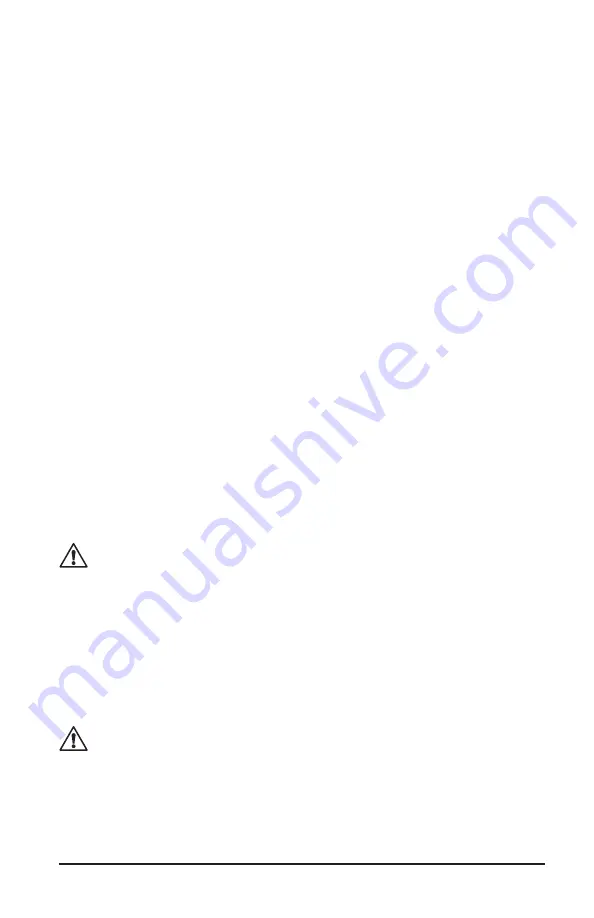
RMS Clamp-on Simple Logger® Model CL600
There are a several options to choose from. Some options
(
*
)
require an
internet connection.
•
Simple Logger, Version 6.xx
- Installs the Simple Logger
®
software to the computer.
• *
Acrobat Reader
- Links to the Adobe
®
web site to download the
most recent version of Adobe
®
Acrobat Reader.
Acrobat Reader
is required for viewing PDF documents supplied on the CD-ROM.
• *
Check for Available Software Updates
- Opens the AEMC
Software update web site, where updated software versions are
available for downloading, if necessary.
•
View User Guide and Manuals
- Opens Windows
®
Explorer for
viewing of documentation files.
3.
To install the software, select
Simple Logger Software Setup
in
the top section of the Set-up window, then select
Simple Logger,
Version 6.xx
in the Options section.
4.
Click the
Install
button and follow the on-screen prompts to install the
software.
4.1 Recording Data
• Position the Model CL600 around the conductor to be measured.
NOTE:
Be sure that the positioning of the CL600 allows the jaws to
firmly close before beginning the recording session.
Overload Warning:
If the LED is continuously lit, you are measur-
ing a current above 600A. Unclamp the probe immediately.
• Press the PRESS button on the front of the logger to begin the recording
session. The LED indicator will double-blink to indicate that the record-
ing session has started.
• When the recording session has been completed, press the PRESS
button to end the recording. The LED indicator will single-blink to indicate
that the recording session has ended and the logger is in stand-by.
Warning:
Pressing the PRESS button for more than 5 seconds
will turn the instrument OFF and delete the stored data.
• Remove the logger from the conductor and transport it to the computer
for data downloading with it still single-blinking. See the User Guide on
CD-ROM for downloading.
Содержание Simple Logger CL600
Страница 1: ...SIMPLE LOGGER RMS CLAMP ON MODULE CL600 E N G L I S H User Manual...
Страница 19: ......




















