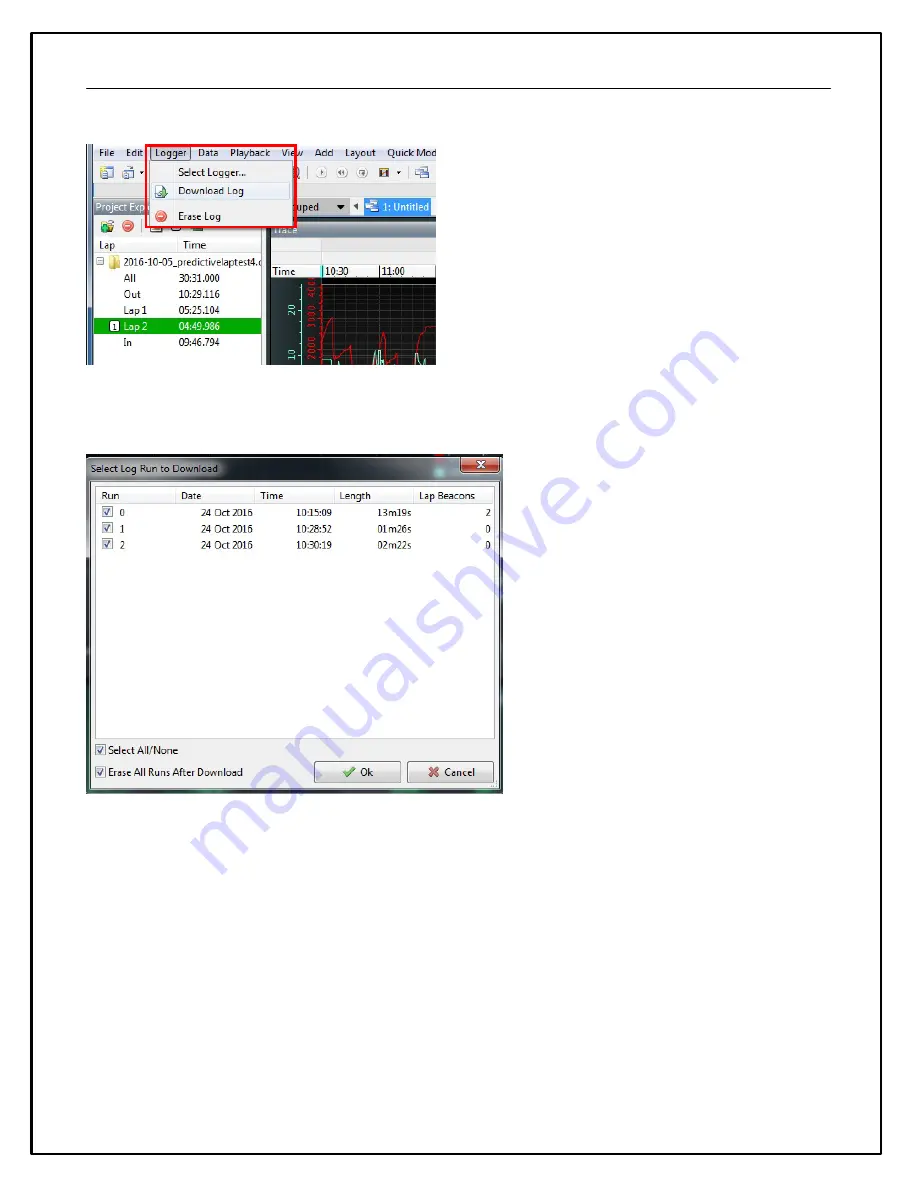
31
Go to
Logger | Download Log
If there are logs saved on the dash, a list similar to the one below will be presented. Select the files to download.
Choose whether to erase the files from the dash or not.
Setting the Internal Clock
·
Connect the color display to your PC using the USB link..
·
Select
Tools | Set Time and Date in Display
.
·
The system will synchronize the time and date to match the PC.
Updating Dash Firmware
As part of the continuing development process, from time to time new versions of the AEM Dash firmware will be
released with new DashDesign installers. To upload the new firmware:
·
Firmware files are installed to the \Documents\AEM\DashDesign\Firmware folder.
·
Connect the color display to your PC using the USB link..
·
Select
Tools | Upload Firmware
. Select the firmware (.bin) file from the location above.
·
The upload process starts. Do not switch the display off during the upload process as this may corrupt the
firmware.
·
Once the upload process has finished, unplug the USB cable to reboot the display.
Содержание CD-5
Страница 7: ...7 Dash Mechanical and Mounting CD 7 Mechanical ...
Страница 8: ...8 CD 5 Mechanical ...
Страница 9: ...9 Dash Harness and Basic Wiring ...
Страница 10: ...10 Optional OBDII and Power Cable Kits ...
Страница 17: ...17 Connect the OBDII connector to your vehicle s OBDII port then unplug the USB cable to begin the scan ...






























