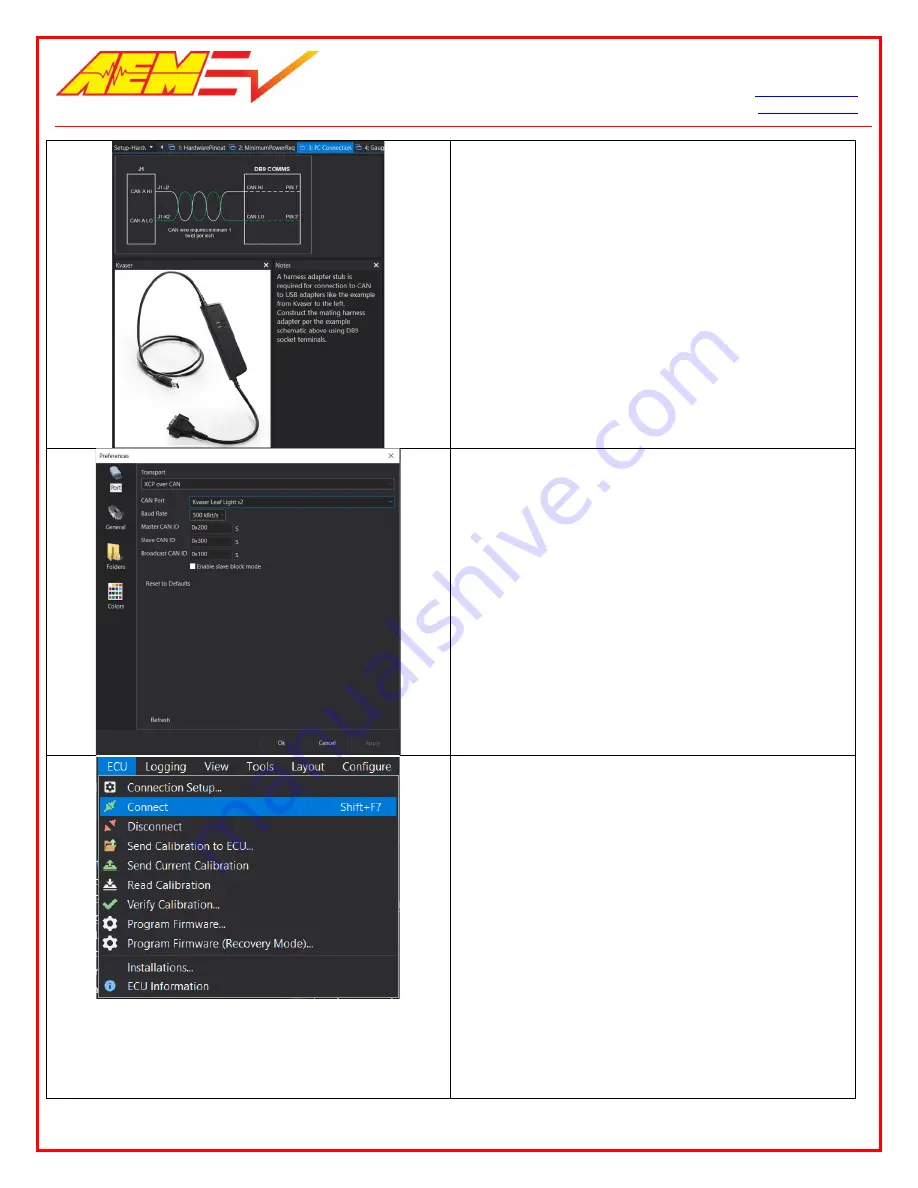
AEM Performance Electronics
Phone (8am-5pm M-F PST): 310-484-2322
2205 W 126
th
Street, Unit A
Fax: 310-484-0152
Hawthorne, CA 90250
Select the PC Connection tab. Assemble and add a PC
communications stub to your harness. Use the example
schematic for reference. The VCU200 communicates
with your PC via a CAN to USB adapter. If you do not
have experience assembling harnesses for use in vehicle
networks, please seek help from an experienced
automotive harness builder. The VCU200 functions as a
CAN network data hub. Proper network wiring is critical
for performance and safety.
1. Connect your CAN to USB adapter to an available
USB port on your PC.
2. Within AEMCal, go to ECU | Connection Setup…
3. In the Port pane, ensure your settings match the
example at left.
4. Select your CAN to USB adapter from the CAN
Port dropdown selection list. If your device
drivers were installed correctly, your adapter
should appear in this list. The example shows the
Kvaser Leaf Light v2. If it does not appear, try
restarting AEMCal. If you still have problems,
there may be an issue with your adapter device
driver installation. Stop and contact the adapter
manufacturer for troubleshooting support.
1. Connect the power leads of your test harness to
your 12V bench top power supply.
2. Set the power supply current limit to
approximately 1.0 amp.
3. Turn the power supply switch on.
4. Using your harness, turn the VCU ‘Key Switch’ on.
5. At power up, the VCU should draw between 100
and 500 mA depending on other loads present in
the harness. A lighted switch may create more
current draw. If the current is not within this
range, double check your power distribution
wiring.
6. Connect the CAN to USB adapter to your harness
DB9 communications interface.
7. Go to ECU | Connect or the Shift+F7 hotkey
combo. AEMCal will attempt to connect to your
VCU.
6/3/2020, Revision C
AEM EV VCU200 User Guide
Page
7
of
15















