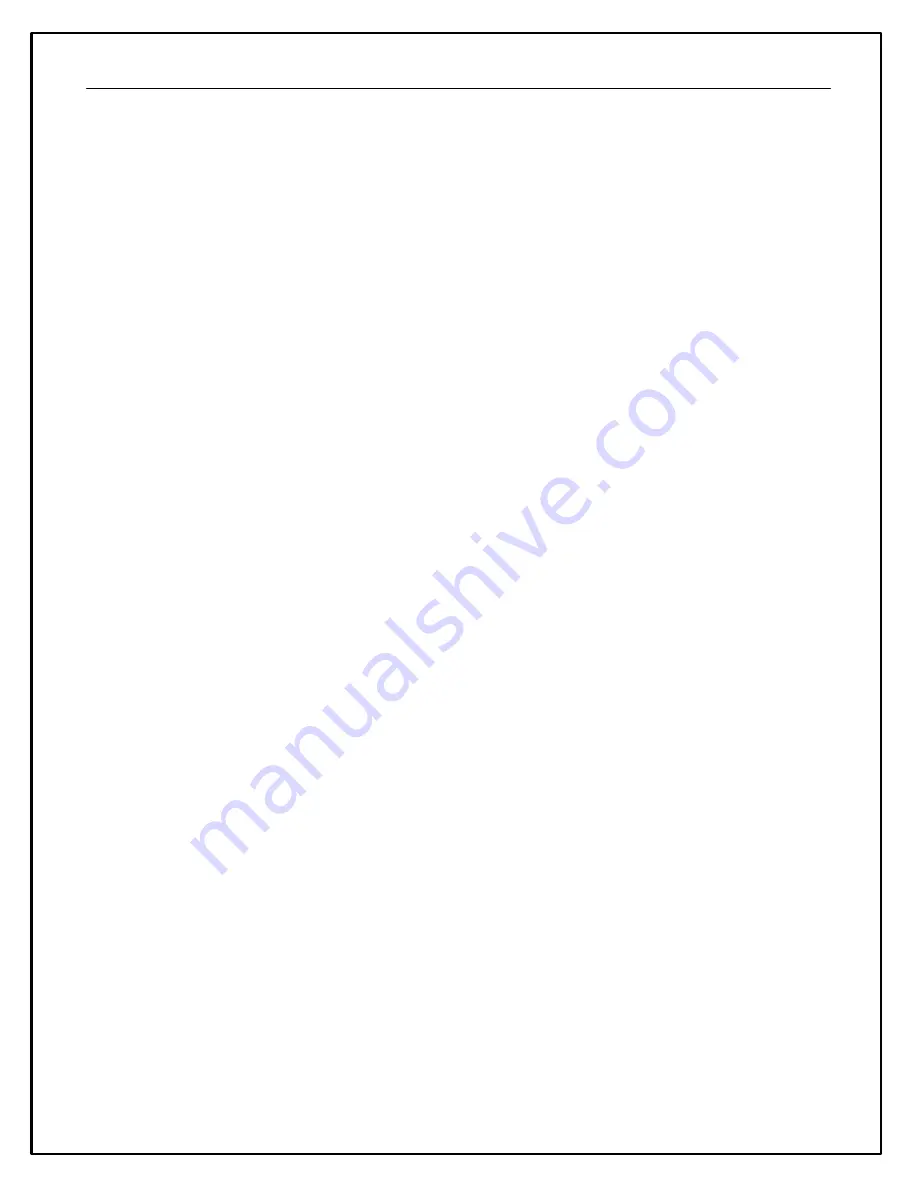
44
Setting the Gauge Z Order
When a page is rendered in the display, the gauges are drawn in the order in which they were added to the
screen in the editor.
When gauges are placed on top of other gauges, it can be useful to change the order in which the gauges are
drawn (the Z order). For example, if an alarm bar is added over a value gauge, only the alarm bar will be visible.
By changing the Z order so that the value gauge is drawn after the alarm bar, the value gauge will appear drawn
on the alarm bar.
To change the Z order on a page, select
Edit | Z Order... or press Ctrl Z
. The Z order editor will be shown. To
change the order of a gauge, select it from the list (it will be simultaneously highlighted in the screen editor)
and use the up and down cursor keys or the up down buttons to move the gauge within the list. gauges
towards the top of the list are drawn first (behind other gauges). Gauges towards the bottom of the list are
drawn last (in front of other gauges).
Click OK to commit the changes or cancel to quit the Z Order editor.
Gauge Reference
Gauges are the visual elements of a AEM DashDesign screen page. The various different gauge types available
in AEM DashDesign are described in this section.
Standard Gauge Properties
Most gauges share a standard set of gauge properties described below. In addition to these standard
properties, many gauges have additional properties that are described in their relevant section.
The standard gauge properties are as follows:
·
Name
- The name is used to identify the gauge in the
Edit
menu. AEM DashDesign assigns a name to a
new gauge automatically although it is useful to give gauges more meaningful names as it makes them
easier to identify in the
Edit
menu.
·
Input
- The output used by the gauge.
·
Minimum
- The value at which a gauge starts, for example the start value of a bar gauge.
·
Maximum
- The value at which a gauge finishes, for example the end value of a bar gauge.
·
Graticule Size
- Graticules or divisions are drawn at this frequency.
·
Label Frequency
- Labels are drawn at every
Label Frequency
number of graticules.
·
Label Font
- The font used by the gauge.
·
Label Font Size
- The font size used by the gauge.
·
Label Format
- Determines how numbers are formatted in the gauge. See the Value Formatting section
for more information.
·
X Position
- The left most position of the gauge.
·
Y Position
- The top most position of the gauge.
·
X Size
- The width of the gauge.
·
Y Size
- The height of the gauge.
·
Background color
- color of the gauge background.
·
Line color
- color of the graticules and outline of the gauge.
·
Fill color
- color in which to draw a filled part of the gauge, for example the part of a bar graph that has
data.
·
Text color
- color of all text in the gauge.
Value Formatting
Many gauges can use a
Label Format
property in order to control how values are displayed. The following
table shows the standard formatting characters that can be used.
Содержание 30-5500
Страница 5: ...5 CD 7 Mechanical and Mounting...
Страница 6: ...6 CD 7 Harness and Wiring...
Страница 23: ...23 Part II Advanced Setup Part II contains more advanced setup information...
Страница 37: ...37 More details on Track Editing can be found in the AEMData documentation CD 7 CD 7L Settings...




























