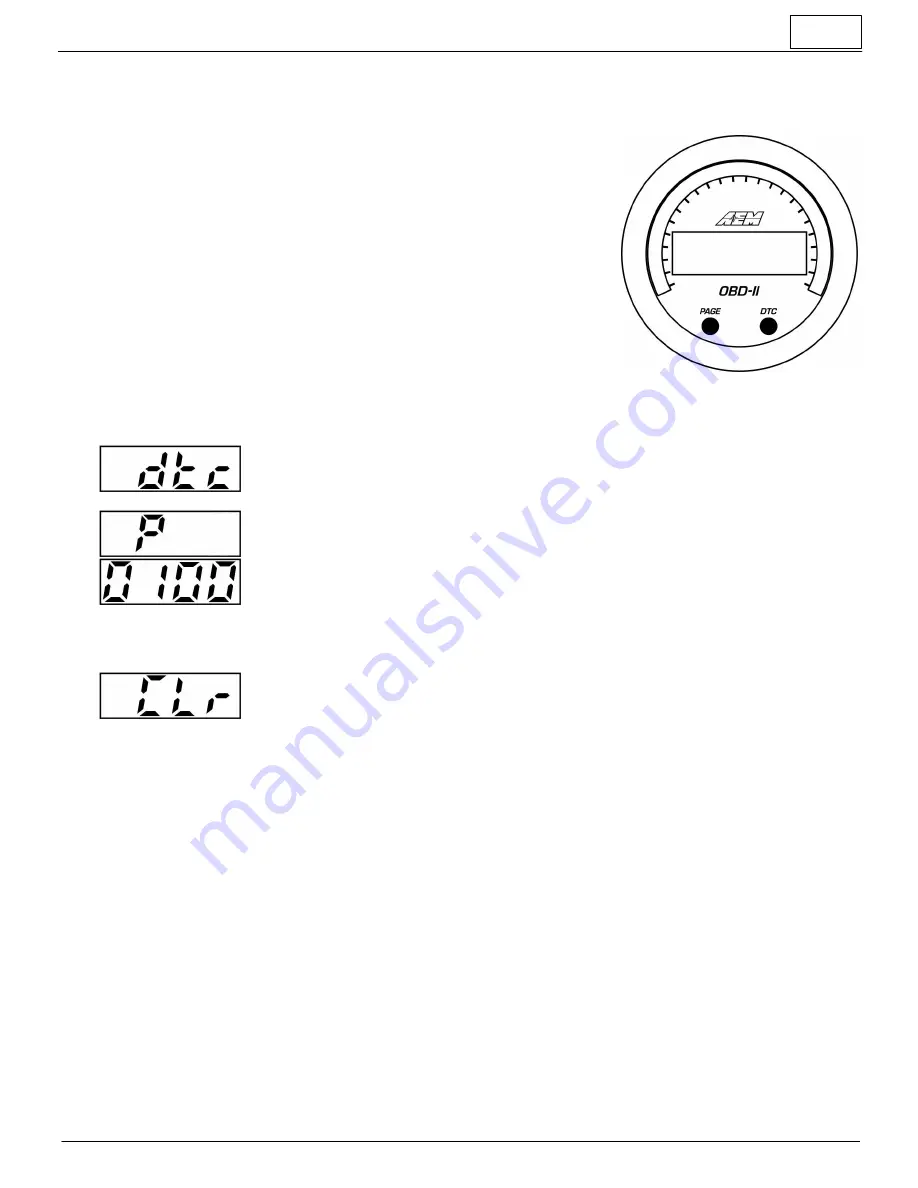
3
30-0311 - OBD-II
Operation
View Parameter IDs (PIDs)
Depress the PAGE button to scroll through the available OBD-II PIDs/parameters; an
abbreviation of each parameter name will be briefly displayed after each button press.
The inner numeric LEDs and outer ring LED display the currently selected
parameter reading. Please reference the supported OBD-II PID description table
further on in this document. The gauge is capable of displaying all the PIDs listed in
this table, however, the PID must be available on your specific vehicle. Not all PIDs
are available on all vehicles.
PAGE and DTC buttons are located on the face of the gauge and are used to perform
various functions, described below.
Display or clear stored DTC (Diagnostic Trouble Codes)
§
After pressing the DTC button, "dTC" will be briefly be displayed.
§
If no DTCs are available, "nonE" will be displayed.
§
If DTCs are available, the gauge will begin displaying the codes by briefly displaying
the
alphabetic prefix and then the numeric suffix.
§
DTC codes have a standardized format; one letter followed by four numbers, e.g. P0030.
§
For example, a P0030 code will be displayed as first "P" and then "0030".
§
Briefly pressing the DTC button will scroll through the stored codes if there are more than
one.
§
Depress and hold the DTC button, while viewing the DTCs, to clear them.
§
Some vehicles require the engine be off to clear codes. In this case, start the engine to
wake up the gauge, turn off the engine but return the key to the "run" position so the ECU
is on. Immediately after, follow the procedure to clear the DTCs before the gauge goes
to
sleep.
§
Alternatively, if you don't wish to start the engine, you may unplug the gauge from the OBD
port and plug it back in to wake up the gauge, turn the key to Run, and then follow
the
procedure to clear DTCs.
§
The gauge will return to normal display mode a few seconds after the last button press
Change display units US / SI (metric)
§
The gauge should be in its normal display mode, showing the current parameter reading
§
Depress and hold both the PAGE button for three seconds until US or SI appears
§
Press the PAGE button to toggle between US or SI (metric) modes
§
The gauge will return to normal display mode a few seconds after the last button press









