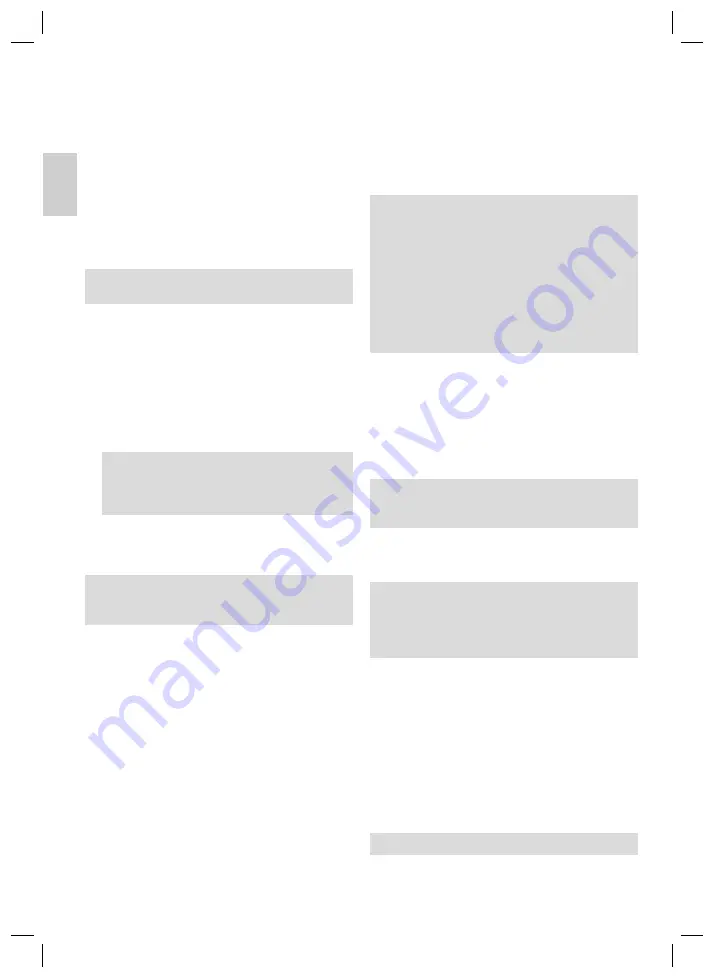
20
E
N
G
L
IS
H
ENGLISH
Auto Scan
1. In order to search the entire frequency band automatically
for stations, press the MENU button (8) briefl y.
2. Use the
I
/
I
buttons (4/5) to select the point
„automatically“. Then press the
II
button (1) to activate
the station search.
3. The device searches the frequency band for stations and
stores them in order.
4. After the station search has ended, press the
II
button
(1) to access the station memory („stored“ appears in the
display).
5. Now you can use the
I
/
I
buttons (4/5) to switch
through the store stations.
NOTE:
It is not possible to change the order of the stations.
Manual Station Search
1. Keep the
I
/
I
buttons (4/5) pressed down to
start an automatic search to the next station. Press the
I
/
I
buttons (4/5) briefl y to search the frequency
band in 5 MHz steps.
2. If you would like to store the station found, press the MENU
button (8) briefl y.
3. Use the
I
/
I
buttons (4/5) to select „Store“. Then
press the
II
button (1) to store the station.
NOTE:
The station is automatically added on behind the stations
that have already been stored. It is not possible to change
the order of the stations.
4. Press the
II
button (1) to access the memory store
(„Stored“ appears in the display).
5. Now you can switch through the stored stations with the help
of the
I
/
I
buttons (4/5).
NOTE:
In order to return to the search mode, press the
II
button
(1) („Normal“ appears in the display).
FM Recording
If you are in FM mode it is possible to record the current radio
programme.
1. Press the VOL button (3) briefl y. Recording begins.
2. To stop recording press the
II
button (1) briefl y. Press
this button again to continue recording.
3. To stop the recording press the MENU button (8) again.
4. In order to play back the recording select the fi le in the
„Sound“ menu with the
I
/
I
buttons (4/5) and
press the
II
button (1).
Voice
Record (Microphone)
It is possible to make voice recordings using the built-in
microphone.
1. In the main menu select the „Voice“ mode and press the
II
key (1). Press the VOL button (3) to begin recording.
2. With the VOL key (3) it is possible to stop the recording.
Press the VOL key (3) again to resume recording.
3. In order to stop recording, press the MENU key (8).
4. In order to play back the recording select the fi le in the
„Sound“ menu with the
I
/
I
buttons (4/5) and
press the
II
button (1).
NOTE:
• To delete the recording again, please proceed as descri-
bed under “Deleting a File”.
• Whenever you make a recording, please ensure that the
microphone is facing the direction of the sound source
and is not blocked by objects, hands etc.
• The microphone (11) is located inside the housing
between the USB and LINE IN socket.
• If you have selected the „LINE IN“ option under „Settings/
Recording/Source“, the recording is made from the LINE
IN socket (2).
Voice Submenu
By briefl y pressing the MENU button (8) you can access the
submenu. For all further details please see the „Music Subme-
nu“ section.
Photo
In order to select the images (JPEG/BMP) mode.
NOTE:
If there are no fi les stored in the device „No File” appears in
the display.
Video
In order to select the video (MTV) mode.
NOTE:
• If there are no fi les stored in the device „No File” appears
in the display.
• The device only supports MTV fi les (see „Converting
video fi les to MTV format“).
File (Deleting a fi le)
1. Select the „File“ mode in the main menu and confi rm with
the
II
button (1).
2. Select
the
fi le you would like to delete with the
I
/
I
buttons (4/5).
3. Press
the
II
button (1) to confi rm („Delete No Yes“
appears in the display).
4. Select the „Yes“ fi eld with the
I
/
I
buttons (4/5).
Confi rm with the
II
button (1).
5. In order not to delete the piece of music select the „No“ fi eld
and press the
II
button (1).
NOTE:
It is not possible to delete entire folders.
05-MMS 4211 20
06.06.2007, 15:12:31 Uhr





















