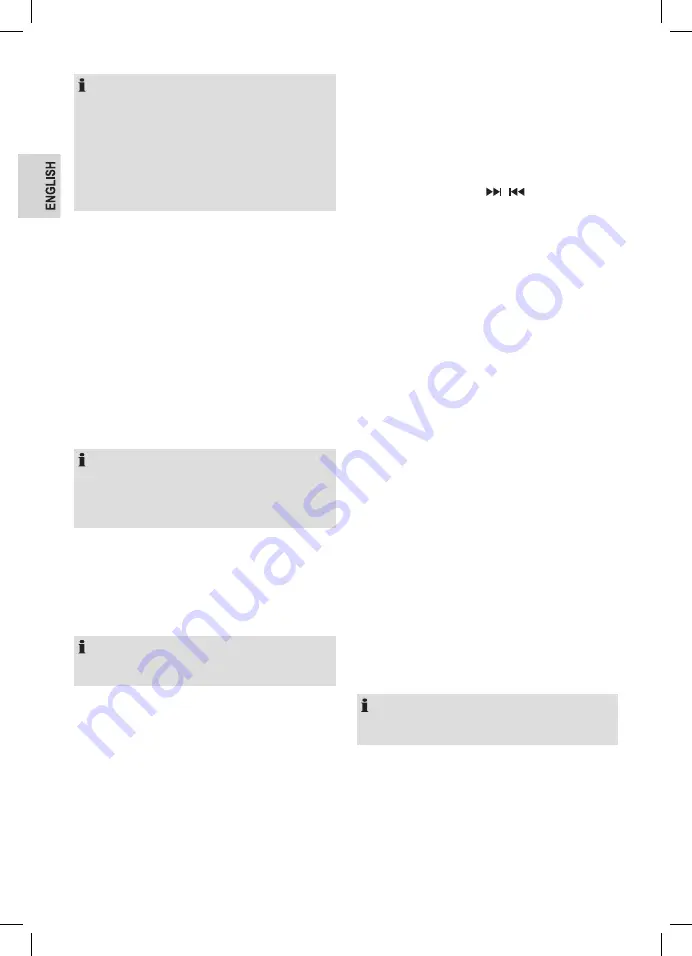
26
NOTE:
The slightly larger rectangle indicates the audio quality
threshold. If the signal strength, as indicated by the solid
rectangles, falls below this threshold the audio quality will
deteriorate. At the same time the appliance scans for any
DAB stations on the selected frequency and updates the
station list with any new stations found. To listen to any
stations found, return to the
Now playing
screen and
select the required station from the station list as normal.
5. Now Playing Information
While a station is playing, the screen shows its name and
DLS (Dynamic Label Segment) information broadcast by
the station such as program name, track title and contact
details.
Long DLS info, over 16 characters scrolls a cross the display.
Viewing Further Information
Press the
INFO
button.
Each time you press the
INFO
button the next set of infor-
mation is displayed, cycling through: DLS text, DL Plus in-
formation (this is only displayed if broadcast by the station),
signal strength, program type, ensemble name, channel
number / frequency, signal error rate, bit rate, codec / DAB
variant, time and date.
NOTE:
DL Plus presents additional information that can be broad-
cast by stations and stored temporarily on your radio.
To return to the default
Now playing
screen at any time,
press and hold the
INFO
button.
6. Other Settings
Dynamic range compression (DRC)
This function reduces the difference between the loudest
and quietest audio signal being broadcast.
Effectively, this makes quiet sounds comparatively louder
and loud sounds comparatively quieter.
NOTE:
DRC
only works if it is enabled by the broadcaster for a
specific station.
Changing the DRC Setting
Select
MENU
>
DRC
>
off | low | high.
FM Operation
FM radio mode receives analogue radio from the FM band
and displays RDS (Radio Data System) information about
the station and show (where broadcast).
1. Selecting Stations
The first time you select FM radio, the appliance is set to
the lowest frequency in the FM band.
Scanning for a station in FM mode
Press the AMS button. The appliance scans up through the
frequencies of the FM band, showing the current frequency
and the text “
Scanning…
” on the screen display.
A scan stops when a signal is found. The appliance can be
set to stop at each station or only at stations with a strong
signal (for details see
Scan settings
on the next page).
Alternatively, you can use the
/ buttons to tune, in
50 kHz steps.
2. Presets
The appliance has 40 preset memory locations for FM,
which work in the same way as DAB mode presets, as
described earlier in
Presets
on previous page.
3. Now Playing Information
While FM radio is playing, the screen shows its frequency, or
if RDS information is available, station name and any further
“Radio Text” information.
If no information is available just the frequency and a
No
Radio Text
message is shown.
Viewing further information about the broadcast
Press the
INFO
button.
Each time you press the
INFO
button the next set of infor-
mation is displayed, cycling through:
RDS Radio Text, program type, frequency, mono / stereo,
time and date.
Returning to the default Now playing screen
Press and hold the
INFO
button.
4. Other Settings
Scan Setting
By default, FM scans stop at any available station (
ALL
Stations
). This may result in poor quality audio from weak
stations.
Options:
All stations | Strong stations only
Changing the scan setting to stop only at stations with
good signal strength
Select
MENU
>
Scan setting
, then
Strong stations only
.
NOTE:
The asterisk indicates “
Strong stations only
” is the
currently set value.
Audio Setting
Select
MENU
>
Audio setting
. By default, all stereo
stations are reproduced in stereo. For weak stations, this
may result in poor quality audio. The audio quality can be
improved using mono.
Options:
Stereo allowed | Forced mono





















