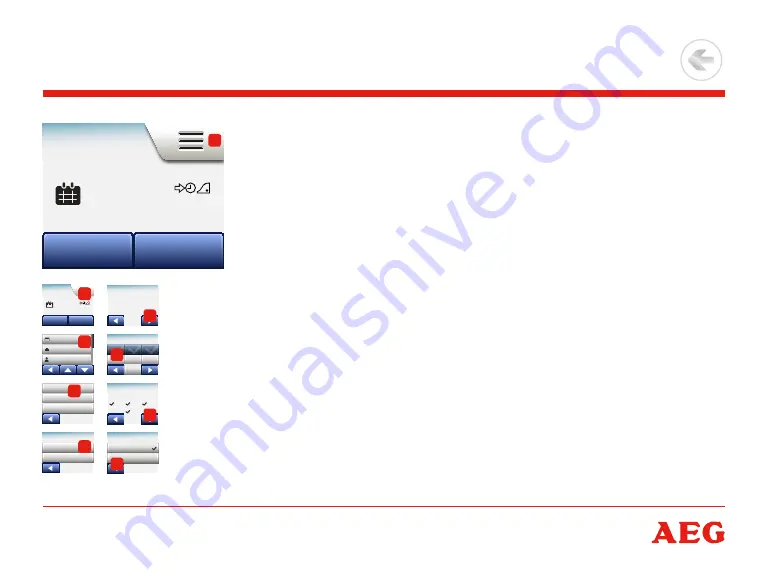
Page 23
© 2016 OJ Electronics A/S
The heating schedule allows you to control temperature automatically according to a
programmed schedule of your choice . The thermostat comes with a preprogrammed
event schedule for easy and economic heating control, see Preset Schedule under
Factory Settings . The heating schedule can easily be changed in the following way:
1 . Tap the “
Menu
” button on the home screen .
2 . Then tap the “
heating schedule
” button to access schedule options .
3 . Tap the “
week Type
” button .
Choose between “
work days/home days
” and “
all days are different
” . “
work
days/home days
” is best if you have fixed working hours .
4 . If you chose “
work days/home days
”,
5 . an information screen about the schedule will be shown .
Tap the “
Right arrow
” button to proceed .
6 . Select the days on which you work .
Tap the “
Right arrow
” button to proceed .
7 . The thermostat will automatically designate the remaining days as home days .
Tap the “
√
” button to accept .
8 . Tap the “
Left arrow
” button to return to the “
heating schedule
” menu .
Proceed to step 10 .
If you chose “
all days are different
”, each day of the week must be individually
programmed, giving you complete control of every single event .
Heating Schedule 1/3
Mon 11:15
17:00
23.5
°
Manual
Other...
1
Mon 11:15
17:00
23.5
°
Manual
Other...
1
Heating Schedule
Energy Use
User Settings
Engineer Settings
Heating Schedule
Energy Use
User Settings
Engineer Settings
2
Week Type
Event Schedule
Events per Day
3
Your Week Type:
Work days/home days
All days are different
4
In a week with 2
types of days, week
days have 4 heating
events, home days
have 2 events per day.
5
Mark Work Days
Mon
Tue
Wed
Thu
Fri
Sat
Sun
6
Confirm Home Days
Mon
Tue
Wed
Thu
Fri
Sat
Sun
7
Your Week Type:
Work days/home days
All days are different
8
>
<
Contents






























