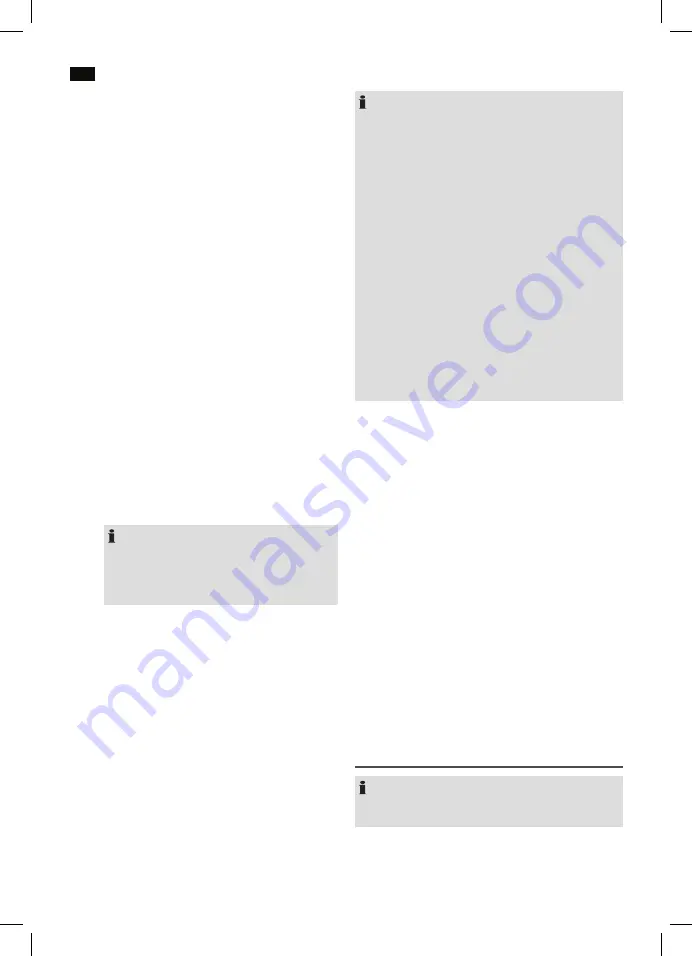
English
38
If your playing device supports the A2DP Profile
(
A
dvanced
A
udio
D
istribution
P
rofile) and has a music
player function, you can also use a wireless function to
transfer music to the appliance. The A2DP Profile is a
bluetooth profile made for all manufacturers. Stereo-au-
dio-signals are transferred wireless between the player
(source) and receiver appliance via streaming. In order
to be able to remote control the source, the player
must support the AVRCP Profile (
A
udio
V
ideo
R
emote
C
ontrol
P
rofile).
Due to the different device manufacturers, models and
software versions, full functionality cannot be guaran-
teed.
•
Registering devices (Pairing)
Turn on the appliance. If you are using the Bluetooth
function for the first time, you must pair the devices
first.
1. Turn on both devices. Ensure that the Bluetooth
function is activated in your player (for example
mobile phone). Consult the operating instruc-
tions of your player, if necessary.
2. Repeatedly push the SOURCE button (11), until
the BT-LED (3) lights up.
3. In your player, choose the Bluetooth menu and
register the device in your player. Consult the
operating instructions of your player, if neces-
sary. The device "AEG EC 4831" appears in your
player as a selection.
NOTE:
Only one player can be connected with the
speaker at a time. If the speaker is already con-
nected with another player, the speaker does
not appear in the BT selection menu.
4. Depending on the device manufacturer, models
and software versions you can now enter the
password "0000" in your player.
If the registration was successful, the BT-LED (3) is no
longer blinking. After registration, the process is as fol-
lows:
1. Turn on both devices. Activate Bluetooth on your
external player.
2. Repeatedly push the SOURCE button (11), until the
BT-LED (3) lights up and blinks.
3. Wait several seconds until both devices automati-
cally pair up. The BT-LED will stop blinking.
4. Play music on your external player as usual.
NOTE:
• Depending on the device manufacturer, you must
pair the devices again to connect them.
• Bluetooth compatibility cannot be guaranteed for
future players (for example mobile phones).
• In order to guarantee ideal connection, pay atten
-
tion that the battery of your player is fully charged.
• Some mobile phone brands have an energy saving
mode. Deactivate the energy saving mode, as this
may otherwise cause problems in the data trans-
fers via Bluetooth.
• In order to be able to transfer audio data, Blue
-
tooth must remain activated in your player. Consult
the operating instructions of your player, if neces-
sary.
• If you are using a mobile phone to play music
and receive an incoming call, the music will be
interrupted. The sound will not be played by the
speaker. After you finished the phone call, the
devices will be paired again and the play function
is continued.
AUX 1
1. Connect an external audio device (MP3-player, CD-
discman, iPod, iPhone/iPad etc.) to the AUX 1-socket
(15).
2. Switch on the appliance and repeatedly push the
SOURCE button (11) until the AUX 1 LED (4) lights
up.
3. Play the audio files on an external player as usual.
(Note: Turn the volume on the external player to
loud as the sound is too quiet otherwise).
AUX 2
1. Connect the AUDIO OUT sockets of an external
AV appliance (TV/DVD/VCR/DVR etc.) to the AUX 2
sockets on the back of the appliance using a con-
necting cable (not included in the scope of delivery).
2. Turn on the appliance as usual.
3. Repeatedly push the SOURCE button (11), until the
AUX 2-LED (5) lights up.
4. Play the video files on the AV appliance as usual.
(Note: Turn the volume on the external player to
loud as the sound is too quiet otherwise).
Description of the control buttons
NOTE:
Depending on the player, it could be that not all func-
tions are supported.






























