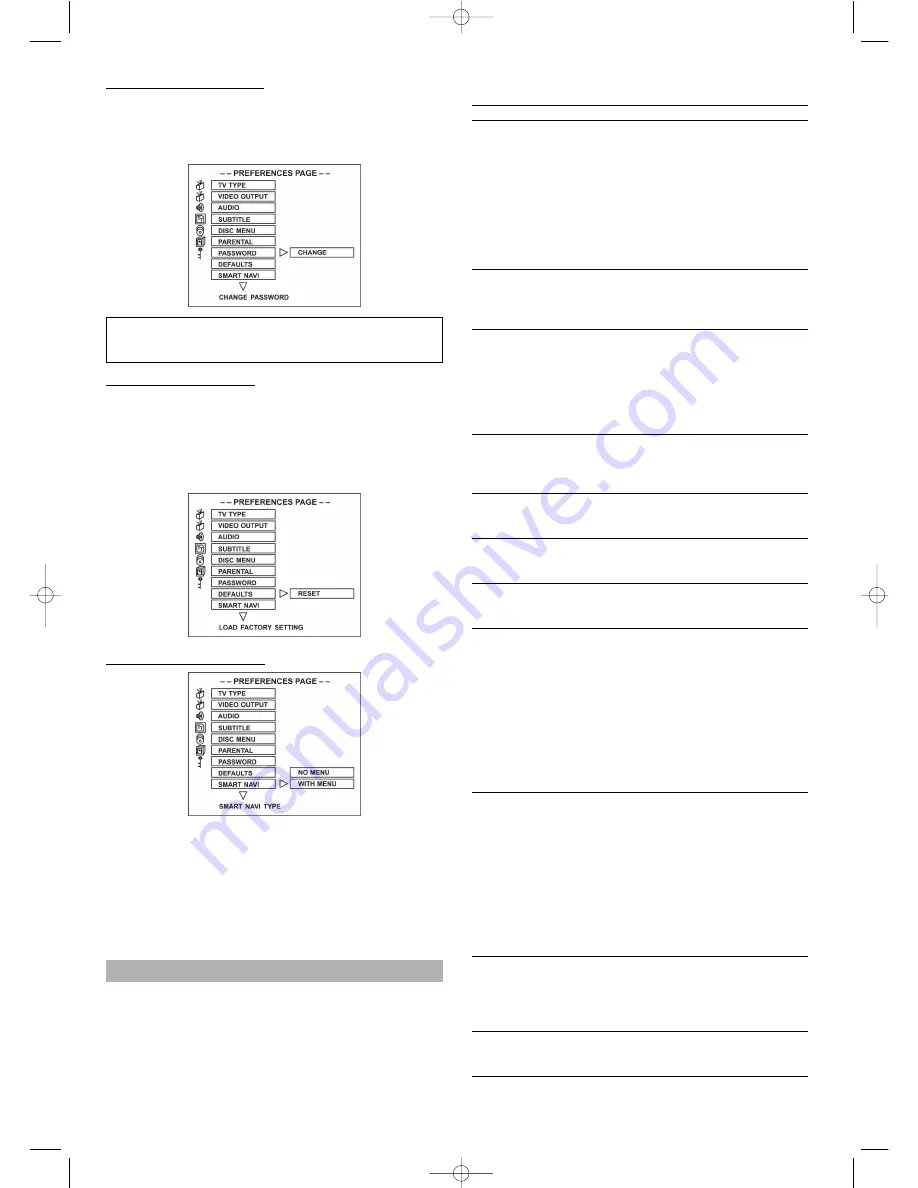
7. Set up the PASSWORD
– CHANGE set up the new pass word, first enter
“CHANGE”, and appear the change menu, input the
original “xxxx”, move to the new password, input the
new password, and press ENTER to confirm.
To clear 4-digit password: If you forget your password,
the super password is “3308”.
8. Set up the DEFAULTS
– If you don’t want to save the all of the set up by yours-
elf, select it.
– If you select RESET all functions are returned to the
original factory settings of the device.
Note: This menu only set up at open the door station,
other station it is grey.
9. Set up the SMARTNAVI
– NO MENU
The JPEG CD and MP3 disc will not show the menu
and run the files automatic.
– WITH MENU
All NON-DVD / CD / VCD disc will show the SMART-
NAVI menu in TV screen. You may using UP / DOWN
/LEFT / RIGHT button in remote control to select the
desire files.
Troubleshooting
Before calling customer service if you have problems with
this device, please search for the possible fault in the ta-
ble below. With a few simple tests or minor adjustments
you may be able to rectify the problem so that the device
functions correctly again.
31
Symptom
(frequent)
No power
• No playback
even if PLAY is
pressed.
• Playback begins
but stops again
immediately.
No picture.
• No sound.
• Distorted sound.
The picture is
distorted during
fast forward or
fast rewind.
No fast forward
(or fast rewind)
playback.
No 4:3
(16:9) picture.
No
Surround Sound.
No operation
possible via the
remote control.
Buttons do not
work (on the devi-
ce and/or on the
remote control).
Menu screen is
not or only partial-
ly displayed on
the television
screen.
No colour
Remedy
Insert the mains plug into the socket.
• Condensation has formed: Wait ap-
prox. 1 to 2 hours until the device
has dried out.
• The device can only play back the
following media: DVDs, video CDs,
CDs, MP3s and JPEGs.
• The disc may be dirty and require
cleaning.
• Ensure that the disc has been ins-
erted with the label facing upwards.
• Ensure that the device is properly
connected.
• Ensure that the television is turned
to "video".
• Ensure that the device is properly
connected.
• Ensure that the television and ste-
reo system have been adjusted cor-
rectly.
• Adjust the main volume via the re-
mote control.
In this case the picture is sometimes
a little distorted - this is normal.
Some discs have sectors which do
not allow fast forward (or reverse)
playback.
Select the correct setting correspon-
ding to the characteristics of your te-
levision ("TV Aspects").
Select the correct setting under
"Audio Output" corresponding to your
stereo system.
• Check whether the batteries have
been inserted with the correct pola-
rity (+ and -).
• The batteries are flat and must be
replaced.
• Point the remote control in the
direction of the sensor on the devi-
ce.
• Do not use the remote control at a
distance of more than 5 metres
from the sensor
• Remove any obstacles between the
remote control and the sensor on
the device.
Switch the device off and then on
again. Alternatively, switch the devi-
ce off, remove the mains plug and
re-insert it in the socket (it is possi-
ble that the device is not working
due to external circumstances such
as a thunderstorm or static electrici-
ty etc.).
Select the corresponding type of
screen according to the operating in-
structions of the television set.
Turn the TV type to the German
colour norm PAL. Confirm the SETUP
button to return to the menu.
5....-05-DVD 4503 GB 07.05.2004 14:41 Uhr Seite 31
Содержание DVD 4503
Страница 2: ......
Страница 35: ...35 5 05 DVD 4503 GB 07 05 2004 14 41 Uhr Seite 35 ...
















































