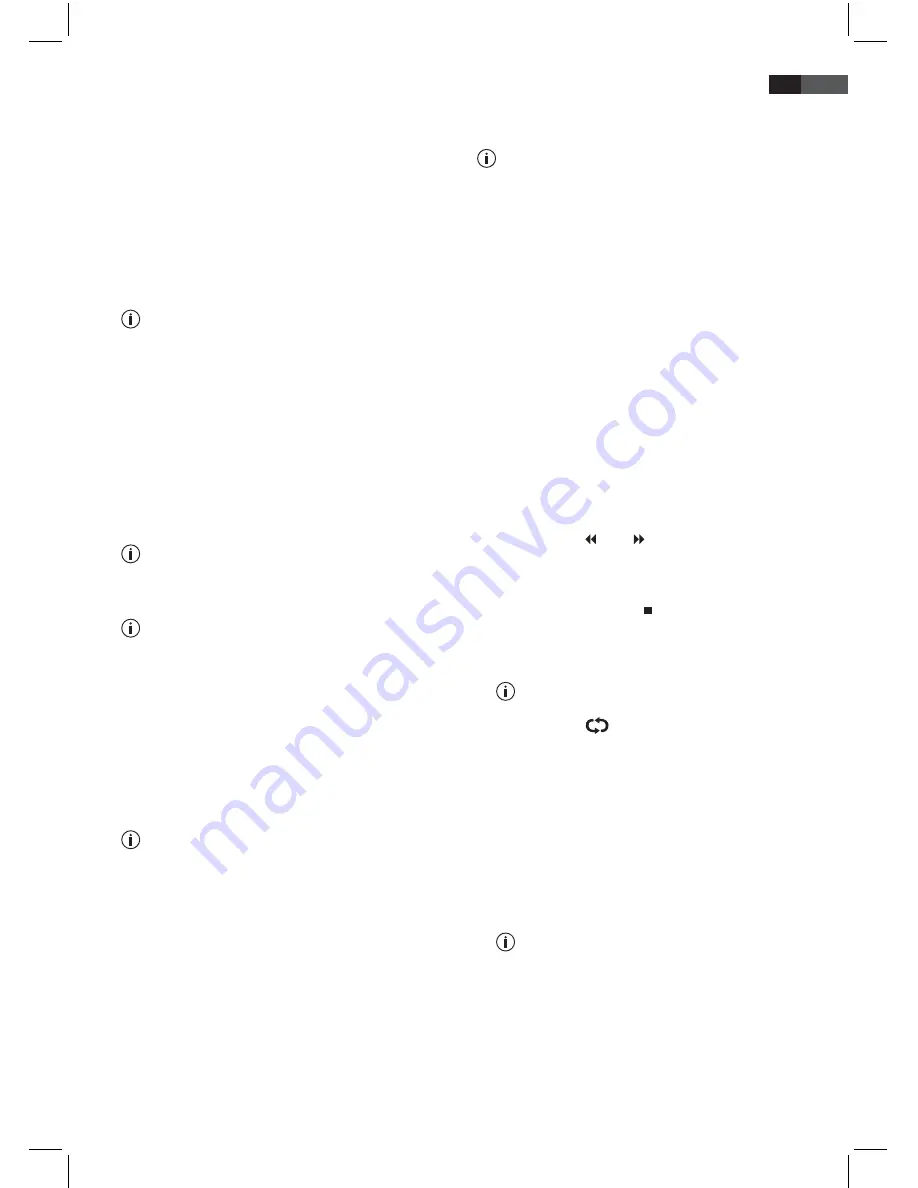
39
ENGLISH
storage media. Which is
not
considered a malfunction of
the device.
Insert a USB storage device directly into the appropri-
ate socket.
In the “MULTIMEDIA” main menu select among the
options:
• My album
• My music
• My movie
• My recorder (see “Recording menu”)
Only the selected file types are displayed.
Press ”OK“. A new window is opened.
Select the file that you want to play/display using the
“
▼
CH-”, “
▲
CH+” and “
►
V+”, “
◄
V-” cursor
buttons.
Press ”OK“.
Please note the messages at the bottom edge of the
screen for further instructions. The coloured buttons on
the remote control correspond to those on the screen.
When playing back music: The symbol in the yel-
low circle shows the function which is activated
the next time the “yellow“ button is pressed.
If you have selected a directory, if available, use
the cursor buttons to select the “Root“ folder and
press the “OK“ button to return to the next higher-
ranking directory.
My album (photo files)
After having selected a photo, press “OK” button to
start slide show.
Press the “INFO” button to display the indicator for the
further operation on the bottom of the screen.
Take size into consideration when saving your
image files, as pictures that are too large may be
displayed either very slowly or not at all. At best,
the size of the pictures equals the size of the
picture format of the reproducer. Usually, this size
of TVs is 1024x576 pixels (aspect ratio 16:9) or
768x576 (aspect ratio 4:3).
Please note that any conversion usually leads
to information loss with regard to the original
format.
Recording menu
If you selected the option “My Recorder“, the recording
menu will be displayed. You can choose among the fol-
lowing options:
Only USB storage devices which have been for-
matted to FAT 32 and possess an adequate speed
are supported.
Hard drives require an external power supply. Fol-
low the instructions provided by the manufacturer.
•
Recording List
Here you can find a list of all programmes which have
been recorded on the USB storage device.
Use the Cursor buttons “
▲
CH+“ and “
▼
CH-“ to
select a recording.
Use the “OK“ button to start the playback in the
preview window.
Press the “OK“ button again, to switch to full screen
playback.
Use the “
►
II“ button to pause the playback. Press
this button again, to continue the playback.
By pressing the “green“ button you can move
forward in 10% increments.
By pressing the “red“ button you can move back-
ward in 10% increments.
Use the “FAV “ and “ INFO“ buttons to activate
rewind and fast forward during playback.
Use the cursor buttons “
▼
CH-“ and “
▲
CH+“ to
switch to the previous or the next recording.
Press the “PAGE DOWN/ “ button in order to access
the Recording List.
Press the “EXIT“ button to exit the menu.
You can also use the “REC LIST“ button to ac-
cess the Recording List.
Press the “
“ button to show and remove
the status display.
•
Recording Device
Here you can display the free, occupied and total
memory capacity of the connected USB storage device.
In addition you have the possibility to format your
USB storage device. You can choose between format-
ting a selected partition and formatting the entire USB
storage device.
Please note that all files saved on the USB stor-
age device will be erased during formatting.
Create a backup if necessary.
•
Recording Preference
You can adjust different recording settings in this
menu.
ТВ-ресивер AEG DVB-T 4544
Купить в интернет-магазине
http://clatronic-shop.com.ua
Содержание DVB-T 4544
Страница 45: ...45 ТВ ресивер AEG DVB T 4544 Купить в интернет магазине http clatronic shop com ua ...
Страница 46: ...46 ТВ ресивер AEG DVB T 4544 Купить в интернет магазине http clatronic shop com ua ...
Страница 47: ...47 ТВ ресивер AEG DVB T 4544 Купить в интернет магазине http clatronic shop com ua ...
























