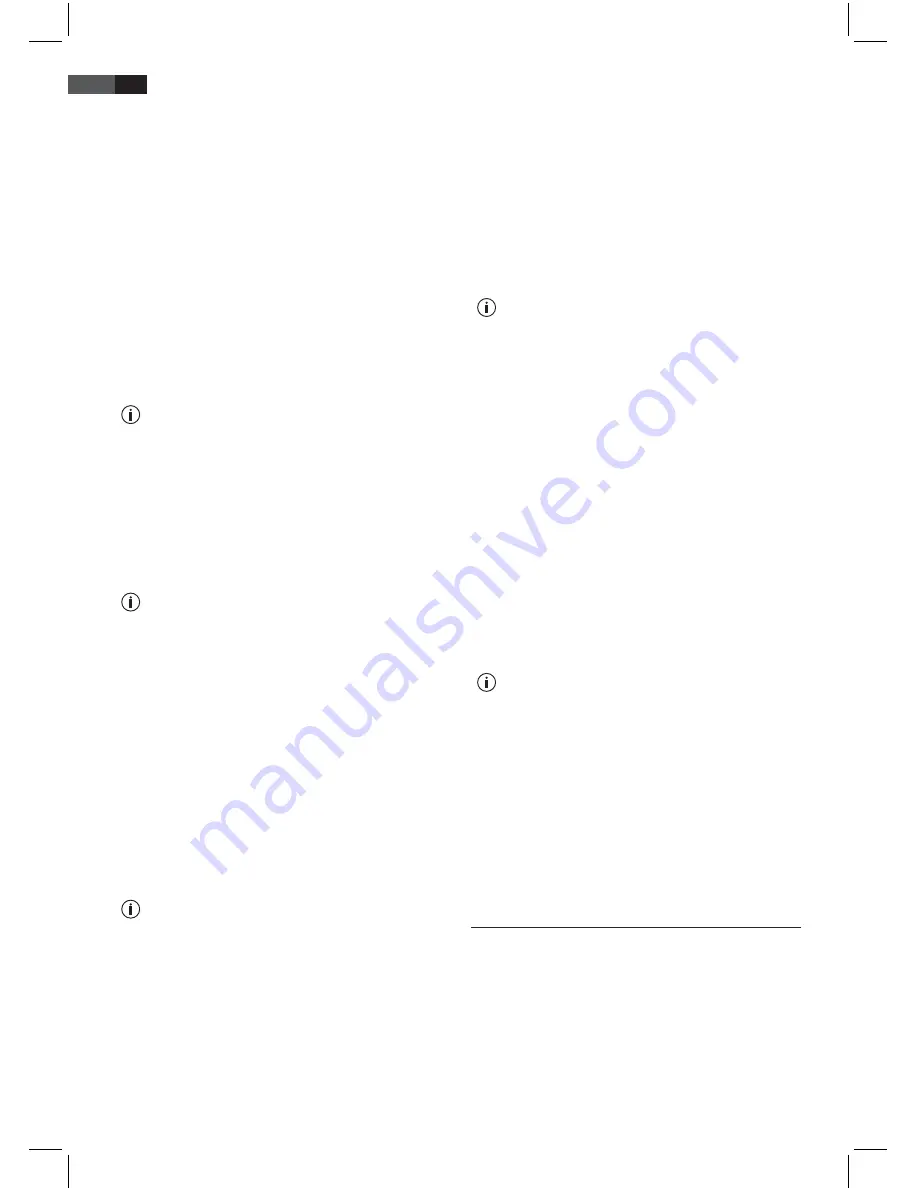
38
ENGLISH
Press the “OK” button. The station is moved.
Repeat the above steps for the next station which you
would like to move.
Press the “yellow” button. Acknowledge the confirma-
tion prompt with the “OK” button.
Rename and sort
You may change the names of the channels and sort the
channels by various criteria.
Renaming channels:
Select the “TV List” submenu in the “TV” menu.
Use the “
▼
CH-” or “
▲
CH+” cursor buttons to select
the channel you wish to rename.
Select the “Edit” tool with the”
►
V+” and ”
◄
V-”.
The designation of the tool is shown at the bottom
left-hand edge of the screen.
Press the “OK” button. The “Channel Information”
window appears.
Press the “OK” button on the remote control. A but-
tonpad will be displayed on the screen.
Use the numeric buttons to select the individual char-
acters for the new designation.
With the "blue" button you can choose between
capitals and small letters. In order to delete the
letters that have already been entered, press the
"green" button.
To accept the new name press the red button. The “OK”
windows appears.
Press the “red” button again in order to store the
changes.
The new name is stored.
Sorting:
Select the “TV List” submenu in the “TV” menu.
Select the “Sort” tool with the ”
►
V+” and ”
◄
V-”.
The designation of the tool is shown at the bottom
left-hand edge of the screen.
The following sorting options are available:
• A - Z
• Free - CA (encoded)
• TP (Transponder)
Select the desired choice by pressing the correspond-
ing coloured button on the remote control.
Exit the menu by simply pressing the “EXIT” button
repeatedly.
Skipping channels
It is possible to “block” individual channels for scroll-
ing through with the cursor buttons “
▲
CH+” and “
▼
CH-”. The selection of these channels will subsequently be
disabled.
Skip channels:
Select the “TV List” submenu in the “TV” menu.
Select the “Skip” tool with the ”
►
V+” and ”
◄
V-”.
The name of the tool is shown at the bottom left-
hand corner of the screen.
Use the “
▼
CH-” and “
▲
CH+” cursor buttons to
select the channel which you would like to skip.
Confirm your selection with the “OK” button.
After you have selected all of the channels which you
would like to skip, press the “yellow” button to store
them.
Exit the menu by pressing the “EXIT” button repeatedly.
The selected channel positions will not be displayed
anymore.
Disable the selection:
If you marked channels for skipping, you can re-include
them in your list by following these steps:
Select the “TV-List“ from the “TV“ menu.
Use the cursor buttons “
►
V+“ and “
◄
V-“ to select
the tool “Skip“.
The title of the tool will be displayed at the bot-
tom left corner of the screen.
Change the header by pressing “blue” button.
Press the cursor button “
►
V+” to show the “Skip“ list.
Use the cursor buttons “
▼
CH-“ and “
▲
CH+” to
select the channel you want to make visible again.
Confirm your selection with the “OK” button.
After marking all channels you do not want to skip any
longer, press the “yellow” button to save your settings.
Exit the menu by pressing the “EXIT” button repeatedly.
The selected channels will be displayed again.
USB connection
You can use the USB connection to playback audio-,
video- and picture files.
This device has been developed using state-of-the-art
technical developments in the USB field. Unfortunately
due to the huge variety of different data carriers, which
are available today, it is not possible to ensure full com-
patibility with any data carrier. For this reason there may
in exceptional cases be problems with playing back USB
ТВ-ресивер AEG DVB-T 4544
Купить в интернет-магазине
http://clatronic-shop.com.ua
Содержание DVB-T 4544
Страница 45: ...45 ТВ ресивер AEG DVB T 4544 Купить в интернет магазине http clatronic shop com ua ...
Страница 46: ...46 ТВ ресивер AEG DVB T 4544 Купить в интернет магазине http clatronic shop com ua ...
Страница 47: ...47 ТВ ресивер AEG DVB T 4544 Купить в интернет магазине http clatronic shop com ua ...

























