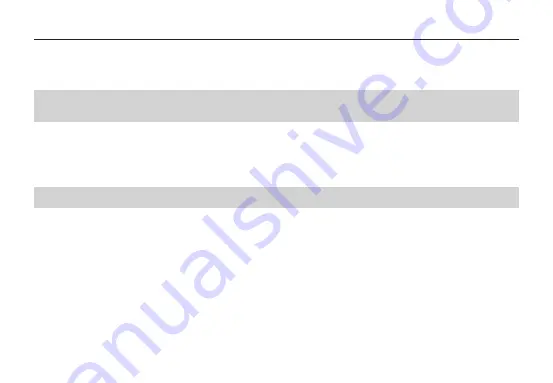
aee.com
-21-
8. Starting the SD21 Video camera in Standby Mode
The SD21 video camera enters preview mode after power-on. If no task or operation is carried out within the preset
standby time, the system automatically enters the standby mode to save power. To wake up the camera from standby
state, you can press the “
Video
” “
Photo
” or “
Stop
” key, or press any key on the remote controller.
Note:
a. In the standby state, the system does not start when you press any key on the TFT screen.
b. In the standby state, no information is displayed on the LCD segment screen.
9. Connecting the AV Output
In the preview state, connect the SD21 video camera to a display device using an AV cable. After being connected to a
display device, the SD21 video camera can still implement all its functions.
10. Connecting the HDMI Output
In the preview state, connect the SD21 video camera to an HD display device using an HDMI patch cord. After being
connected to the HD display device, the SD21 video camera can implement all its functions.
Note: Incorrect removal of the HDMI patch cord may result in exceptions on the SD21 video camera. After being restarted,
the SD21 video camera can restore to the normal state.
11. Connecting the SD21 Video camera in USB Mode
a. To connect the SD21 video camera in USB mode, perform the following operations:
If no battery is provided for the SD21 video camera before delivery, connect the SD21 video camera using a USB power
adapter to implement all the functions.
The corresponding messages are displayed for operations on the LCD segment screen and the TFT screen.
b. In the power-on state, connect the SD21 video camera to a computer for accessing the data stored in the Micro SD
card.
The USB connection state icon is displayed on the LCD segment screen, and the green indicator also blinks slowly.
c. Incorrect removal of the USB power adapter may result in exceptions on the SD21 video camera. After being restarted,
the SD21 video camera can restore to the normal state.
12. Prompt Tones upon Operations
The SD21 video camera can generate various prompt tones upon operations.
a In normal cases, the SD21 video camera generates a tick tone, indicating that the operation is valid when you press the
Video or Photo key once.
b Upon stopping video recording, the SD21 video camera generates a tick tone twice, indicating that the video recording
operation stops.
c If code pairing is successful upon a power-on operation, the SD21 video camera generates a tick tone twice, indicating
that the code pairing operation is successful.
d During video recording, the SD21 video camera does not generate a tick tone when you press the Photo key.
e When any operations are performed on the TFT screen, you can enable or disable the function for generating a tone.
Specifically, press the M key when the SD21 video camera is in the preview state. Then press the “
<
” or “
>
” key to
display the Setup menu. Press the “
+
” or “
–
” key, and select Prompt tone.
f During video recording, the SD21 video camera generates a tick tone twice, indicating that the video recording
operation stops when you press the Stop key on the remote controller once.
g During video recording, no prompt tone is generated by the SD21 video camera or by the speaker on the TFT screen
when you press the Photo key on the remote controller once.
h In the standby state, the SD21 video camera generates a tick tone twice, indicating that the main system starts when
you press a key on the remote controller.
13. Laser Indicators
The SD21 video camera provides laser indicators for warning operations.
a After the SD21 video camera is powered on, the laser indicator is turned on when you press and hold the “
Video
” key
for three seconds regardless of the working state.
b If the laser indicator is on, it will be turned off when you press and hold the “
Video
” key for three seconds.
c In the standby state, you can also turn on or off the laser indicator.
d You can use a wireless remote controller to turn on or off the laser indicator.
Note: Pressing the “
Video
” key for three seconds to turn on or off the laser indicator does not affect the setting of the
Laser SYNC video parameter in "Parameter Settings."
14. Turning On/Off the TFT Screen
a. After the SD21 video camera is powered on, you can press and hold the Photo key for three seconds to turn on or off
the TFT screen.
b. The Photo key on the remote controller does not provide the function for turning on or off the TFT screen.
Содержание SD21
Страница 1: ...G SENSOR SD21...
Страница 33: ......
Страница 34: ......
Страница 35: ......
Страница 36: ...S PPSD21xxA01V3...













































