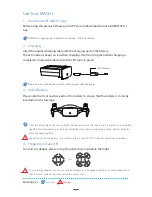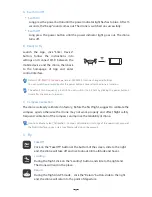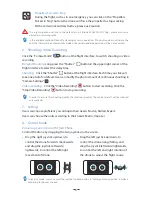Delayed Shooting:
Long press the "Shutter" button in the upper right corner of the
flight interface to select the delay time.
Shooting
:
Click the "Shutter” button at the flight interface. Each time you click will
take one photo for default. User can modify the photo amount of continuous shooting in
“Camera Settings” .
Video recording
:
Click the "Video Recording" button to start recording. Click the
"Stop Video Recording" button to stop recording.
In joystick mode, user can adjust the joystick function button in “Settings-Custom joystick” interface
according to the user’s needs.
Propellers Forced to Stop
During the flight, such as in an emergency, you can click on the “Propellers
Forced to Stop” button, the drone will force the propeller to stop working.
With a certain risk and destructive, please use caution.
In the implementation of take off or landing or return operation, if the button does not slide to the
end, the slider will be automatically hidden, the corresponding operation will be not executed.
The returning drone will rise to the defaut return altitude of AEE MACH I App , please ensure no
obstacle in returning route.
8
、
Control Mode
Virtual Joystick Control with Smart Phone
Control the drone by dragging the two joysticks on the screen.
Drag the left joystick up/down, to
control the drone rising/falling, and
drag the joystick leftwards/rightwards,
to control the left and right rotation of
the drone to adjust the flight course.
Drag the right joystick up/down, to
control the drone forwards /backwards,
and drag the joystick leftwards/
rightwards, to control the left/right
movement of drone .
6
、
Shooting / Video Recording
Click the "Camera Mode" button at the flight interface, to switch shooting or video
recording.
4
In order to ensure the shooting quality, the rotation speed of the control aircraft will be reduced
automatically.
7
、
Setting
Users can choose proficiency according to their needs :Novice, Skilled, Expert.
Users can choose the units according to their needs :Metric, Imperial.
Содержание MACH I
Страница 1: ...MACH I Quick Start Guide V1 2...