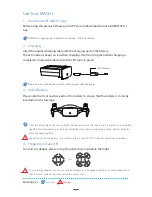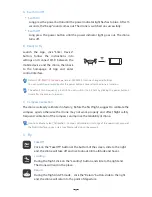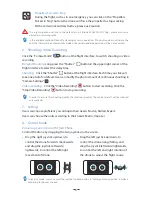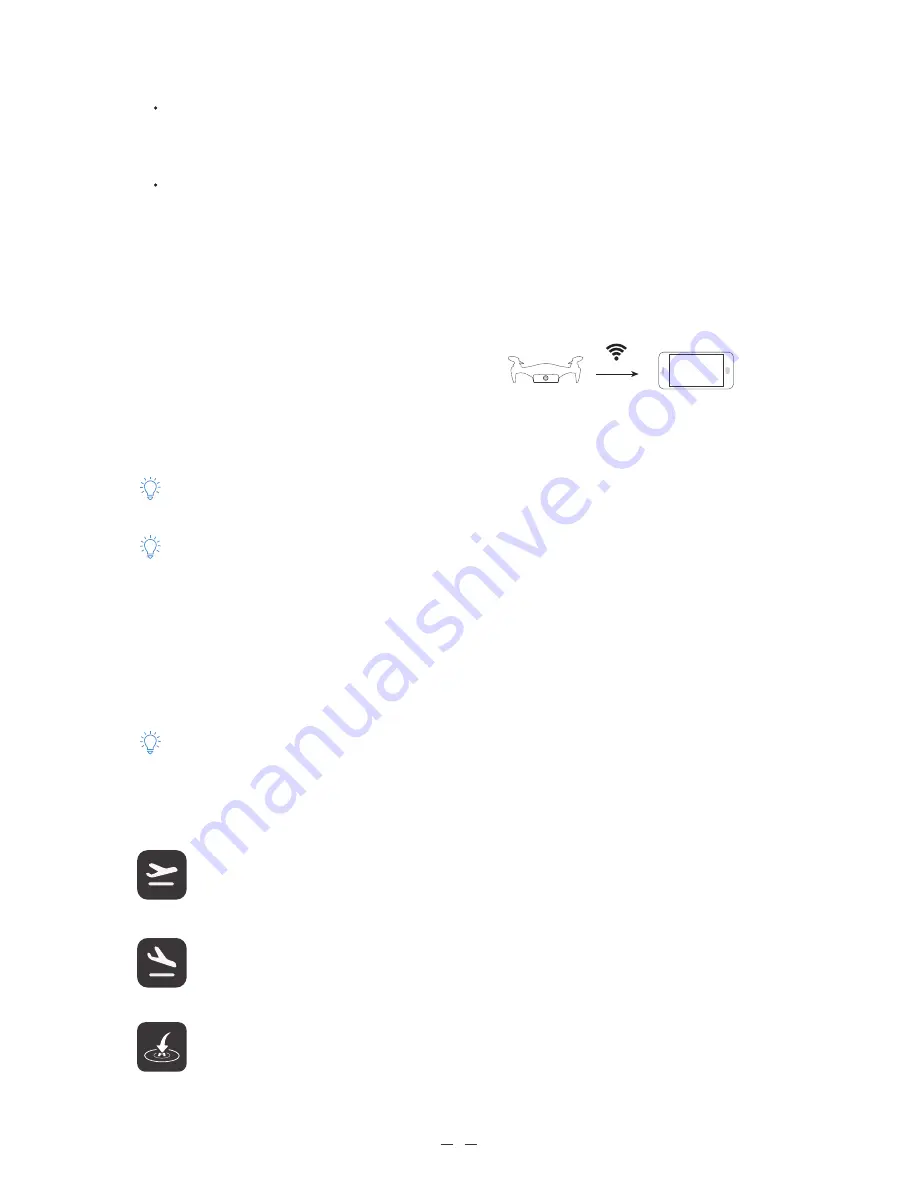
Long press the power button until the power indicator light flashes to blue . After 15
seconds, the “beep” sound comes out. The drone is switched on successfully.
Long press the power button until the power indicator light goes out. The drone
turns off.
A
、
Swith On/Off
Swith Off
Swith On
B
、
Ready to Fly
Launch the App, click “Enter Device“
button, follow the instructions into
settings and connect Wi-Fi between the
mobile device and the drone, then back
to the homepage of App and enter
control interface.
C
、
Compass Calibration
The drone is already calibrated in factory, Before the first flight, suggest to calibrate the
compass again; otherwise the drone may not work properly and affect flight safety.
Frequent calibration of the compass can improve the reliability of drone.
Default SSID:
MACH I xxxxxx
,
password: 00000000
.
it can be changed in Settings.
You can reset the password by click the power button 5 times after the drone is turnd on.
How to calibrate: Select "Calibration - Compass Calibration" in Settings of the upper right corner of
the flight interface, you can start to calibrate referring to the prompts.
The default Wi-Fi Frequency is 5.8GHz. You can switch it to 2.4 GHz by clicking the power button 3
times after the drone is turned on.
3
5
、
Fly
Take Off
Click on the "Take Off" button at the buttom of the screen, slide to the right
end, the drone will take off and rise to about 0.8 m altitude and hover.
Landing
During the flight, click on the "Landing" button and slide to the right end.
The drone will land in the place.
Return
During the flight in GPS mode
,
click the "Return" button, slide to the right
end, the drone will return to the point of departure.
Содержание MACH I
Страница 1: ...MACH I Quick Start Guide V1 2...