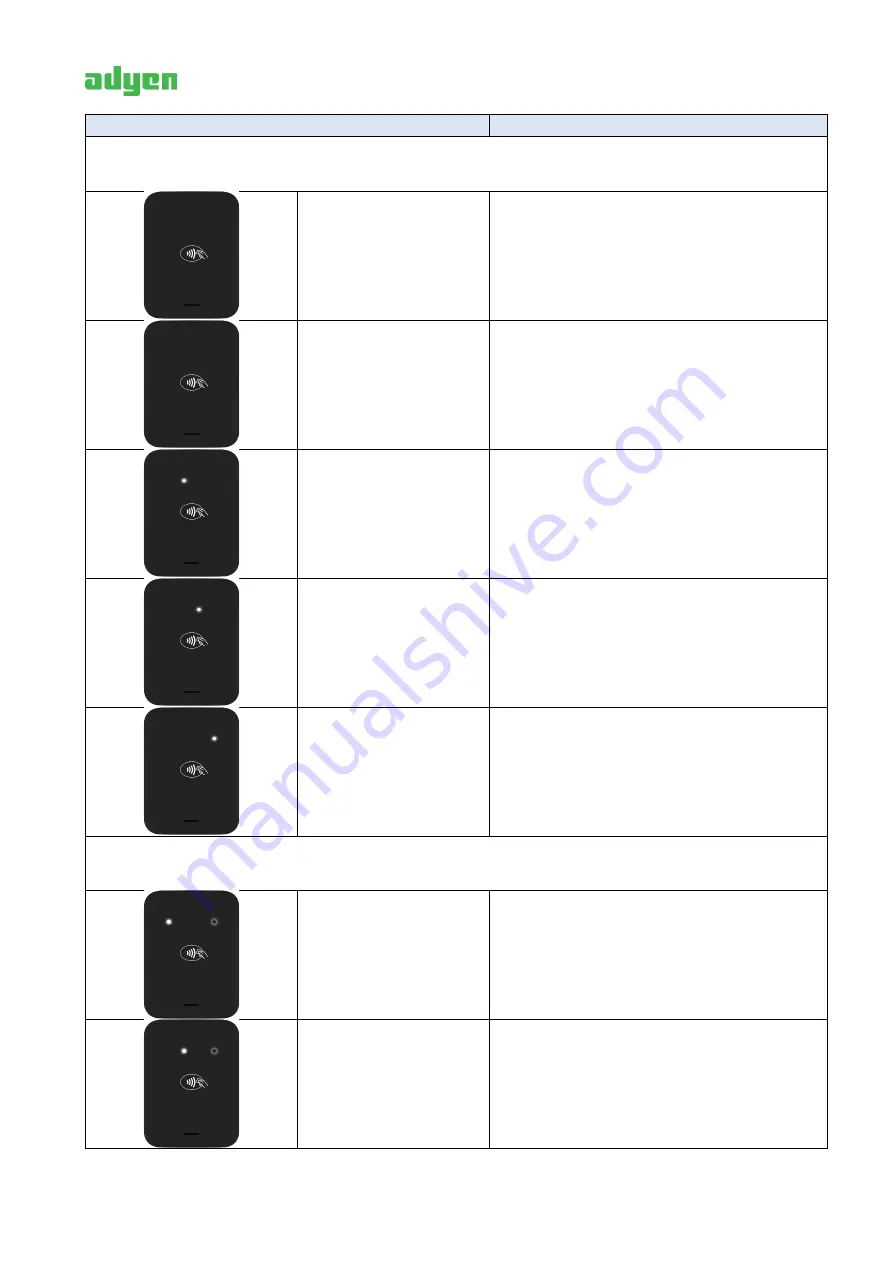
NYC1/NYC1-SCR
USER MANUAL
11
LED indication
Description
Device operating
No indication
Device is turned off
No indication (Depends
of Application)
Device is turned on
Second white LED lights
up constantly
Please refer to “
Application download
mode
”
Third white LED lights
up constantly
Please refer to “
System mode
”
Forth white LED lights
up constantly
Please refer to “
Clear Bluetooth pairing
information
”
System errors
After power on the
device, on front side
first LED light
continually and fourth
LED blinking
Device is TAMPERED
Second LED light
continually and fourth
LED blinking
Device error (General Exception)
Содержание NYC1
Страница 1: ...Adyen NYC1 and NYC1 SCR User Manual ...



































