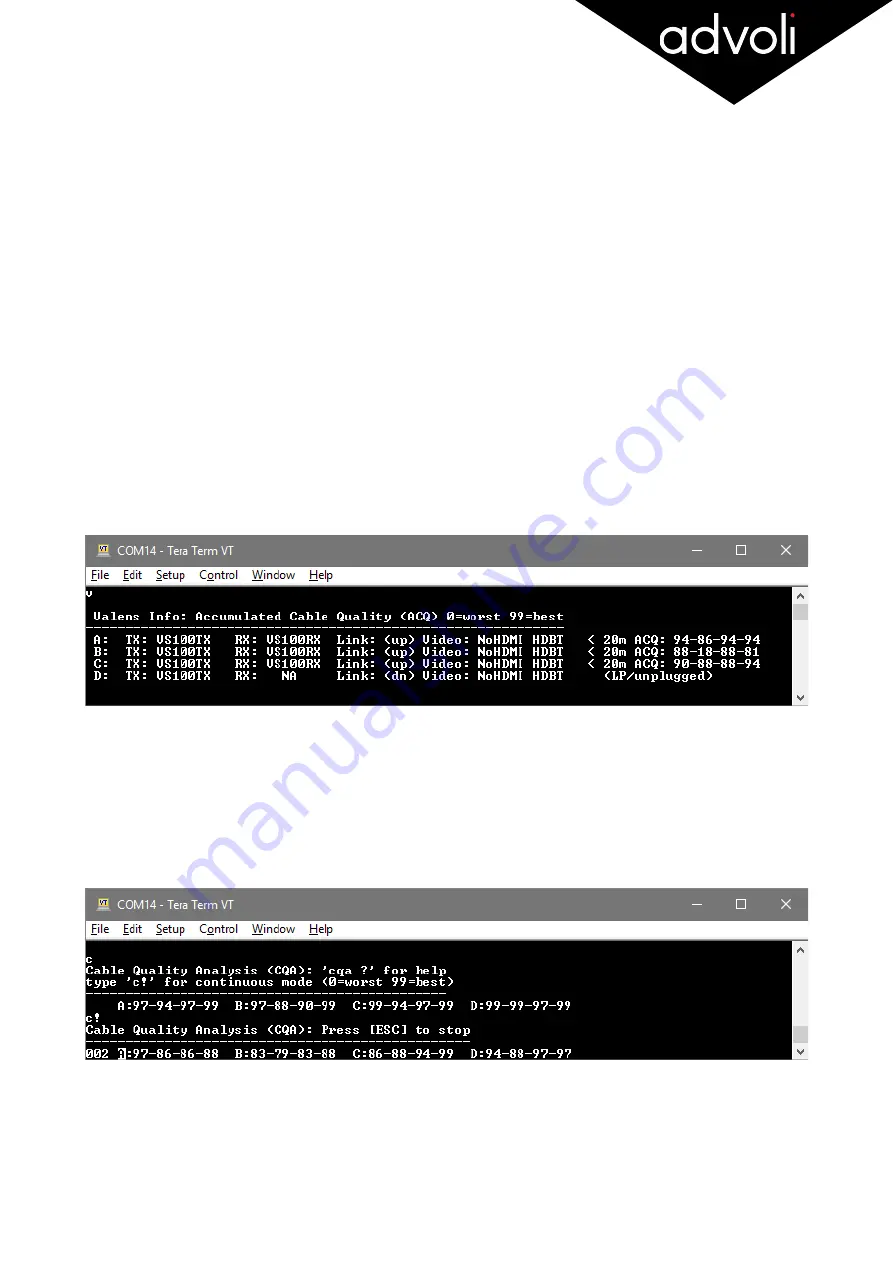
5.
Reset To Factory Settings:
Should you make a mistake using some of the commands, and would like to reset the
card to factory settings, there are two ways to do so, both having the same function:
-
please press and hold the button located between the two IR ports top left corner at the back of the
card for at least one second while standby power is given.
WARNING:
Please make sure you are
careful not to touch any other exposed components on the card as the current can be dangerous to
your health.
-
type command ‘default’. This will restore factory settings and reboot the card firmware.
Safe Commands:
+
Information
: Type ’info’ or ‘i’
This command shows the status and current configuration of the advoli
TM
TB4 Standard graphics card, and
is particularly useful when trying to determine which card and features your card has.
+
Valens Information:
Type ‘val’ or ‘v’
This command shows the type of Valens HDBaseT chips for transmitter side (TX) and receiver side (RX),
the link and video status, and the cable connection status for all channels. It also shows the cable length
and Accumulated Cable Quality (ACQ) for each channel and CAT cable pair where 99-99-99-99 is the best
result possible. The CQA is continuously monitored and sampled and this command shows the worst
values accumulated over time.
The picture is using a 4-channel card as example. If you have a 6-channel card, channels A-F will be displayed.
+
Cable Quality Analysis:
Type
‘CQA’ or ‘c’
(for continuous display of real time samples type
‘c !’
)
This command clears the CQA measurement history and starts a fresh set of samples over several
seconds. This is particularly useful when troubleshooting installation and to see cable quality in near real
time. A disconnected channel or a channel with no link is displayed as
..-..-..-..
TB4S-V3-6/6/19
Page
of
16
26
TM

























