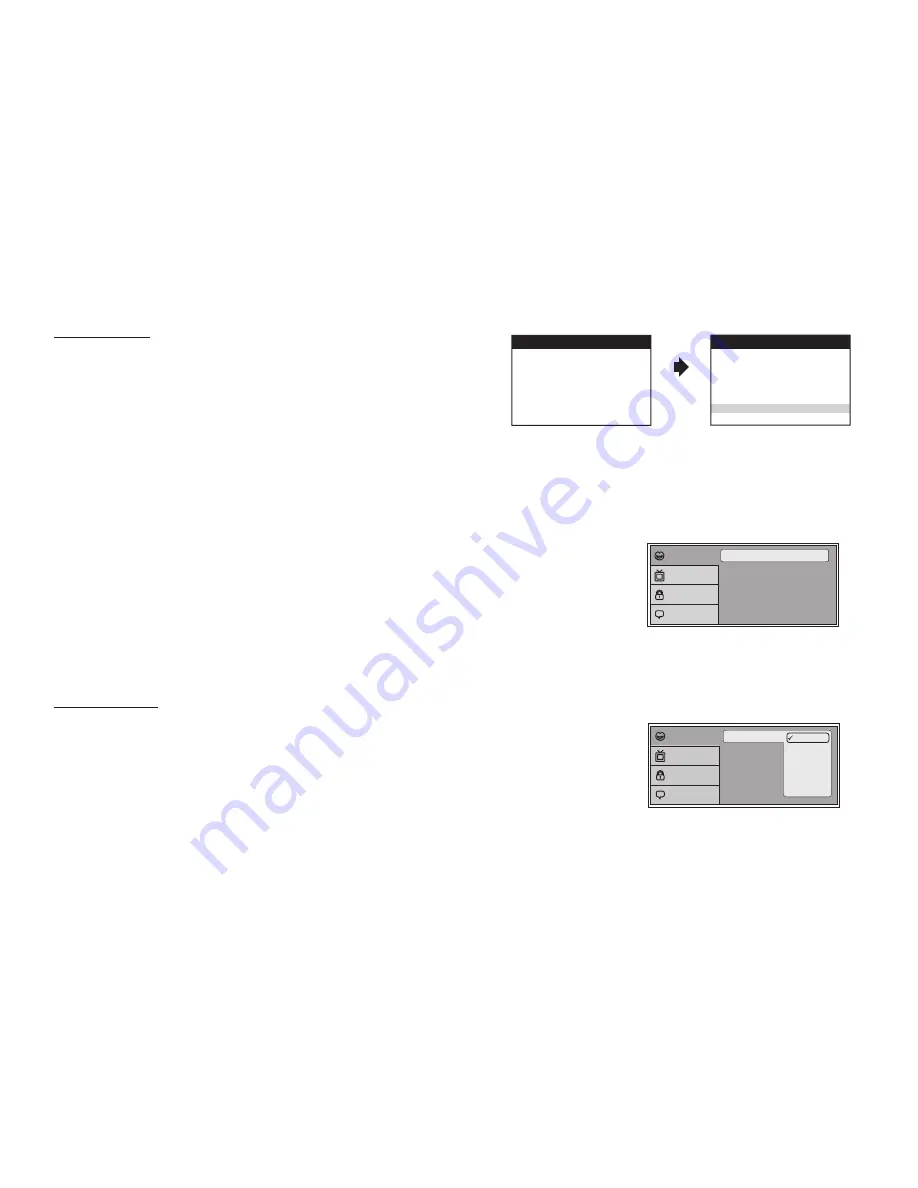
15
MONITOR MODE
This allows the user to set the system monitor code M1/M2.
1. Press the System Menu button.
2. Use the
p
or
q
cursor buttons to highlight MONITOR MODE and press
OK to access the monitor mode submenu.
3. Use the
p
or
q
cursor buttons to select M1 or M2.
4. Press the M2 button on the remote control after selecting M2.
5. Press OK to confirm the setting.
DVD SETUP MENU SETTINGS AND ADJUSTMENTS
The DVD Setup Menu contains features and options that let the user customize the DVD player. For example, the user can set a language for the on-
screen display or prevent children from viewing DVD playback of adult DVD Titles.
Using the Setup Menu
Press the DVD button and then the SETUP button on the remote. The Setup Menu appears on the
screen as shown.
1. Use the
p
or
q
cursor buttons to highlight the settings to be changed. Use the
u
cursor button to
highlight the sub-setttings. Use the
u
cursor button to open the submenu that contains the different
options available. Press OK to set the desired option.
2. Use the
t
cursor button to position the highlight back on the icon side of the setup page to set the
other options. Repeat steps 1-2.
3. Press the SETUP button again to exit the Setup Menu.
LANGUAGE SETUP
DVD Language for On-Screen Display
The Language Menu allows the user to select the language for the on-screen display.
The user can select English, French, Spanish, German or Italian for the OSD language.
1. Press the SETUP button on the remote to enter the Setup Menu.
2. Use the
p
or
q
cursor buttons to select the Language menu option
3. Use the
u
cursor button to select language submenu.
4. Use the
u
cursor button to select language choices
5. Use the
p
or
q
cursor buttons to select the desired language, then press OK to confirm the setting.
6. Press the SETUP button on the remote to exit the Setup Menu.
Subtitle
Audio
Language
: English
: Off
: English
Language
Video
Rating
Misc
SYSTEM MENU
OSD LANGUAGE
DEFAULT DVD ON/OFF
SCREEN MODE
FM MODULATOR
MONITOR MODE
WARNING
SETTING THE MONITOR TO THE M2 MODE WILL
REQUIRE USING 2-CHANNEL HEADPHONES.
USE THE DOWN KEY ON THE REMOTE CONTROL
TO SELECT M2 AND PRESS OK TO SET THE
MONITOR TO M2 MODE
TO REMAIN IN THE M1 MODE PRESS OK
M1
M2
Subtitle
Audio
Language
English
French
Spanish
German
Italian
Language
Video
Rating
Misc
Содержание ADVDLX10
Страница 1: ...ADVDLX9 9 OVERHEAD LED BACKLIT LCD MONITOR WITH DVD PLAYER R OWNER S MANUAL...
Страница 30: ...NOTES 29...
Страница 31: ......
Страница 32: ...2014 VOXX ELECTRONICS CORP 150 Marcus Blvd Hauppauge NY 11788 128 9219B...






























