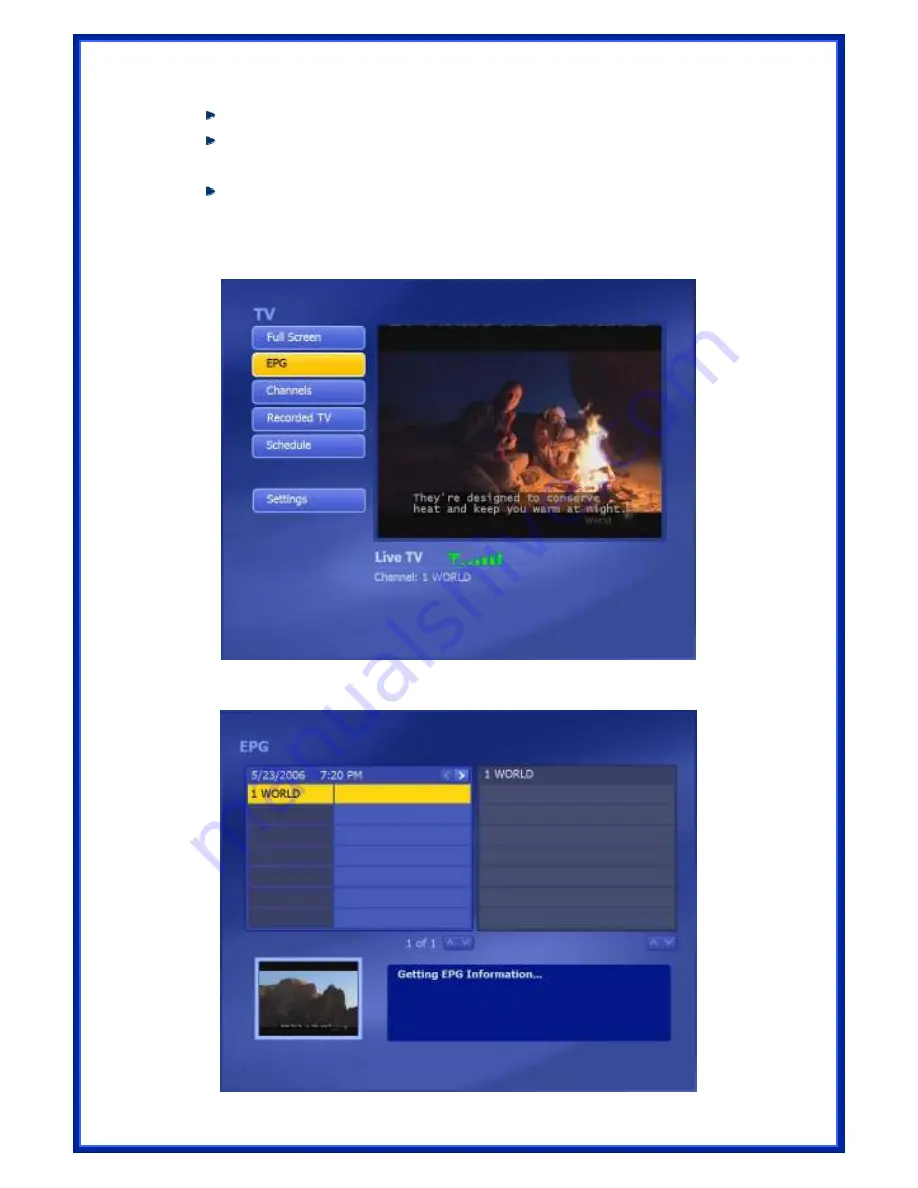
45
To remove a channel, click on its corresponding “
Delete
” icon (trash cam)
To rearrange your list, press the
UP/DOWN
arrow buttons on the right of each
channel.
Click on the
UP/DOWN
arrow buttons on the left to browse the channel list.
4.5.5 EPG
This section lets you view the channel program lists.
If you are using a
digital
device, please select to access EPG or network to view the program
lists. While using analog device, the program will take you to the network EPG directly.
Содержание ATV-U700-HD
Страница 1: ...1 USB TV TUNER HDTV RECEPTION User Manual Model ATV U700 HD ...
Страница 18: ...18 Step 7 Select Program Folder and click Next to continue Step 8 Please wait for while for setup procedure ...
Страница 24: ...24 Step 3 Please wait for a few seconds for Installing Step 4 Click Next to continue ...
Страница 26: ...26 then click Finish to exit the wizard ...
Страница 34: ...34 Step5 Click Start to begin channel scanning process Step6 Please wait for few minutes for channel scanning ...
Страница 49: ...49 2 Modify Let you edit the recording details of the selected item ...






























