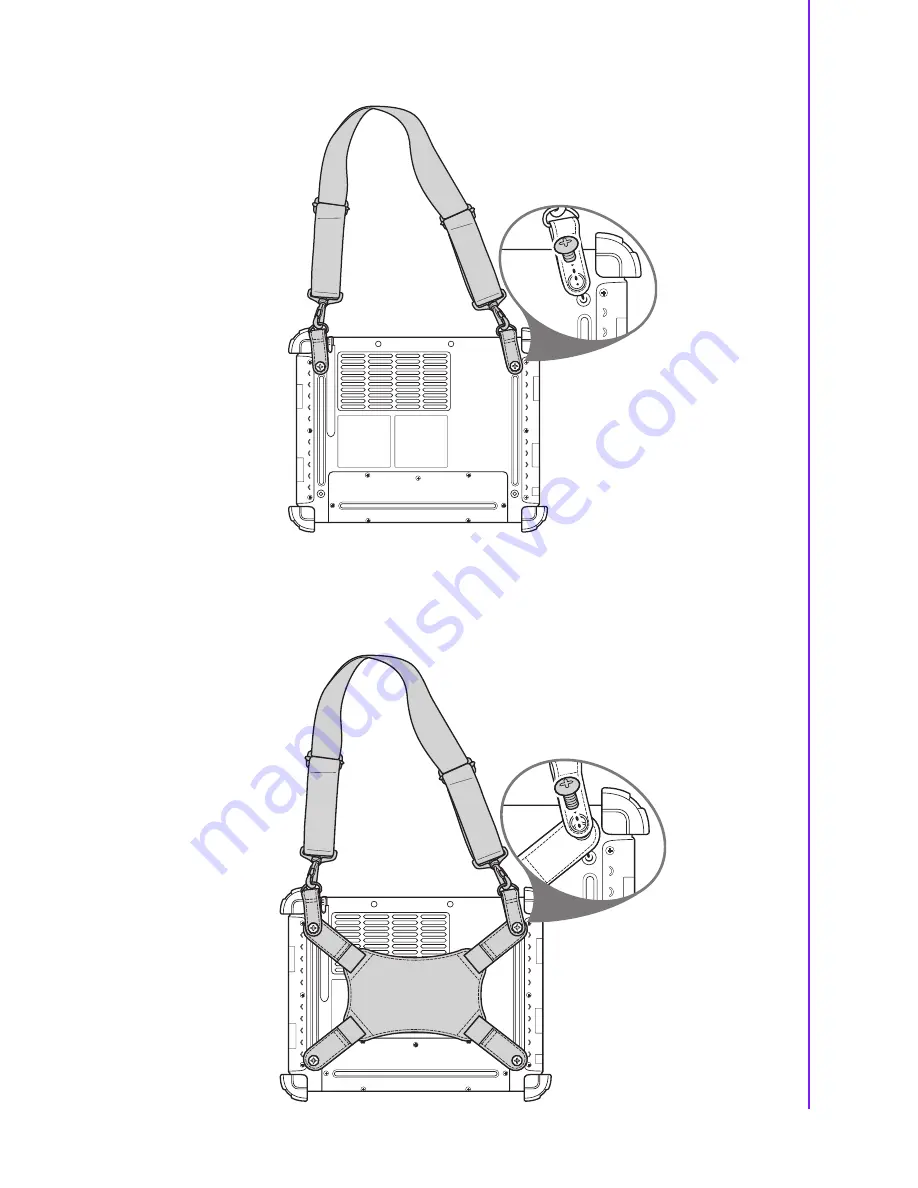
45
X10D User Manual
Appendix A
A
ccessories
Attach the shoulder strap to the rear of your tablet PC using the two short screws.
When using the handstrap and shoulder strap together:
Attach the handstrap and shoulder bag to the rear of your tablet PC using four
screws as shown. (Two long screws to the upper screw holes, and two short
screws to the lower screwholes.)
Содержание X10D
Страница 1: ...User Manual X10D Rugged Tablet PC ...
Страница 6: ...X10D User Manual vi ...
Страница 7: ...Chapter 1 1 General Information ...
Страница 33: ...Chapter 2 2 Installation ...
Страница 44: ...X10D User Manual 38 ...
Страница 45: ...Chapter 3 3 Operating the LCD Display ...
Страница 49: ...Appendix A A Accessories ...
Страница 56: ...X10D User Manual 50 4 Attach the 3 points of tablet PC to the holster as shown ...
Страница 57: ...51 X10D User Manual Appendix A Accessories ...








































