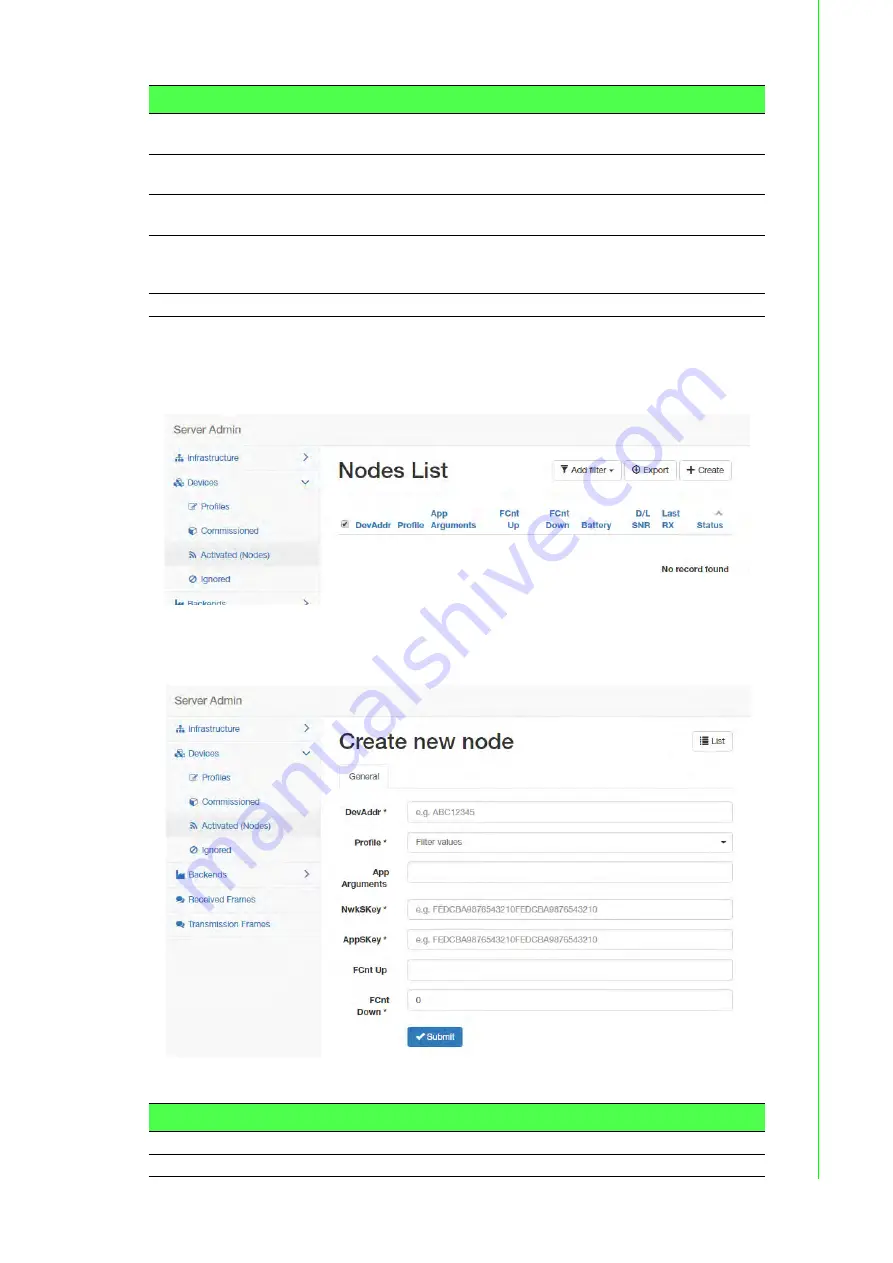
82
WISE-6610 Series User Manual
22.
Click
Devices
>
Activated (Nodes)
to enter the Nodes List page.
Activated (Nodes)
is the setting for ABP type nodes and
Commissioned
is for
OTAA type nodes. The LRPv2 nodes only supports ABP so the info can only be
created in the ABP options.
Figure 4.19 LoRaWAN Server > Devices > Activated (Nodes)
23.
Click
Create
to add a new LoRaWAN node (ABP) along with its Devaddr,
APPkey and NwkKey.
Figure 4.20 LoRaWAN Server > Devices > Activated (Nodes) > Create
Set RX1 DR Offset
Enter a value to define the offset between the uplink and the RX1 slot
downlink data rates.
Set RX2 DR
Enter a value to define the data rate for the second reception slot
(RX2).
Set RX2 Freq (MHz) Enter a value to define the default frequency in the RX2 receive
window.
Request Status?
Click the drop-down menu to select the flag used to disable the status
requests for simple devices that do not support the function (default:
true).
Submit
Click
Submit
to save the values and update the screen.
Item
Description
DevAddr
Enter the name of the node.
Profile
Click the drop-down menu to select the profile for the node.
Item
Description
Содержание WISE-6610 Series
Страница 1: ...User Manual WISE 6610 Series Indsutrial LoRaWAN Gateway...
Страница 12: ...Chapter 1 1Product Overview...
Страница 16: ...Chapter 2 2Gateway Installation...
Страница 24: ...Chapter 3 3Managing Gateway...
Страница 38: ...WISE 6610 Series User Manual 27 Figure 3 17 LAN Configuration for an IPv6 Dynamic DHCP Server Network Topology...
Страница 47: ...36 WISE 6610 Series User Manual Figure 3 25 Configuration 1st Tunnel...
Страница 79: ...Chapter 4 4Configuration in Typical Situations...






















