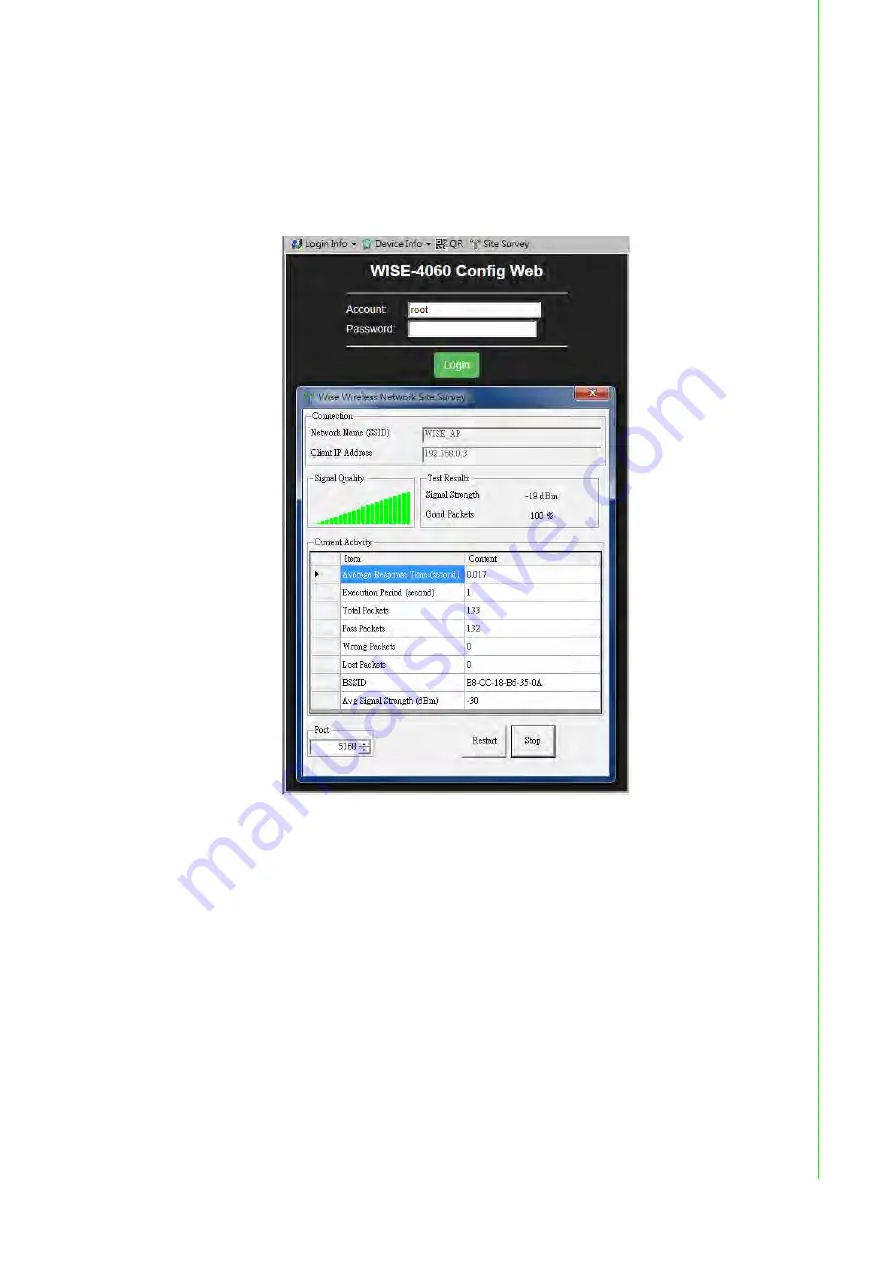
91
WISE-4000 User Manual
Chapter 4
S
ystem
Configuration
4.4.3
Site Survey Tool
Search WISE-4000 module as described in the last section, after click the module
shown in Ethernet tree. There is a “Site Survey” icon as following. Click the "Site Sur-
vey" icon to open site survey tool windows as following. Click "Start" to set the mod-
ule in site survey mode and start the site survey tool. User can click "Restart" to
restart the testing result, or click "Stop" to stop the testing and set the module back to
normal operation.
Connection
Network Name (SSID): Show which wireless AP is connected.
Client IP Address: Show the IP address of the wireless adapter of PC
Signal Quality
Show the signal strength by bar chart
Testing Results
Signal Strength: The average result of the signal strength during testing
Good Package: The percentage of passed packets during testing
Current Activity
Detail information of each testing packets
Port
User can configure which UDP port of PC is assigned for site survey testing
Содержание WISE-4000 Series
Страница 1: ...User Manual WISE 4000 Series IoT Ethernet I O Module ...
Страница 9: ...Chapter 1 1 Product Overview ...
Страница 17: ...Chapter 2 2 Product Specifications ...
Страница 42: ...WISE 4000 User Manual 34 2 9 4 Block Diagram Figure 2 35 WISE 4060 Block Diagram ...
Страница 43: ...Chapter 3 3 Hardware Installation ...
Страница 48: ...WISE 4000 User Manual 40 3 2 3 Stack Mounting Figure 3 8 Stack Mounting Figure 3 9 Finished Stack Mounting ...
Страница 51: ...Chapter 4 4 System Configuration ...
Страница 100: ...WISE 4000 User Manual 92 ...
Страница 101: ...Appendix A A I O Modbus Mapping Table ...
Страница 124: ...WISE 4000 User Manual 116 ...
Страница 125: ...Appendix B B REST for WISE 4000 Series ...
















































