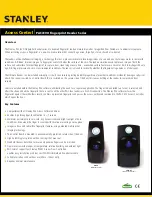7
Chapter 2
2.2 Driver Installation
We recommend you install the software driver before you install the
USB-4751/4751L module into your system, since this will guarantee a
smooth installation process.
The 32-bit DLL driver Setup program for the USB-4751/4751L module
is included on the companion CD-ROM that is shipped with your module
package. Please follow the steps on the following page to install the
driver software:
Содержание USB-4751
Страница 1: ...USB 4751 4751L 48 24 Channel Digital Input Output USB Module User Manual ...
Страница 6: ...USB 4751 4751L User Manual vi ...
Страница 7: ...2 CHAPTER 1 Introduction Sections include Hardware Features Software Overview ...
Страница 10: ...USB 4751 4751L User Manual 4 ...
Страница 17: ...2 CHAPTER 3 Signal Connections Sections include Overview Digital I O Connections Field Wiring Considerations ...
Страница 23: ...2 APPENDIX A Specifications ...