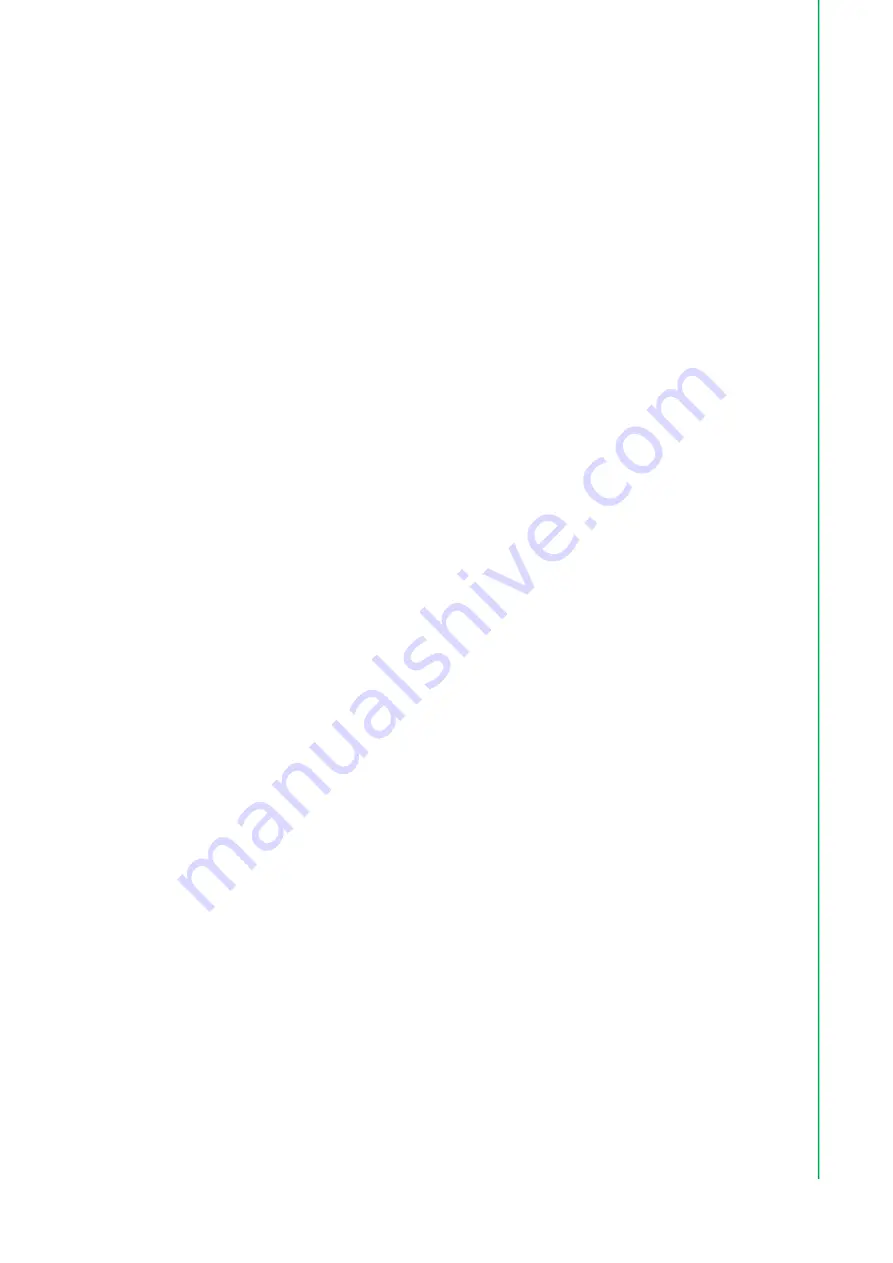
ix
UNO-127 User Manual
Contents
Overview
...............................................1
1.4.2 System Hardware ......................................................................... 3
1.4.6 Extension Kit (Optional) ................................................................ 4
Figure 1.1 UNO-127 Dimensions................................................. 5
Figure 1.2 UNO-127 Dimensions (With UNO-127-RS1EA Option
al Extension kit) .......................................................... 5
Hardware Functionality
.......................7
Figure 2.1 Diagram of Connector Locations on UNO-127 (Top
Side) ........................................................................... 8
Figure 2.2 Diagram of Key Components Location on UNO-127
(Bottom Side).............................................................. 8
Table 2.1: Key components, Connectors on Board..................... 9
2.2.1 UNO-127 Base Unit ...................................................................... 9
Figure 2.3 Front Panel of UNO-127............................................. 9
Figure 2.4 Top View of UNO-127 ................................................ 9
2.2.2 Power Connector ........................................................................ 10
2.2.3 LAN: Ethernet Connector............................................................ 10
2.2.4 USB Connector........................................................................... 10
2.2.5 Display Connector....................................................................... 10
2.2.6 COM Connector.......................................................................... 10
Table 2.2: COM Connector Pin Assignments............................ 10
Internal I/O Connectors and Switches..................................................... 11
Figure 2.5 Internal I/O Connectors/Switches ............................. 11
Table 2.3: Internal Connectors and Jumper Switches............... 11
2.3.1 M.2 Connector ............................................................................ 12
2.3.2 mPCIe Connector ....................................................................... 12
2.3.3 Nano SIM Slot............................................................................. 12
Figure 2.6 LED Indicators, Reset Buttons, and Antenna Hole... 12
2.4.1 LED Indicators ............................................................................ 12
2.4.2 Reset Buttons ............................................................................. 12
Initial Setup
........................................13
Figure 3.1 Chassis Grounding Connection Diagram ................. 14
Storage Installation (Optional)................................................................. 15
3.3.1 Installing mPCIE ......................................................................... 15
Extension Kit Installation (Optional) ........................................................ 18
Содержание UNO-127
Страница 1: ...User Manual UNO 127 Intel Atom Elkhart Lake x6413E Compact Fanless Edge Controller...
Страница 16: ...UNO 127 User Manual 6...
Страница 31: ...Appendix A A System Settings Pin Defs...










































