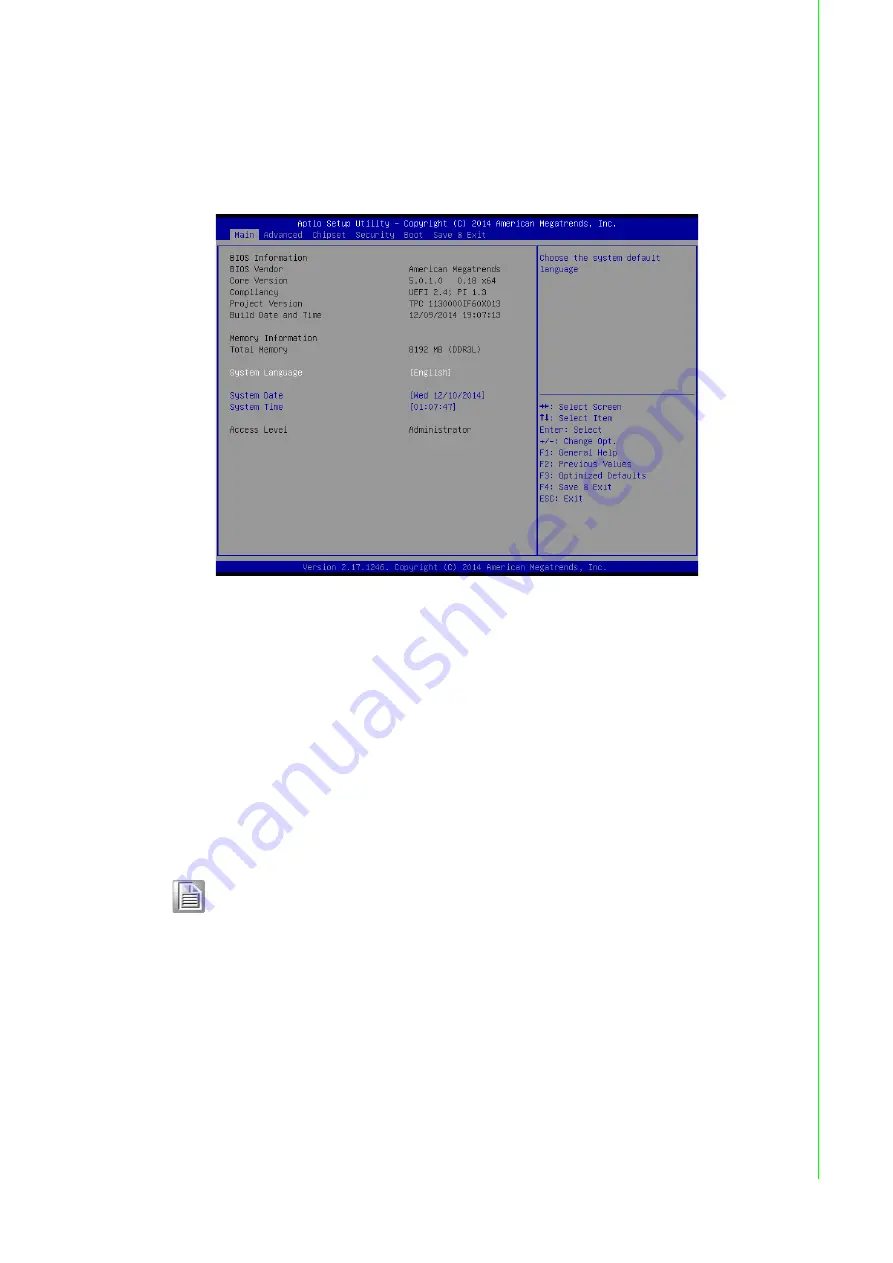
61
TPC-1051WP/1551WP Series User Manual
Appendix C
B
IOS Setup
C.1.1
Main Setup
When you first enter the BIOS Setup Utility, users will enter the Main setup screen.
Users can always return to the Main setup screen by selecting the Main tab. There
are two Main Setup options. They are described in this section. The Main BIOS
Setup screen is shown below.
The Main BIOS setup screen has two main frames. The left frame displays all the
options that can be configured. Grayed-out options cannot be configured; options in
blue can. The right frame displays the key legend.
Above the key legend is an area reserved for a text message. When an option is
selected in the left frame, it is highlighted in white. Often a text message will accom-
pany it.
System time / System date
Use this option to change the system time and date. Highlight System Time or Sys-
tem Date using the <Arrow> keys. Enter new values through the keyboard. Press the
<Tab> key or the <Arrow> keys to move between fields. The date must be entered in
MM/DD/YY format. The time must be entered in HH:MM:SS format.
Note!
Before installing WinCE image, IDE configuration must set SATA Mode
to IDE Mode in BIOS to boot successfully.
Содержание TPC-1051WP Series
Страница 1: ...User Manual TPC 1051WP 1551WP Series Industrial Touch Panel Computers with Intel Atom Processors...
Страница 9: ...Chapter 1 1 General Information...
Страница 14: ...TPC 1051WP1551WP Series User Manual 6 Figure 1 2 TPC 1051WP Dimensions...
Страница 15: ...7 TPC 1051WP1551WP Series User Manual Chapter 1 General Information Figure 1 3 TPC 1551WP Dimensions...
Страница 16: ...TPC 1051WP1551WP Series User Manual 8...
Страница 17: ...Chapter 2 2 System Setup...
Страница 25: ...Chapter 3 3 Features in Windows Embedded...
Страница 30: ...TPC 1051WP1551WP Series User Manual 22...
Страница 31: ...Appendix A A Serial Port Settings...
Страница 32: ...TPC 1051WP 1551WP Series User Manual 24 A 1 Jumper Dip switch and Connector location A 1 1 Top A 1 2 Bottom...
Страница 40: ...TPC 1051WP 1551WP Series User Manual 32...
Страница 41: ...Appendix B B Driver Installation and Configuration...
Страница 46: ...TPC 1051WP 1551WP Series User Manual 38 7 Click Next 8 Choose Yes then click Finish to restart...
Страница 48: ...TPC 1051WP 1551WP Series User Manual 40 3 Click Next 4 Click Install...
Страница 49: ...41 TPC 1051WP 1551WP Series User Manual Appendix B Driver Installation and Configuration 5 Click Finish...
Страница 52: ...TPC 1051WP 1551WP Series User Manual 44 7 Click Next 8 Click Next 9 Click Next...
Страница 56: ...TPC 1051WP 1551WP Series User Manual 48 7 Choose Yes then click Finish to restart...
Страница 58: ...TPC 1051WP 1551WP Series User Manual 50 4 Click Install 5 Click Finish 6 Choose Yes then click OK to restart...
Страница 60: ...TPC 1051WP 1551WP Series User Manual 52 4 Click Install 5 Click Finish 6 Choose Yes then click OK to restart...
Страница 62: ...TPC 1051WP 1551WP Series User Manual 54 3 Click Next 4 Choose Advantech EC WDT then click Next...
Страница 64: ...TPC 1051WP 1551WP Series User Manual 56 7 Choose Yes then click OK to restart...
Страница 66: ...TPC 1051WP 1551WP Series User Manual 58...
Страница 67: ...Appendix C C BIOS Setup...






























