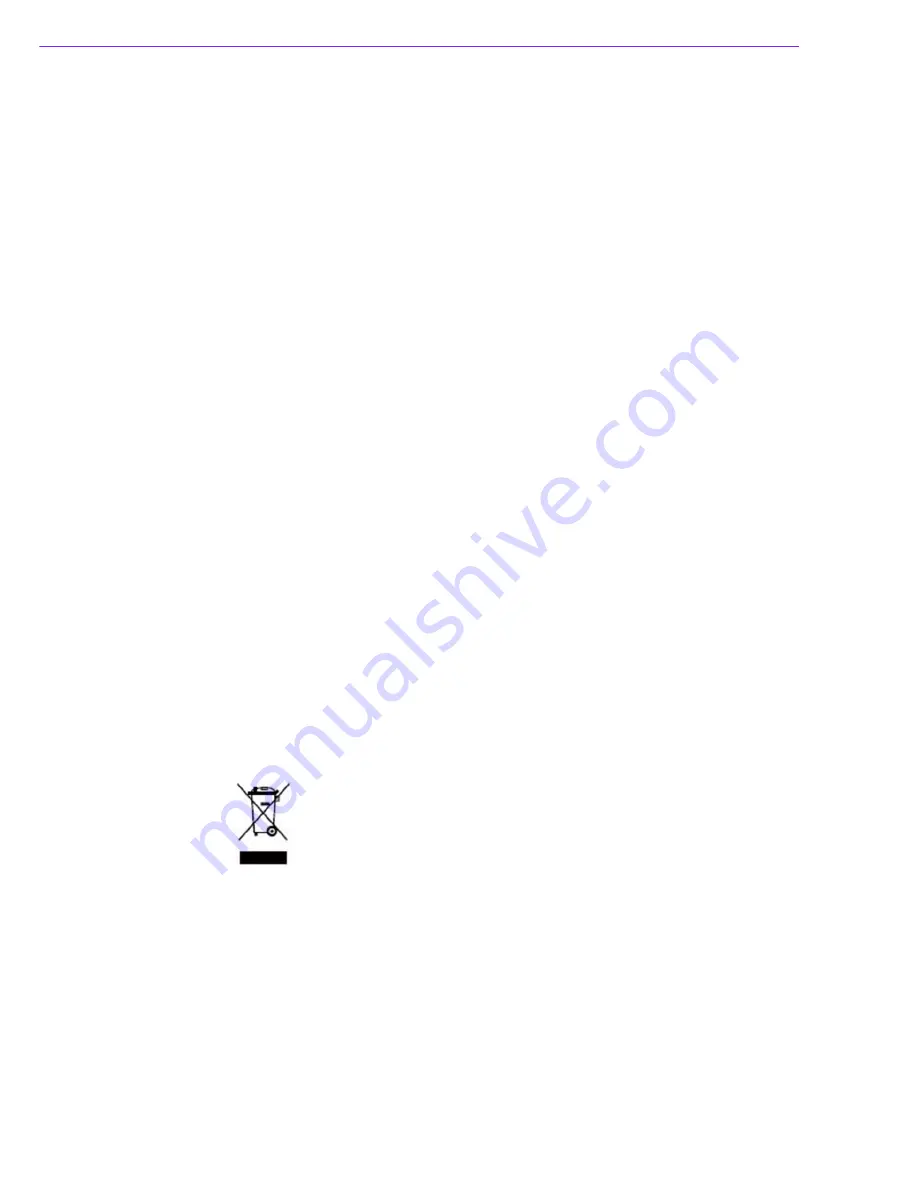
SIMB-A01 User Manual
ii
Safety Information
Electrical safety
To prevent electrical shock hazard, disconnect the power cable from the electri-
cal outlet before relocating the system.
When adding or removing devices to or from the system, ensure that the power
cables for the devices are unplugged before the signal cables are connected. If
possible, disconnect all power cables from the existing system before you add a
device.
Before connecting or removing signal cables from the motherboard, ensure that
all power cables are unplugged.
Seek professional assistance before using an adapter or extension cord. These
devices could interrupt the grounding circuit.
Make sure that your power supply is set to the correct voltage in your area. If
you are not sure about the voltage of the electrical outlet you are using, contact
your local power company.
If the power supply is broken, do not try to fix it by yourself. Contact a qualified
service technician or your retailer.
Operation safety
Before installing the motherboard and adding devices on it, carefully read all the
manuals that came with the package.
Before using the product, make sure all cables are correctly connected and the
power cables are not damaged. If you detect any damage, contact your dealer
immediately.
To avoid short circuits, keep paper clips, screws, and staples away from connec-
tors, slots, sockets and circuitry.
Avoid dust, humidity, and temperature extremes. Do not place the product in
any area where it may become wet.
Place the product on a stable surface.
If you encounter technical problems with the product, contact a qualified service
technician or your retailer.
Part No. 20060A0100
Edition 1
Printed in China
August 2011
The symbol of the crossed out wheeled bin indicates that the product (electri-
cal and electronic equipment) should not be placed in municipal waste. Check
local regulations for disposal of electronic products.
Содержание SIMB-A01
Страница 1: ...User Manual SIMB A01 Intel Q35 LGA775 socket for Intel Core 2 Quad Core 2 Duo ATX Motherboard...
Страница 4: ...SIMB A01 User Manual iv...
Страница 7: ...Chapter 1 1 Product Overview...
Страница 10: ...SIMB A01 User Manual 4 1 2 Block Diagram Figure 1 1 Block Diagram...
Страница 11: ...Chapter 2 2 Product Introduction...
Страница 38: ...SIMB A01 User Manual 32 2 8 10 Amplifier Connector JAMP1 2 8 11 Digital Audio Connector JDIO...
Страница 44: ...SIMB A01 User Manual 38...
Страница 52: ...SIMB A01 User Manual 46 3 2 1 6 AHCI Setting AHCI CD DVD Boot Time out The options 0 5 10 15 20 25 30 35...



































