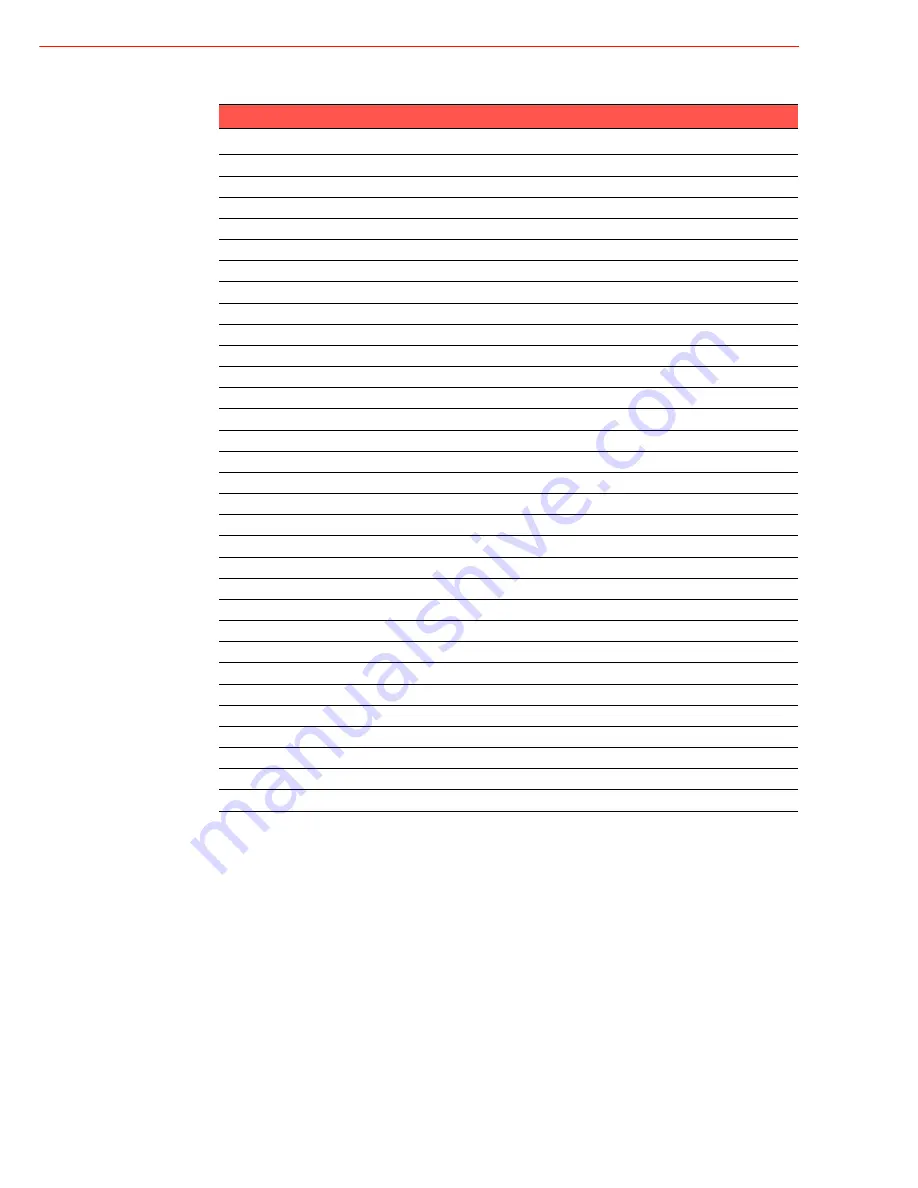
PPC-L157T User Manual
30
Table A.8: PCI pin assignments
Pin
Signal
Pin
Signal
A1
IOCHK
B1
GND
A2
SD7
B2
RST
A3
SD6
B3
VCC
A4
SD5
B4
IRQ9
A5
SD4
B5
-5 V
A6
SD3
B6
DRQ2
A7
SD2
B7
-12 V
A8
SD1
B8
OWS
A9
SD0
B9
+12 V
A10
IORDY
B10
GND
A11
AEN
B11
SMW
A12
SA19
B12
SMR
A13
SA18
B13
IOW
A14
SA17
B14
IOR
A15
SA16
B15
DACK3
A16
SA15
B16
DRQ3
A17
SA14
B17
DACk1
A18
SA13
B18
DRQ1
A19
SA12
B19
RFSH
A20
SA11
B20
SCLk
A21
SA10
B21
IRQ7
A22
SA9
B22
IRQ6
A23
SA8
B23
IRQ5
A24
SA7
B24
IRQ4
A25
SA6
B25
IRQ3
A26
SA5
B26
DACk2
A27
SA4
B27
TC
A28
SA3
B28
ALE
A29
SA2
B29
VCC
A30
SA1
B30
OSC
A31
SA0
B31
GND
Содержание PPC-L157T
Страница 1: ...User Manual PPC L157T Intel AtomTM N270 Processor based Fanless Panel PC with 15 TFT LCD...
Страница 6: ...PPC L157T User Manual vi...
Страница 13: ...5 PPC L157T User Manual Chapter 1 General Information 1 4 Dimensions Figure 1 1 Dimensions of PPC L157T...
Страница 14: ...PPC L157T User Manual 6...
Страница 22: ...PPC L157T User Manual 14...
Страница 26: ...PPC L157T User Manual 18 Figure 3 2 Installing the battery pack...
Страница 32: ...PPC L157T User Manual 24...
Страница 33: ...Appendix A A I O Pin Assignments...
Страница 37: ...29 PPC L157T User Manual Appendix A I O Pin Assignments A 8 PCI Bus connector CN18 Figure A 1 PCI connector...











































