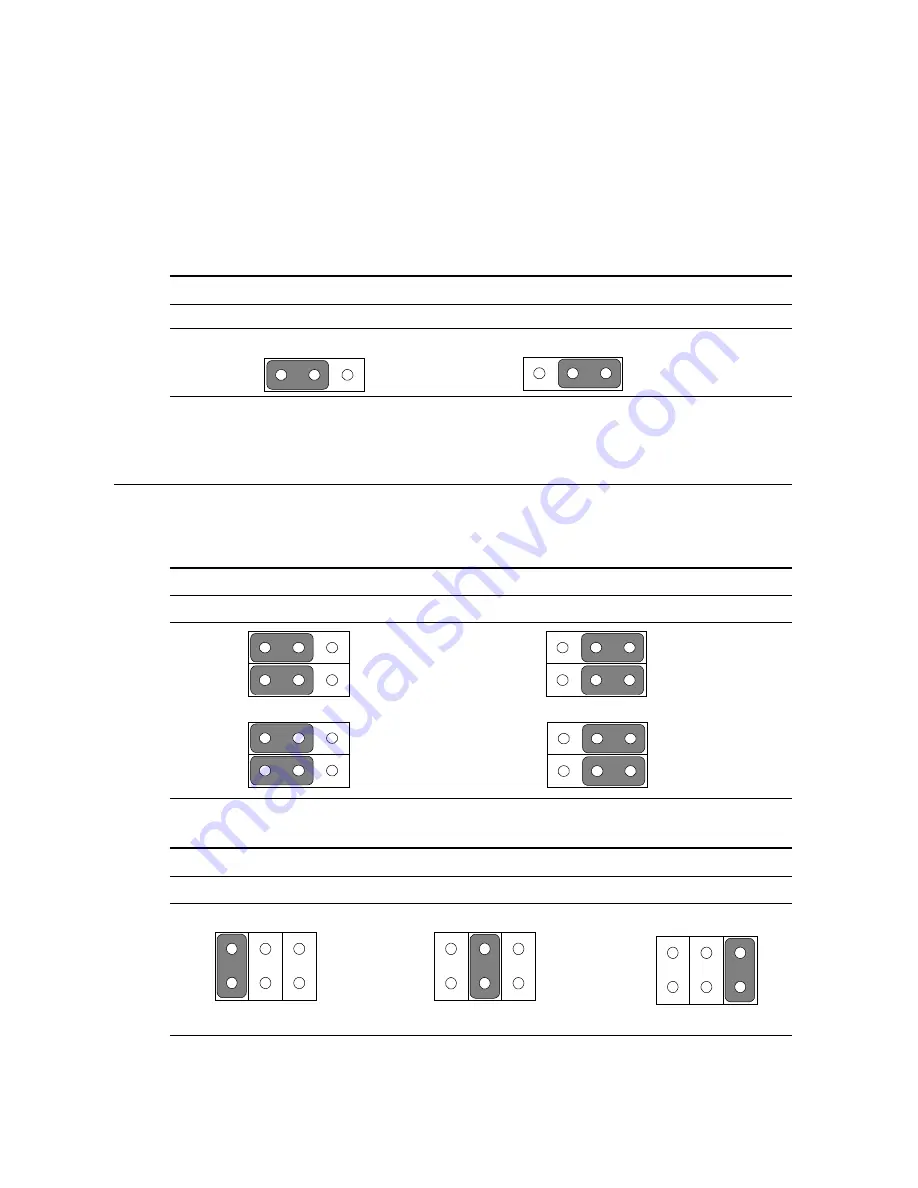
42
PPC-A84 User's Manual
3.6.1
Watchdog activity selection (JP2)
When the watchdog timer activates (i.e. CPU processing has come to a halt),
it can reset the system or generate an interrupt on IRQ11. This can be set via
jumper JP2 as shown below:
Table3-5: Watchdog activity selection (JP2)
System reset
IRQ11
* default setting
3.7
COM2 RS-232/422/485 setting (JP3, JP4,JP5)
COM2 can be configured to operate in RS-232/422/485 mode. This is done
via JP3,JP4,and JP5.
Table 3-6: COM2 RS-232/422/485 setting (JP3, JP4)
*RS-232
RS-422/485
JP4 JP4
JP3 JP3
* default setting
Table 3-7: COM2 RS-232/422/485 setting (JP5)
*RS-232
RS-422
RS-485
*default setting
2
4
6
2
4
6
2
4
6
3
1
5
2
4
6
1
3
5
2
4
6
1
3
5
1
6
2
5
1
6
2
5
5
1
6
2
5
1
6
2
Содержание PPC-A84
Страница 1: ...PPC A84 NS GXm processor based Panel PC with 8 4 LCD flat panel display User s Manual...
Страница 46: ...32 PPC A84 User s Manual...
Страница 58: ...44 PPC A84 User s Manual...
Страница 70: ...56 PPC A84 User s Manual...
Страница 90: ...76 PPC A84 User s Manual...
Страница 101: ...8 Award BIOS Setup This chapter describes how to set BIOS configuration data C H A P T E R...
Страница 118: ...104 PPC A84T User s Manual...
Страница 122: ...108...
Страница 123: ...Full Disassembly Procedures A P P E N D I X B...
Страница 130: ...116 PPC 123 User s Manual...
Страница 146: ...132 PPC A84 User s Manual...
















































