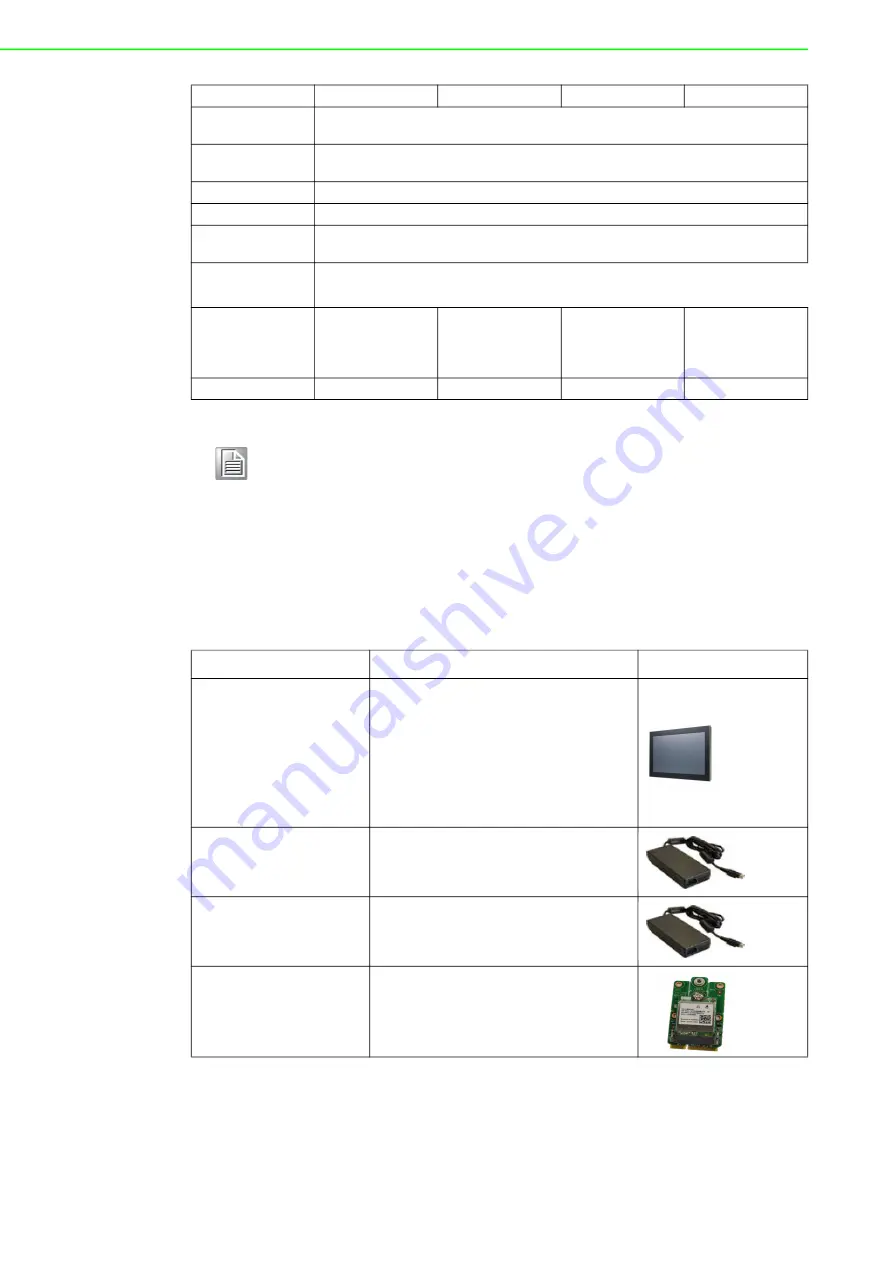
PPC-3151SW/3181SW/3211SW/324W-P7 User Manual
6
1.8
Ordering Information
Power Consumption75 W
65 W
60 W
80W
Operating Tempera
-
ture
0 ~ 50°C (32 ~ 113°F) with SSD, 0 ~ 45°C (32 ~ 104°F) with HDD (HDD test condi
-
tion:the SPEC of HDD temperature need more than or equal to 65°C)
Storage Tempera
-
ture
-20~ 60
℃
(-4 ~ 140°F)
Relative Humidity 10 ~ 95% @ 40°C (non-condensing)
Shock
Operating 10G peak acceleration (11ms duration), following IEC 60068-2-27
Vibration
Operating random vibration test, 5 ~ 500Hz, 1Grms with HDD; 2Grms with SSD,
following IEC 60068-2-64
Safety and EMC
Safety: CE, UL, CCC, BSMI
EMC: CE, FCC Class B, BSMI
Dimensions
558.4 x 349.8 x 62.2
mm
(21.9 x 13.7 x 2.4 in)
488 x 309 x 61.7
mm
(19.2 x 12.1 x 2.4 in)
419.70 x 269.00 x
61.10mm
(16.52 x 10.59 x
2.44 in)
595.9 x 374.1 x 61.5
mm
(23.5 x 14.7 x 2.4 in)
Weight
6.8 kg (14.9 lb)
5.7 kg (12.56)
4.84 kg (10.67 lb) 8.6 kg (18.95 lb)
Note!
The test conditions for the power consumption values provided above
were as follows:
Memory: 16G DDR4 2400
HDD: 64G SSD
OS: PPC-3151SW/3181SW/3211SW Windows 7(64bit);
PPC-324W-P7 Windows 10(64bit)
Software: Burn In Test 8.1
Part Number
Description
Image
PPC-3211SW-P65A
PPC-3211SW-P63A
PPC-3181SW-P65A
PPC-3181SW-P63A
PPC-3151SW-P65A
PPC-3151SW-P63A
PPC-324W-P750A
PPC-324W-P730A
Panel PC with Intel® 6/7th Core i pro
-
cessor
96PSA-A90W19OT-3
Power adapter 100 ~ 240 V
DC
, 90 W,
19V
96PSA-A150W19P2-3
Power adapter 100-240V, 150W, 19V
PPC-WLAN-C1E
Wi-Fi module with antenna
Содержание PPC-3151SW
Страница 16: ...PPC 3151SW 3181SW 3211SW 324W P7 User Manual 8...
Страница 34: ...PPC 3151SW 3181SW 3211SW 324W P7 User Manual 26...
Страница 35: ...Chapter 3 3 Jumper Settings Motherboard Layout Jumpers and Connectors External COM Ports and Pin Definitions...
Страница 41: ...Chapter 4 4 Software Setup Driver Installation BIOS Setup Program...
Страница 54: ...PPC 3151SW 3181SW 3211SW 324W P7 User Manual 46...
Страница 55: ...Appendix A A BSMI RoHS...
Страница 57: ...Appendix B B China RoHS...
Страница 59: ...Appendix C C Watchdog Program Example...















































