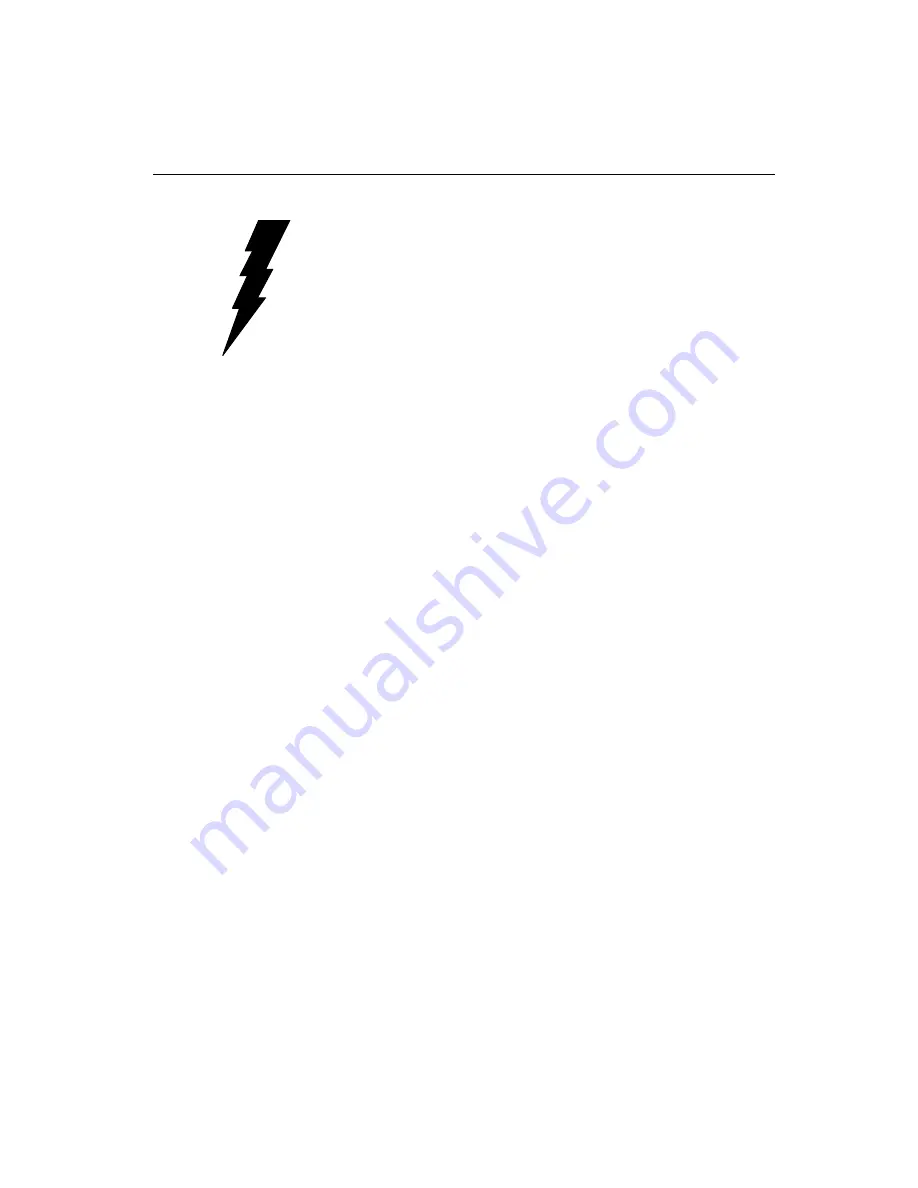
Chapter 2 Hardware Installation 9
Card Installation
Warning! Turn off your PC’s power supply whenever you install
or remove the PCL-846/847 or its cables. Static
electricity can easily damage computer equipment.
Ground yourself by touching the chassis of the
computer (metal) before you touch any boards.
1. Turn off the computer. Turn the power off to any peripheral
devices (such as printers and monitors).
2. Disconnect the power cord and any other cables from the back of
the computer. Turn the PC if necessary to gain access to the
cables.
3. Remove the PC’s cover (refer to your user’s guide if necessary).
4. Locate the expansion slots or passive backplane (at the rear of the
PC) and choose any unused slot.
5. Remove the screw that secures the expansion slot cover to the PC
(save the screw to secure the interface card retaining bracket).
Remove the anti-vibration card clamp if supplied.
6. Carefully grasp the upper edge of the PCL-846/847 card. Align the
hole in the retaining bracket with the hole on top of the expansion
slot. Align the gold striped edge connector with the expansion slot
socket. Press the board firmly into the socket.
7. Replace the screw in the expansion slot retaining bracket. Replace
anti-vibration card holder.
8. Replace the PC’s cover. Connect the cables you removed in step 2.
9. Attach the DB-37 cable to the connector on the bracket. Turn the
computer power on.
The board is now installed in the computer. See Chapter 3 for infor-
mation on cabling.
Содержание PCL-846 Series
Страница 1: ...PCL 846 847 4 Port RS 422 485 Interface Card ...
Страница 4: ......
Страница 5: ...1 Introduction C H A P T E R ...
Страница 8: ...4 PCL 846 847 User s Manual Figure 1 1 PCL 847 switch and jumper layout Card Jumper Layout ...
Страница 9: ...Chapter 1 Introduction 5 Figure 1 2 PCL 846 switch and jumper layout ...
Страница 10: ...6 PCL 846 847 User s Manual ...
Страница 11: ...2 Hardware Installation C H A P T E R ...
Страница 23: ...3 Software Installation C H A P T E R ...
Страница 33: ...C h a p t e r 4 Wiring C H A P T E R ...
Страница 37: ...Appendix A PC I O Address Assignments 33 A PC I O Address Reference A P P E N D I X ...
Страница 39: ...Appendix B Quick Reference 35 B Quick Reference A P P E N D I X ...




























