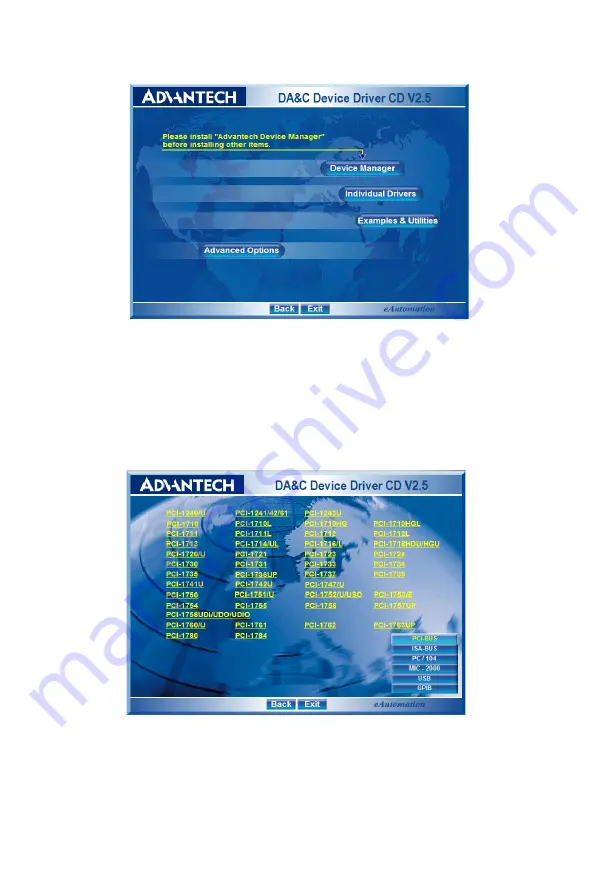
PCI-1727U User Manual
12
Figure 2.1: Advantech Automation Software Setup
3. First, install the Advantech Device Manager.
4. Select the "
Individual Drivers
" to install the specific device driver
then just follow the installation instructions step by step to complete
your device driver installation and setup.
Figure 2.2: Different Options for Driver Setup
For further information on driver-related issues, an online version of the
Device Drivers Manual is available by accessing the following path:
Start/Advantech Automation/Device Manager/Device Driver’s Manual
Содержание PCI-1727U
Страница 2: ...PCI 1727U 12 ch Analog Output Card with Universal PCI User Manual ...
Страница 9: ...PCI 1727U User Manual viii ...
Страница 25: ...PCI 1727U User Manual 16 ...
Страница 30: ...21 Chapter3 Connector 1 CN1 Digital Output Connector 2 CN2 Digital Input ...
Страница 31: ...PCI 1727U User Manual 22 Connector 3 CN3 D A output ...
Страница 36: ...2 APPENDIX A Specifications ...
Страница 39: ...PCI 1727U User Manual 30 ...
Страница 40: ...2 APPENDIX B Block Diagram ...






























