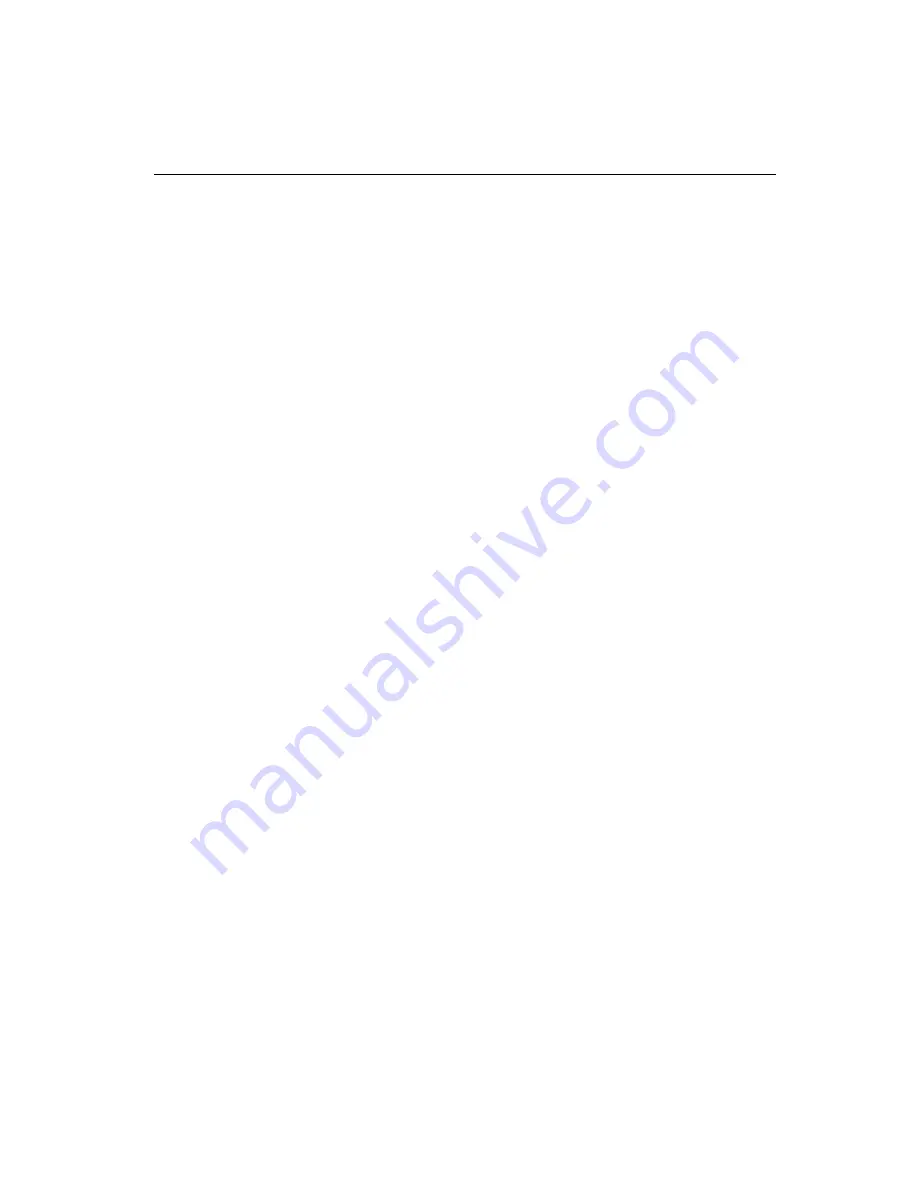
Chapter 1 Hardware Configuration
11
1.8
Jumper Settings
This section provides instructions on how to configure your card by
setting jumpers. It also includes the card's default settings and your
options for each jumper.
1.8.1 How to set jumpers
You configure your card to match the needs of your application by
setting jumpers. A jumper is the simplest kind of electric switch. It
consists of two metal pins and a small metal clip (often protected by a
plastic cover) that slides over the pins to connect them. To “close” a
jumper you connect the pins with the clip. To “open” a jumper you
remove the clip. Sometimes a jumper consists of a set of three pins,
labeled 1, 2 and 3. In this case you connect either pins 1 and 2, or 2 and
3.
A pair of needle-nose pliers may be useful when setting jumpers.
1.8.2 CPU core frequency (J1)
You must configure your PCA-6275 CPU card to the frequency of
your Intel Pentium
®
II processor by setting jumper J1. The PCA-6275
is equpped to use Pentium processors with speeds of 233, 266, 300,
333, 350, 400, 450, and 500 MHz. Configure your PCA-6275 as
follows:
Содержание PCA-6275
Страница 1: ...PCA 6275 Pentium II processor based PCI ISA bus CPU card ...
Страница 10: ...x ...
Страница 29: ...Chapter 1 Hardware Configuration 19 Figure 1 4 Mounting CPU and cooling modules Step 2 Step 2 ...
Страница 30: ...20 PCA 6275 User s Manual Figure 1 5 Mounting CPU and cooling modules Step 3 Step 3 ...
Страница 32: ...22 PCA 6275 User s Manual ...
Страница 41: ...Award BIOS Setup This chapter describes how to set the card s BIOS configuration data CHAPTER 3 ...
Страница 60: ...50 PCA 6275 User s Manual Figure 4 3 Restarting Windows ...
Страница 62: ...52 PCA 6275 User s Manual 4 Complete the setup Figure 4 5 Hardware Doctor setup completion screen ...
Страница 68: ...58 PCA 6275 User s Manual ...
Страница 72: ...62 PCA 6275 User s Manual ...
Страница 84: ...74 PCA 6275 User s Manual ...
















































