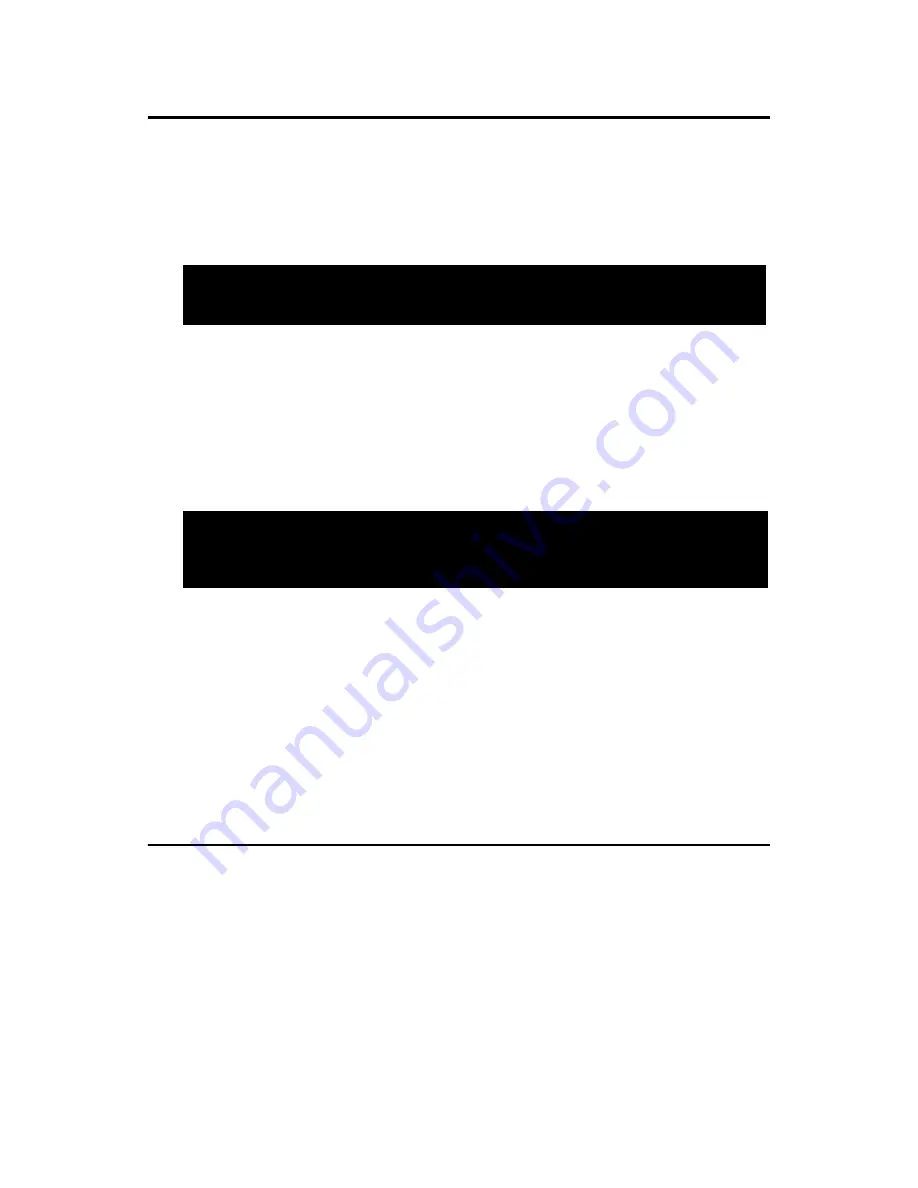
43
Chapter 3
3.10 Password Setting
To change the password:
1.
Choose the “Set Password” option from the “Initial Setup Screen”
menu and press <Enter>.
The screen will display the following message:
Press <Enter>.
2.
If the CMOS is good or if this option has been used to change the
default password, the user is asked for the password stored in the CMOS.
The screen will display the following message:
Enter the current password and press <Enter>.
3.
After pressing <Enter> (ROM password) or the current password
(user-defined), you can change the password stored in the CMOS. The
password must be no longer than eight (8) characters.
Remember, to enable the password setting feature, you must first select
either “Setup” or “System” from the “Advanced BIOS Features” menu.
3.11 Save & Exit Setup
If you select this and press <Enter>, the values entered in the setup utili-
ties will be recorded in the CMOS memory of the chipset. The micropro-
cessor will check this every time you turn your system on and compare
this to what it finds as it checks the system. This record is required for the
system to operate.
Please Enter Your Password
Please Confirm Your Password
Содержание PCA-6186
Страница 1: ...PCA 6186 Full size socket 478 Intel Pentium 4 Celeron processor based PCI ISA CPU card User s Manual ...
Страница 13: ...1 CHAPTER 1 General Information ...
Страница 21: ...9 Figure 1 2 Extension I O dtr brd for 6186E2 Figure 1 3 Extension I O dtr brd for6186G2 ...
Страница 27: ...15 Chapter2 CHAPTER 2 Connecting Peripherals ...
Страница 38: ...PCA 6186 User s Manual 26 ...
Страница 39: ...27 Chapter3 CHAPTER 3 Award BIOS Setup ...
Страница 57: ...45 Chapter4 CHAPTER 4 Software Installation Utility ...
Страница 62: ...PCA 6186 User s Manual 50 ...
Страница 63: ...51 Chapter5 CHAPTER 5 VGA Setup ...
Страница 67: ...55 Chapter5 3 Click Yes when you see the following message 4 Click on Yes to continue the installation ...
Страница 69: ...57 Chapter6 CHAPTER 6 LAN Configuration ...
Страница 81: ...69 Chapter6 3 In the Reboot Required window click on Yes ...
Страница 82: ...PCA 6186 User s Manual 70 ...
Страница 83: ...71 Chapter7 CHAPTER 7 USB 2 0 Configuration ...
Страница 89: ...77 Chapter7 9 In the following window please click on Finish to complete USB driver installation ...
Страница 90: ...PCA 6186 User s Manual 78 ...
Страница 91: ...79 Chapter8 CHAPTER 8 Ultra ATA Storage Driver Setup ...
Страница 99: ...87 Chapter8 4 When the following message appears click Finish to complete the installation and restart Windows ...
Страница 100: ...PCA 6186 User s Manual 88 ...
Страница 101: ...89 Chapter9 CHAPTER 9 Onboard Security Setup ...
Страница 107: ...95 Chapter9 4 Click Next when you see the following message 5 Click Finish when you see the following message ...
Страница 110: ...PCA 6186 User s Manual 98 ...
Страница 111: ...99 AppendixA Appendix A Programming the Watchdog Timer ...
Страница 121: ...109 AppendixB Appendix B I O Pin Assignments ...
Страница 138: ...PCA 6186 User s Manual 126 ...
















































