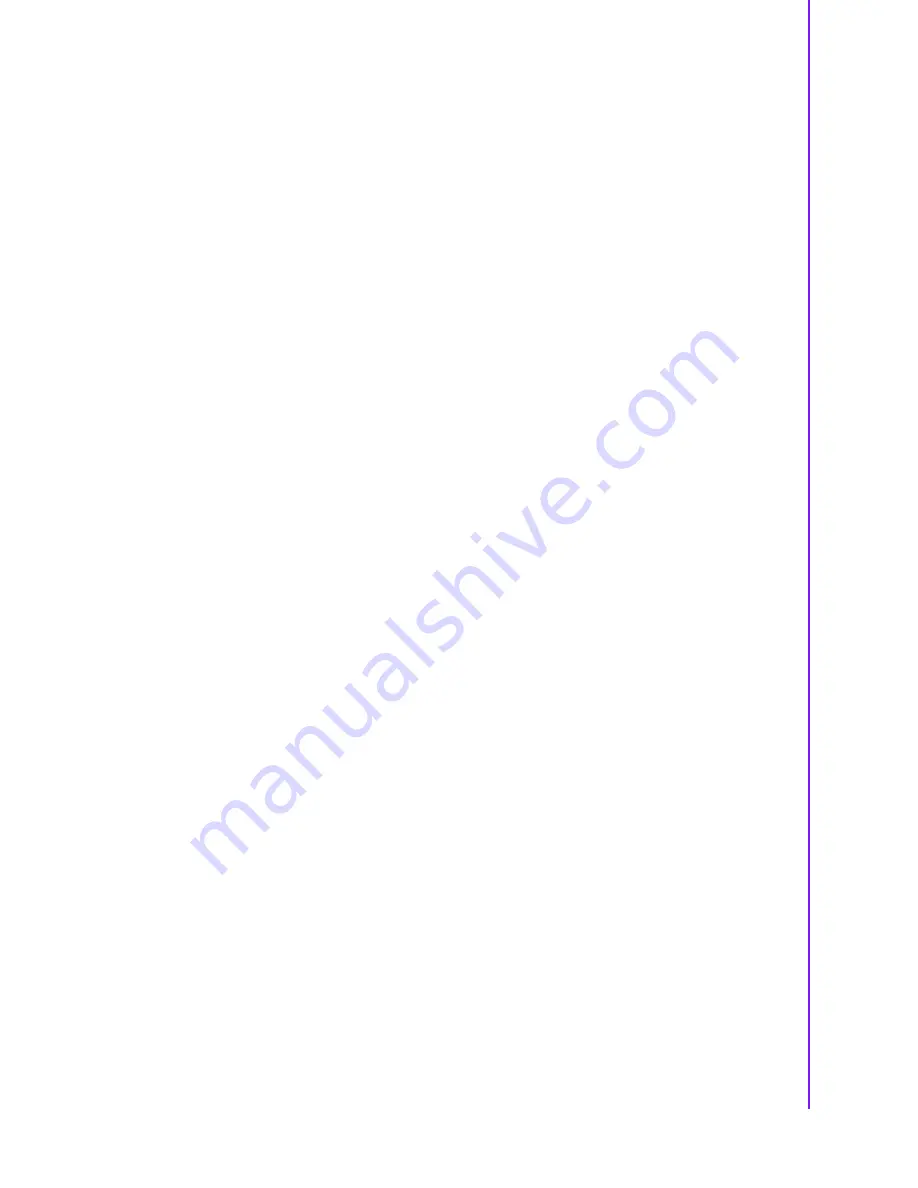
ix
MIO-6300 User Manual
Contents
Chapter
1
General Introduction
...........................1
1.1
Introduction ............................................................................................... 2
1.2
Specifications ............................................................................................ 2
1.2.1
General Specifications .................................................................. 2
1.2.2
Functional Specifications .............................................................. 2
1.2.3
Mechanical Specifications............................................................. 3
1.2.4
Electrical Specifications ................................................................ 3
1.2.5
Environmental Specifications........................................................ 3
1.3
Function Block Diagram ............................................................................ 4
Chapter
2
H/W Installation
....................................5
2.1
Connectors................................................................................................ 6
2.1.1
Connector List............................................................................... 6
2.1.2
Connector Settings ....................................................................... 6
2.2
Mechanical ................................................................................................ 7
2.2.1
Jumper and Connector Locations ................................................. 7
Figure 2.1 MIO-6300 Connector Location (Top Side).................. 7
Figure 2.2 MIO-6300L Connector Location (Bottom Side) .......... 7
2.2.2
Board Dimensions......................................................................... 8
Figure 2.3 MIO-6300 Mechanical Drawing (Top View)................ 8
Figure 2.4 MIO-6300 Mechanical Drawing (Bottom View)........... 8
Figure 2.5 MIO-6300 Mechanical Drawing (Side View)............... 9
Figure 2.6 MIO-6300 Mechanical Drawing (Side View with Heat-
sink) ............................................................................ 9
2.2.3
Quick Installation Guide ................................................................ 9
2.2.4
Another Thermal Solution - Heat Spreader................................. 10
Chapter
3
BIOS Settings
.....................................11
3.1
BIOS Setup ............................................................................................. 12
3.2
Entering Setup ........................................................................................ 13
3.2.1
Main Setup.................................................................................. 13
3.2.2
Advanced BIOS Features Setup................................................. 14
3.2.3
Chipset Configuration ................................................................. 27
3.2.4
Security ....................................................................................... 36
3.2.5
Boot............................................................................................. 37
3.2.6
Save & Exit ................................................................................. 38
Chapter
4
S/W Introduction & Installation
........39
4.1
S/W Introduction...................................................................................... 40
4.2
Driver Installation .................................................................................... 40
4.2.1
Driver Installation ........................................................................ 40
4.3
Value-Added Software Services ............................................................. 40
4.3.1
SUSI Introduction........................................................................ 40
4.3.2
Software APIs ............................................................................. 40
4.3.3
SUSI Installation ......................................................................... 41
4.3.4
SUSI Sample Programs.............................................................. 43
Appendix A
PIN Assignments
...............................57
Содержание MIO-6300
Страница 8: ...MIO 6300 User Manual viii...
Страница 21: ...Chapter 3 3 BIOS Settings...
Страница 49: ...Chapter 4 4 S W Introduction Installation...
Страница 55: ...45 MIO 6300 User Manual Chapter 4 S W Introduction Installation GPIO...
Страница 58: ...MIO 6300 User Manual 48 I2 C...
Страница 66: ...MIO 6300 User Manual 56...
Страница 67: ...Appendix A A PIN Assignments...
Страница 75: ...Appendix B B WDT GPIO...
Страница 78: ...MIO 6300 User Manual 68...
Страница 79: ...Appendix C C System Assignments...










































