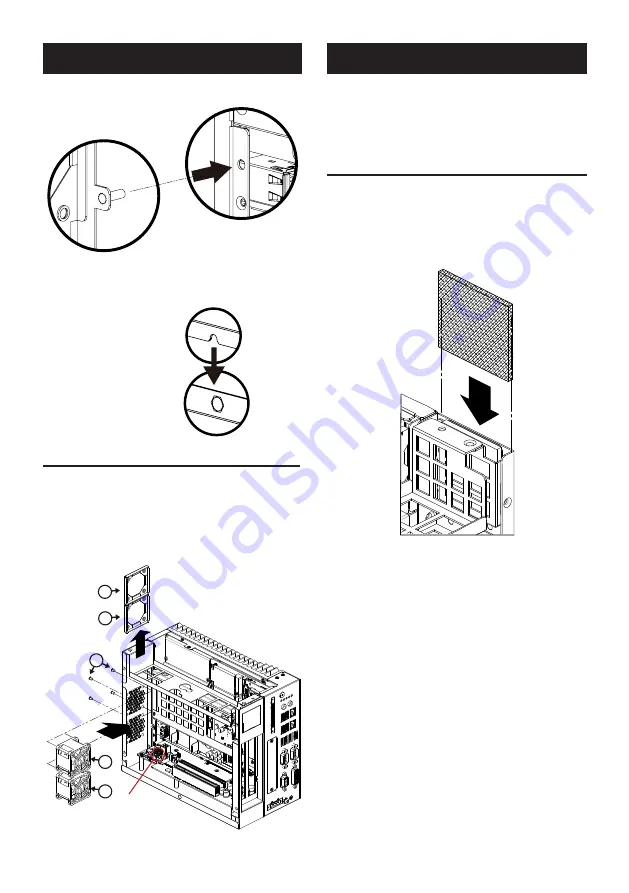
MIC-75M11 Startup Manual 3
Note:
MIC-75M11 has 2 bolts and it must be aligned
into the holes at device.
5. Replacee the cover and secure with screws.
Note:
Chassis cover has designed a notch and it must
buckle at a hook at chassis.
Chassis Cover
Chassis hook
FAN Installation (Optional)
MIC-75M11 supports two 4x4CM FAN space. If system
wants to install high perfornamce epxansion cards (For
example: Graphic or PoE card) or total power consumption
is over 45W, please install FAN for Thermal issue.
FAN is optional module. If you system needs FAN module,
please contact your distributor or sales representative.
Fan Module P/N: 98R1752000E.
1
Fan Connector
3
1
2
2
1. Undo FAN1 & 2 cover.
2. Secrue FAN protectoin nets with 4 screws.
3. Assemble and secure FAN in chassis with 4 screws.
4. Plug the FAN power cable into the connector of
backplane board.
FAN Filter Installation
If your system has installed FAN, we recommend you to be
replaced system fan filter at regular intervals to ensure the
stability of the system cooling.
You can find one new FAN filter at FAN moudle.
1. Undo system cover and remove old Fan filter.
2. Change new fan filter and replace system cover with screws.
Simple Maintain Process
(Cont.)
Simple Maintain Process (Cont.)






























