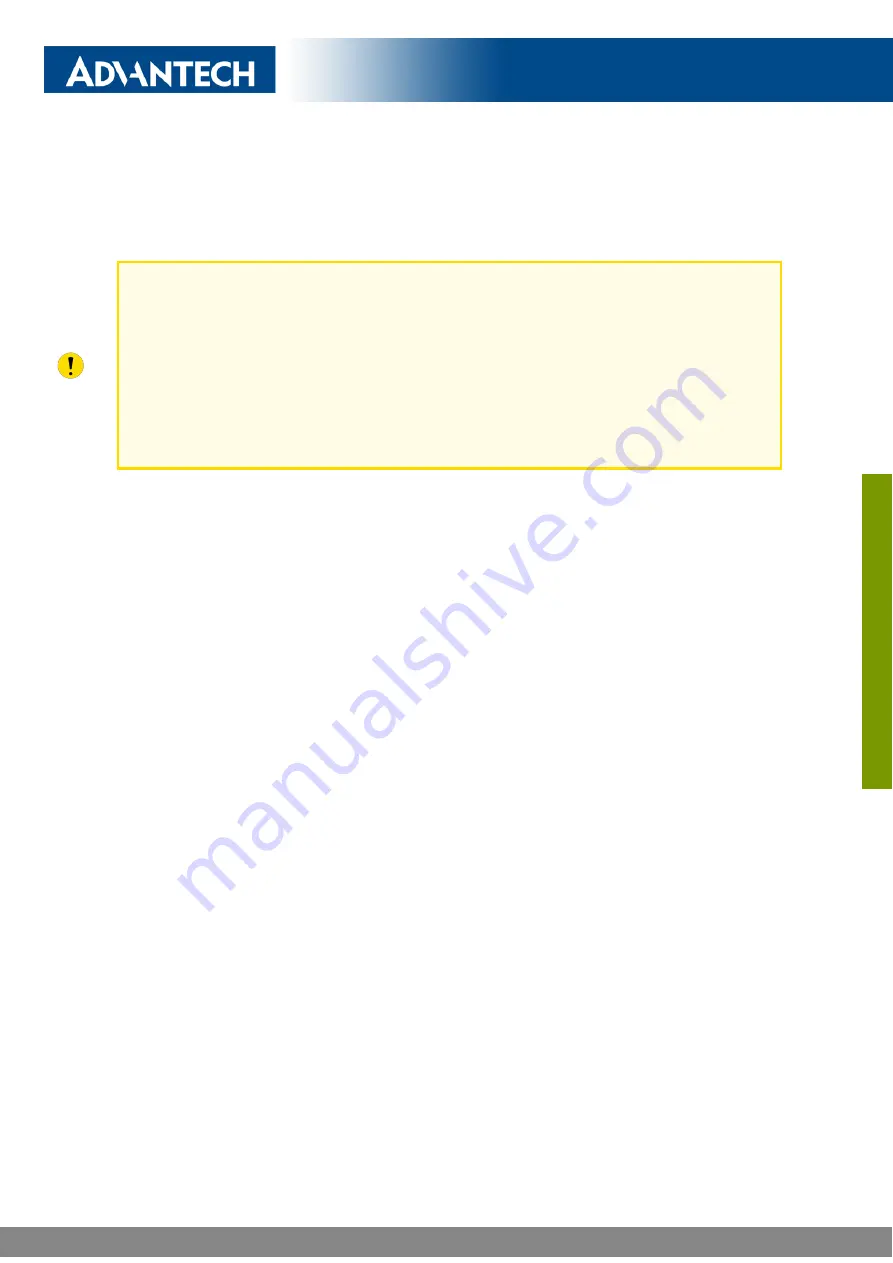
ICR-2412
Appendix A: Troubleshooting
If you cannot connect to the router from your PC, your network card may be configured
in such a way that it is not possible to connect to the router. Take one or more of the
following steps in order to solve the problem:
•
Make sure your PC’s network card is configured to obtain the IP address form the
DHCP server (by default the DHCP server is running in the router).
•
Connect the router to the PC via Switch.
•
Connect the router to the PC, start the router first and then start the PC after the
router’s initialization.
-
Ethernet connection fails or is not establishing.
•
It is possible to turn auto negotiation off and set a rate and duplex manually on the
Ethernet interface of the router. Available on "LAN Configuration" page in the router.
-
Mobile WAN connection fails.
•
Check the signal power ("Mobile WAN status" page). If the signal power is weak,
you will have to use a better antenna. If the neighbouring cells have a similar signal
strength, you will need to use a directional antenna. For proper operation, the signal
levels have to be good.
•
Try to enable automatic ping from the router, which will check the connection when
there are no data running and in the case of a failed ping, restart the connection.
This can be done on the "Mobile WAN Configuration" page in the router in the
"Check connection" section. " bind" option is to ensure the ping goes
always through Mobile WAN network interface.
-
Mobile WAN connection cannot be established.
•
Check the "Mobile WAN Configuration" – APN, name, password and IP address (all
can be blank).
•
Try to enter the SIM card PIN – verify that the SIM card has the PIN code entered.
Available on "Unlock SIM Card" page in the "Administration" section.
•
In a private APN it is not recommended to get the DNS settings from operator (on
"Mobile WAN" page)
•
Go to "System Log" page in "Status" section and observe where the error occurs.
-
I cannot connect from the Internet to the device behind the router. I have NAT
enabled.
•
The device’s gateway has to be configured so it points to the router.
28
LUCOM GmbH — Flößaustr. 22a — 90763 Fürth — Tel.: +49 911/ 957 606 00 — E-Mail: [email protected] — www.lucom.de
www
.lucom.de








































