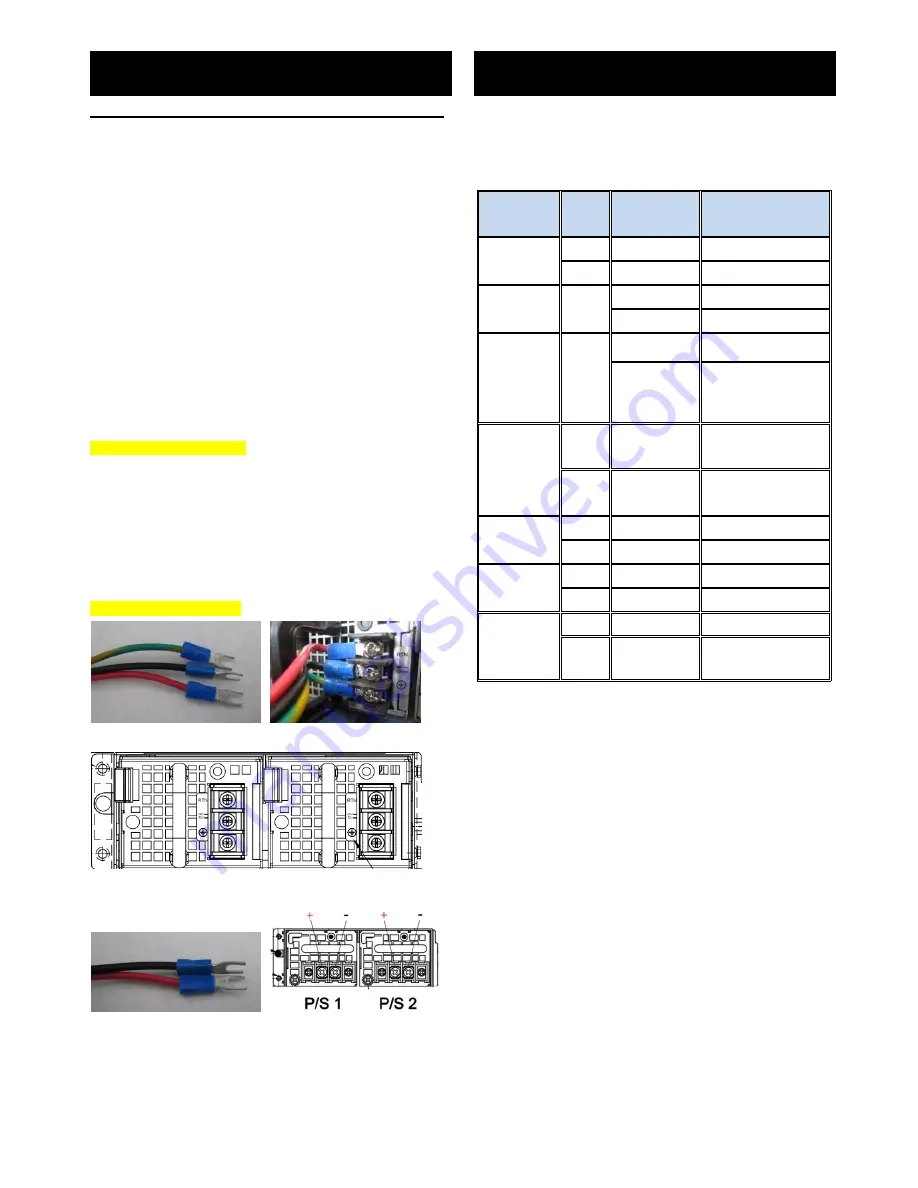
Connection for DC power source
Attention:
Only trained service personnel are authorized to install and
remove the -36- -60 volt DC power supply ,and make the
connections to and disconnections from the -36- -60 volt DC
power source. The customer is responsible for ensuring that
only trained service personnel are authorized to install and
remove the -36- -60 volt DC power cable.
To Connect Power supply:
The DC supply source for the equipment power supplied shall
be an UL certified power source and suitable for specification
provided by the manufacturer. Please use the jacketed power
cable with 16AWG or 11Amp, 60 volt to connect between the
equipment and the DC power source.
1.
Turn off DC power source and equipment that is to be
connected this product.
2.
Ensure DC power source connected earthed cable.
3.
Connect the earthed cable which is of AWG16 min. green
and yellow wire of earth of building to the protective
earthed terminal of the equipment.
4.
Connect power cables to the power source.
5.
Ensure correct polarity.
6.
Turn on the power source.
To Disconnect Power supply:
1.
Turn off DC power source and equipment.
2.
Disconnect the power cord from equipment.
3.
Remove the earthed cable from protective earthed
terminal of the equipment.
For YH-5301K
RTN is +, -36- -60VDC is
–
For DM1Y2-5300V2H
The board has a number of jumpers that allow you to configure
your system to suit your application. The table below lists the
function of each of the jumpers and connectors.
Jumper
Name
Pin
Default Setting
Function
JCMOS1
1-2
Jumper short
Normal status
2-3
Open
Clear CMOS
8051_JTAG1
3-5
Jumper short
Disable stand bypass
Open
Enable stand bypass
8051_JTAG2
8051_JTAG3
8051_JTAG4
3-5
Jumper short
Disable Adv bypass
Open
Enable adv bypass
BPLED1_2
BPLED3_4
BPLED5_6
1-2
short
Bypass LED indication
by LAN LED
2-3
short
Bypass LED indication
by LED cable
PSON1
1-2
Jumper short
AT mode
2-3
Jumper short
ATX mode
JVGPIO1
1-2
Jumper short
5V power for GPIO
2-3
Jumper short
3.3V power for GPIO
JC8051_12
JC8051_34
JC8051_56
1-2
Jumper short
Adv bypass
2-3
Open
NC
Jumper and Connectors
Installation


































