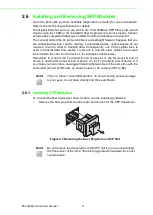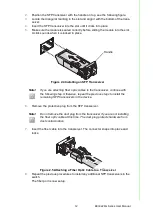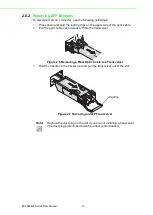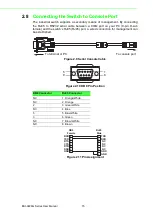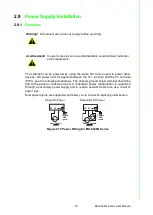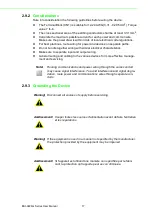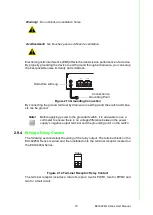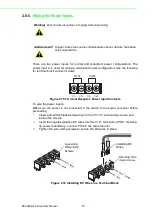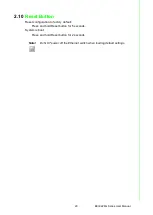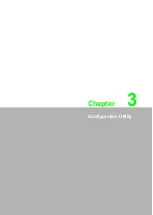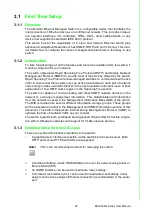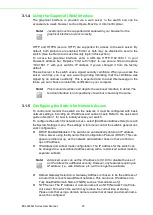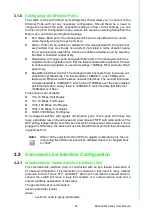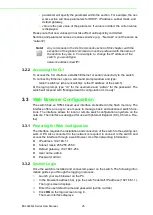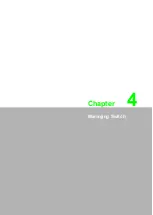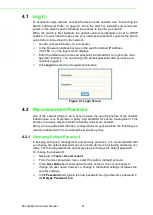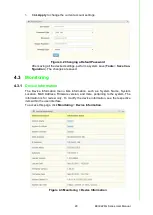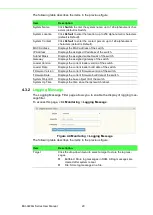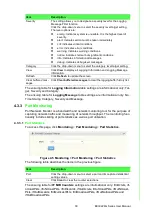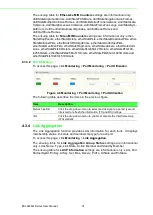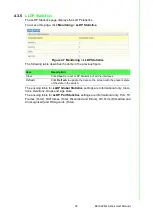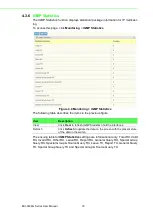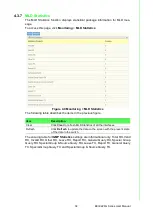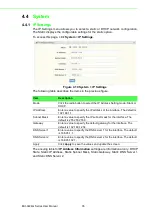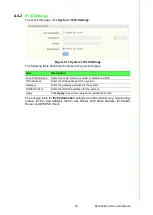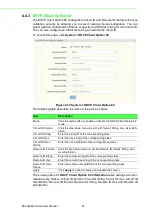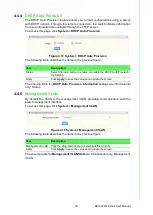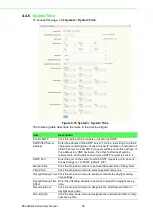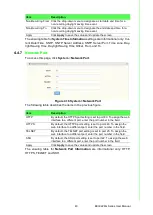EKI-9226G Series User Manual
25
–
parameter will specify the parameter within the section. For example, the net
-
work section will have parameters for DHCP, IP address, subnet mask, and
default gateway.
–
value is the new value of the parameter. If value is omitted, the current value
is displayed.
Please note that new values will not take effect until explicitly committed.
Sections and parameter names are case sensitive (e.g., “Network” is not the same as
“network”).
3.2.2
Accessing the CLI
To access the CLI interface, establish Ethernet or serial connectivity to the switch.
To connect by Ethernet, open a command prompt window and type:
telnet <switchip> (where <switchip> is the IP address of the switch)
At the login prompt, type “cli” for the username and “admin” for the password. The
switch will respond with “Managed switch configuration CLI ready”.
3.3
Web Browser Configuration
The switch has an HTML based user interface embedded in the flash memory. The
interface offers an easy to use means to manage basic and advanced switch func
-
tions. The interface allows for local or remote switch configuration anywhere on the
network. The interface is designed for use with [Internet Explorer (6.0), Chrome, Fire
-
fox].
3.3.1
Preparing for Web Configuration
The interface requires the installation and connection of the switch to the existing net
-
work. A PC also connected to the network is required to connect to the switch and
access the interface through a web browser. Use this networking information:
IP address: 192.168.1.1
Subnet mask: 255.255.255.0
Default gateway: 192.168.1.254
User name: admin
Password: admin
3.3.2
System Login
Once the switch is installed and connected, power on the switch. The following infor
-
mation guides you through the logging in process.
1.
Launch your web browser on the PC.
2.
In the browser’s address bar, type the switch’s default IP address (192.168.1.1).
The login screen displays.
3.
Enter the user default name and password (admin / admin).
4.
Click
OK
on the login screen to log in.
The main interface displays.
Note!
Any commands in the CLI Commands section of this chapter, with the
exception of the global commands, must be prefaced with the name of
the section they are in. For example, to change the IP address of the
switch, you would type:
network address <newIP>
Содержание EKI-9226G Series
Страница 1: ...User Manual EKI 9226G Series 6xRJ45 20xSFP Port Full Gigabit L2 Managed Switch ...
Страница 14: ...Chapter 1 1Product Overview ...
Страница 19: ...Chapter 2 2Switch Installation ...
Страница 34: ...Chapter 3 3Configuration Utility ...
Страница 39: ...Chapter 4 4Managing Switch ...
Страница 167: ...Chapter 5 5Troubleshooting ...