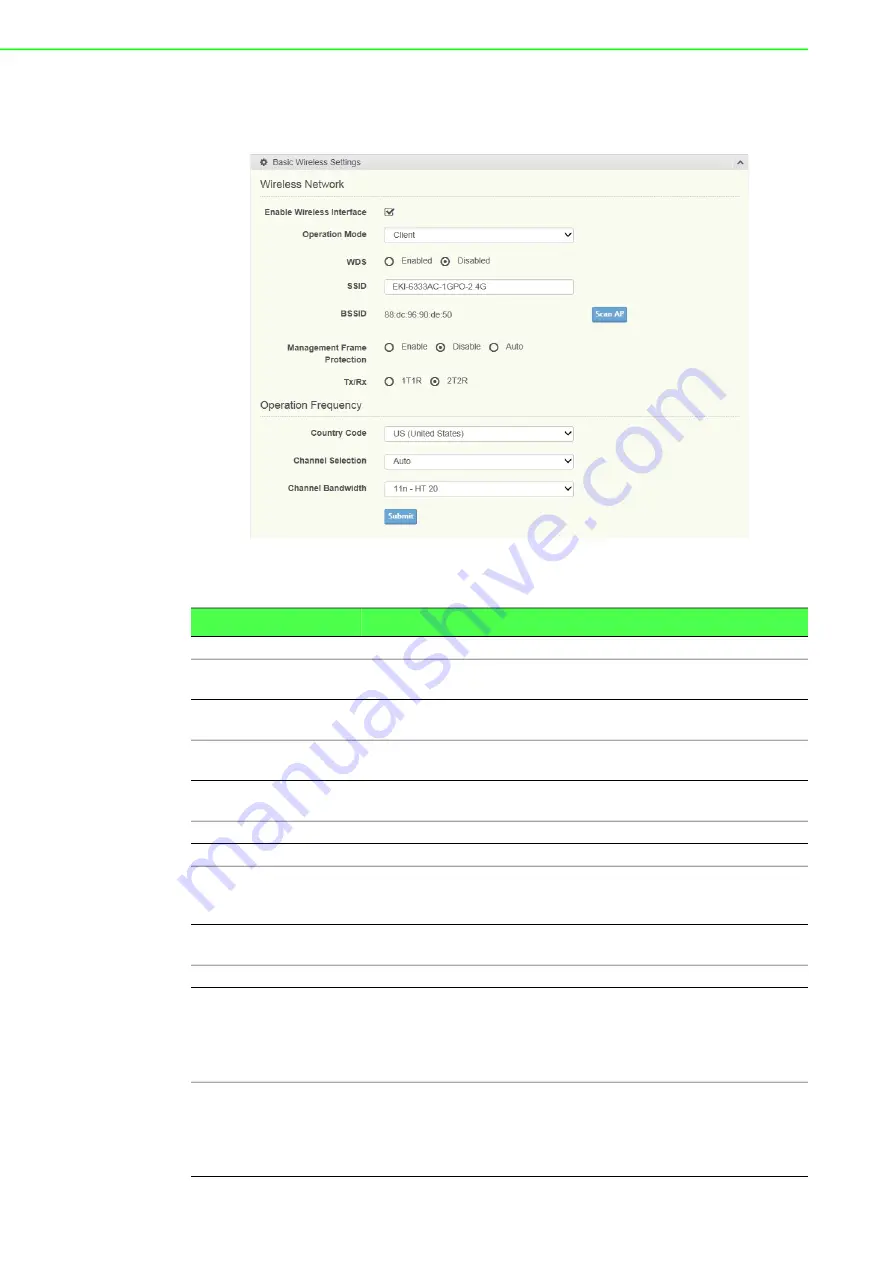
EKI-6333AC-1GPO Series User Manual
23
Client Mode
To access this page, click
Wireless - 2.4GHz
>
Basic
and select
Client
in Operation
Mode.
Figure 3.12 Wireless - 2.4GHz
>
Basic > Client
The following table describes Wireless Network screen.
Item
Description
Wireless Network
Enable Wireless
Interface
Click to enable or disable the interface.
Operation Mode
Click the drop-down menu to select an operation mode: Access
Point, Client, Bridged Repeater.
WDS
Click the radio button to enable or disable the Wireless Distribution
System (WDS) to allow you to link the Access Points wirelessly.
SSID
Enter the name to distinguish it from other networks in your
neighborhood.
BSSID
Displays the basic service set identifiers (BSSID) for the device.
Scan AP
Click to rescan the selected SSID.
Management Frame
Protection
Click the radio button to enable, disable, or set the function to
optional. The wireless feature increases the security of the
management frames, standard: IEEE 802.11W-2009.
Tx/Rx
Click to select the transmission signal stream, single or dual
stream.
Operation frequency
Country Code
Click the drop-down menu to select the country code to specify
different selectable channels. Available options: US (United
States), Germany, France, China and Japan. Some specific
channels and/or operational frequency bands are country
dependent.
Channel Selection
Click the drop-down menu to select Auto (default) or Manual. The
Auto selection allows the device to select a band. The Manual
selection provides access to a selection of the option band
(2.4GHz / 5GHz). The function is only enabled when Operation
Mode is set to Client.
Содержание EKI-6333AC-1GPO
Страница 1: ...User Manual EKI 6333AC 1GPO IEEE 802 11 a b g n ac WiFi AP ...
Страница 10: ...Chapter 1 1Introduction ...
Страница 13: ...Chapter 2 2Getting Started ...
Страница 23: ...Chapter 3 3Web Interface ...






























