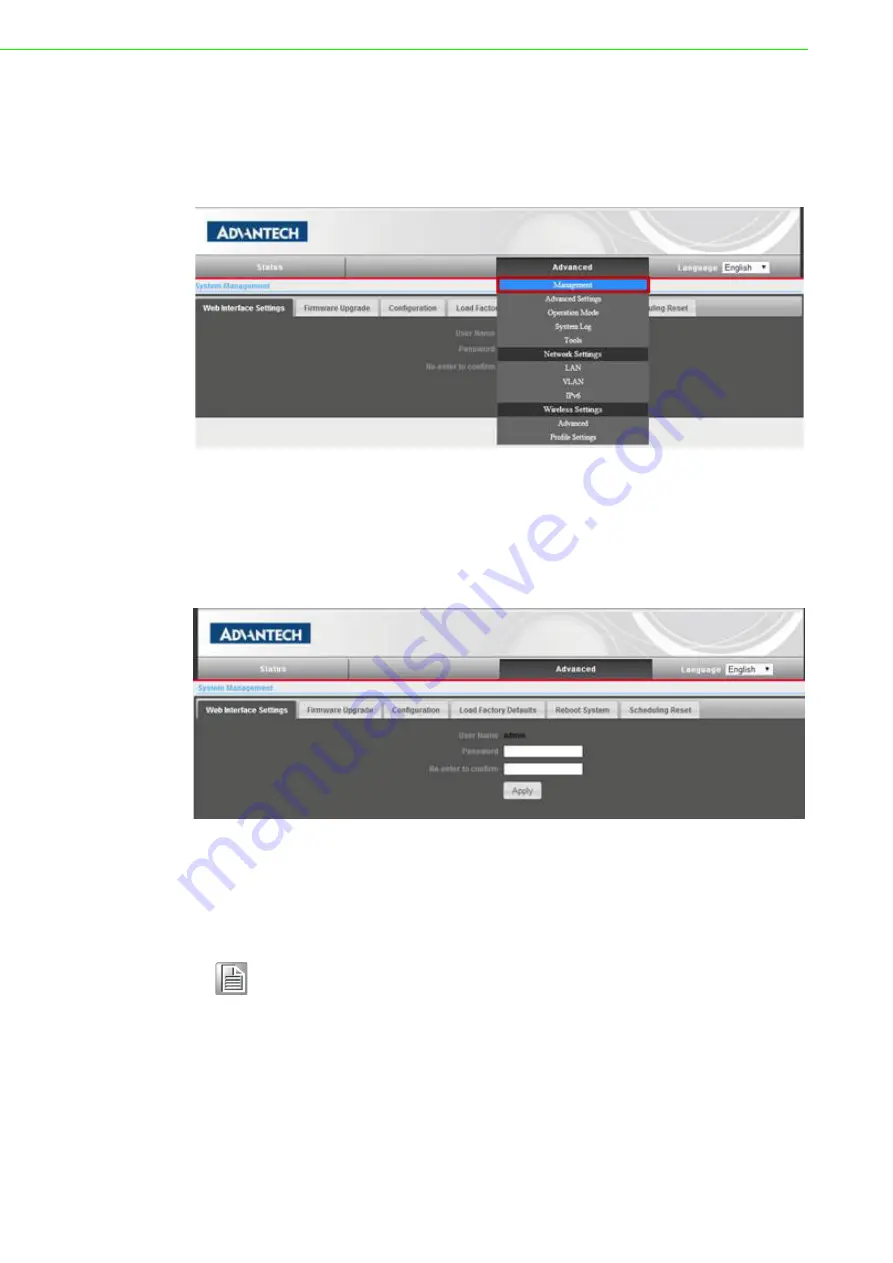
EKI-6310GN User Manual
56
7.1
Management
You can configure the system management in this chapter, including of web login
interface, firmware upgrade, and configuration import/export, reset to default setting,
reboot device and scheduling reset.
Figure 7.1 Management Setting
Web Interface Settings
Change the password when you log-in web service. The user name is fixed in
'admin' and password is 'admin' in default. The new password must NOT
exceed 32 characters in length and must not include any spaces.
Figure 7.2 Web Interface Setting
Firmware Upgrade
Upgrade the firmware of EKI-6310GN that you select
Note!
1.
When you upgrade the EKI-6310GN firmware, you may lose some
current configurations, so before upgrading the firmware please
write down some of your customized settings to avoid losing impor-
tant settings or export the configuration file in advance.
2.
Do not turn off EKI-6310GN or press the Reset button while the
firmware is being upgraded, otherwise, EKI-6310GN may be dam-
aged.
3.
The Router will reboot after the upgrading has been finished.
Содержание EKI-6310GN
Страница 1: ...User Manual EKI 6310GN 2 4GHz 802 11b g n Outdoor AP CPE ...
Страница 10: ...EKI 6310GN User Manual x ...
Страница 11: ...Chapter 1 1 Overview ...
Страница 14: ...EKI 6310GN User Manual 4 ...
Страница 15: ...Chapter 2 2 Installation ...
Страница 18: ...EKI 6310GN User Manual 8 ...
Страница 19: ...Chapter 3 3 Basic Settings ...
Страница 25: ...15 EKI 6310GN User Manual Chapter 3 Basic Settings Figure 3 8 Basic Wireless Client Settings ...
Страница 26: ...EKI 6310GN User Manual 16 ...
Страница 27: ...Chapter 4 4 Network Settings ...
Страница 43: ...Chapter 5 5 Wireless Access Point Settings ...
Страница 60: ...EKI 6310GN User Manual 50 ...
Страница 61: ...Chapter 6 6 Wireless Client Settings ...
Страница 65: ...Chapter 7 7 Advanced Settings ...
Страница 74: ...EKI 6310GN User Manual 64 ...
Страница 75: ...Chapter 8 8 Application Rules And Firewall ...
Страница 81: ...Appendix A A Application Wizard ...
















































