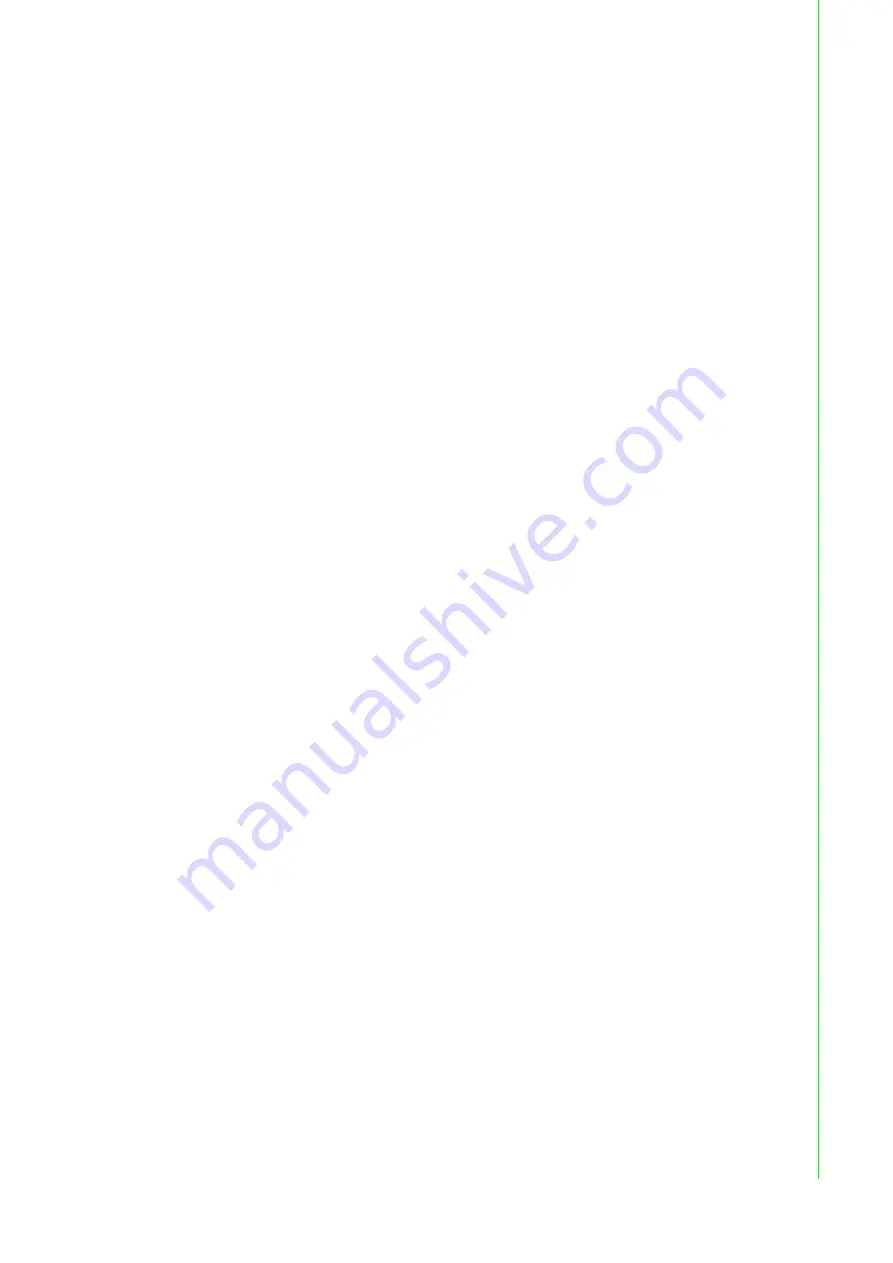
67
EKI-136x-MB-BE Series User Manual
5.3.8
password
Usage: password
Display two different Usage.
Usage: password new [1-31 characters]
Set new password.
Usage: password old [**...] new [1-31 characters]
Confirm the old password and set new password.
5.3.9
alarm
Usage: alarm
Show current alarm informations.
Usage: alarm mail server [null|address] from [null|address] to1 [null|address] to2
[null|address] to3 [null|address] to4 [null|address]
Set current mail server configuration.
Usage: alarm trap server [null|address] ver [1|2] community [null|name]
Set current trap server configuration.
Usage: alarm agent rcommunity [null|name] wcommunity [null|name] contact
[null|name] location [null|name]
Set current snmp agent configuration.
Usage: alarm event mail [cstart] [wstart] [auth] [ip] [passwd] [eth1] [eth2]
Set current mail event configuration.
Usage: alarm event trap [cstart] [wstart] [auth] [eth1] [eth2]
Set current trap event configuration.
Usage: alarm port [1|2|..] dcd [none|mail|trap|all] dsr [none|mail|trap|all]
Set current port alarm configuration.
5.3.10
monitor
Usage: monitor port [1-16] setting
Monitor the serial ports settings.
Usage: monitor port [1-16] statistic
Monitor the serial ports statistic.
Usage: monitor port [1-16] ip
Monitor the serial ports connected IP address.
5.3.11
time
Usage: time
Show current time informations.
Usage: time [YYYYMMDDhhmmss]
Set current time configuration.
Usage: time timezone[-12|...|0|1..|12]
Set current time zone configuration.
Usage: time daylight [on|off] [begin [MMDD] end [MMDD]]
Set current daylight saving configuration.
Usage: time ntp [timeserver]
Set current time server configuration.
Содержание EKI-136-MB-BE Series
Страница 1: ...User Manual EKI 136x MB BE Series 1 2 port RS 232 422 485 to 802 11a b g n WLAN Modbus Gateway...
Страница 11: ...Chapter 1 1Introduction...
Страница 16: ...Chapter 2 2Getting Started...
Страница 32: ...Chapter 3 3Utility Configuration...
Страница 46: ...Chapter 4 4Web Interface...
Страница 71: ...Chapter 5 5Telnet Serial Console Configuration...





































