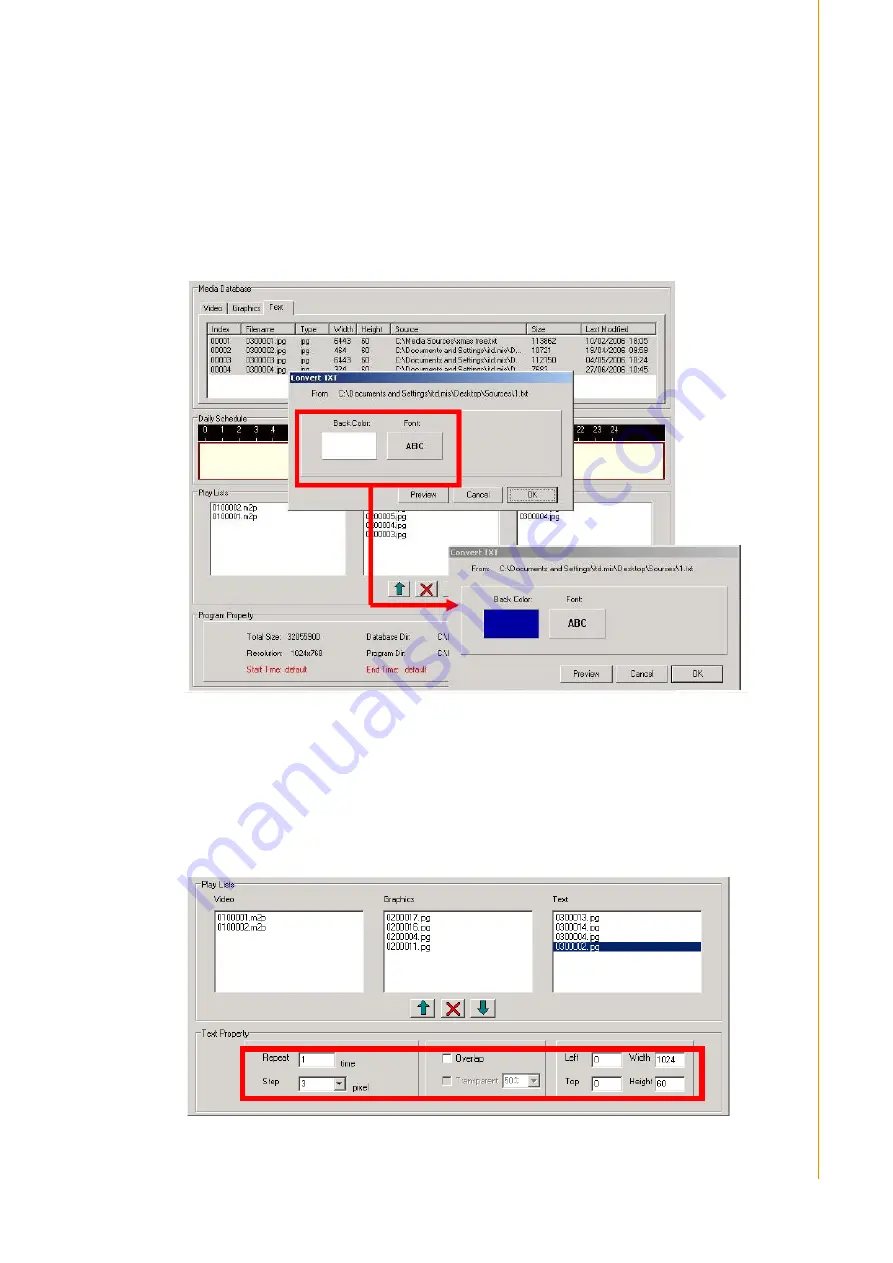
21
DSA-2130E User Manual
Chapter 3
D
SA Composer
Utility
3.6.3 Text Files
1.
To add a new text file: You can either drag and drop the text files into the text
database, or right-click on the mouse to bring out the “Add/Delete” pop-up win-
dows as below. Select “Add” to insert the text file(s) that you want to include into
media database.
2.
Once you insert the text file, a dialog box will pop up and allow you to set the
background color and font of the text. DSA Composer will convert the .txt file
into the .jpg format automatically.
3.
Confirm the setting of the background color and font selected by clicking “OK.”
Click on “Preview” for a look of the text before confirming the change.
4.
“Drag-and-drop” the selected text file(s) from the media database to the text
“Play Lists” field on the right hand side.
5.
Use the “UP” and “DOWN” button to adjust the play sequence of the text files in
the play-list. Use to delete the text file if you want to remove it from the play-list.
Содержание DSA-2130E Series
Страница 1: ...User Manual DSA 2130E...
Страница 4: ...DSA 2130E User Manual iv...
Страница 6: ...DSA 2130E User Manual vi...
Страница 7: ...Chapter 1 1 Introduction...
Страница 12: ...DSA 2130E User Manual 6...
Страница 13: ...Chapter 2 2 Preparations and Setting Up...
Страница 17: ...Chapter 3 3 DSA Composer Utility...
Страница 32: ...DSA 2130E User Manual 26...
Страница 33: ...Chapter 4 4 DSA Configurator Utility...














































