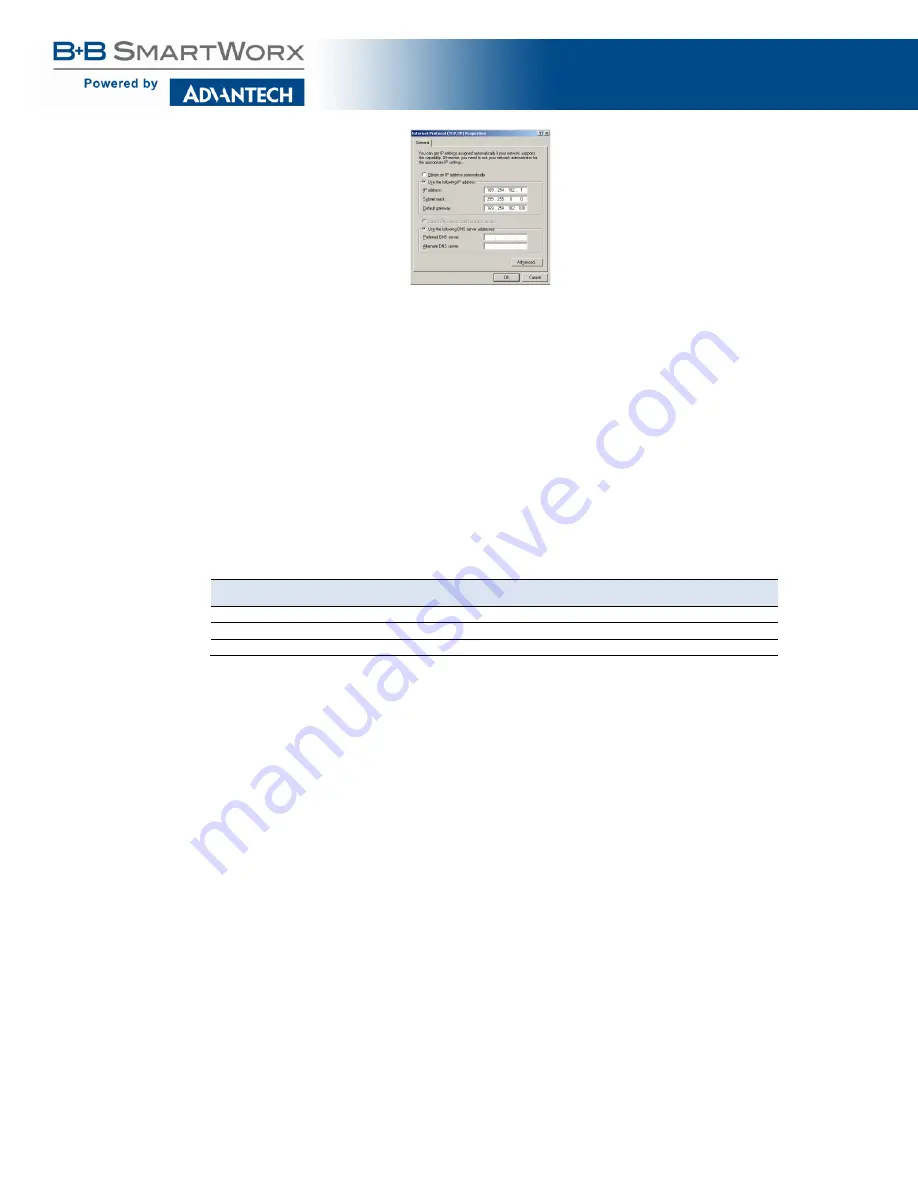
VESR424D Serial Server
47
Figure 46. TCP/IP Properties
c. Use the Vlinx Manager Software to search for, discover, and configure the unit.
2.
Method Two:
Change the serial server’s network setting to match your PC using Console
Mode
d. Connect a null modem serial cable (cross-over cable) from any port on the serial
server to an available COM port on your PC.
e. Open
Vlinx Manager Software
and connect to the COM port used in the previous
step. Ensure the port is configured to 115,200 baud, 8 data bits, and 1 stop bit.
f. Enter Console Mode. Press and hold the serial server’s reset switch for 2 to 10
seconds. The LED indicators will respond as follows:
Model
Port 1 LED Port 2 LED Port 3 LED Port 4 LED Ready LED
1 Port
OFF
n/a
n/a
n/a
ON
2 Port
OFF
ON
n/a
n/a
OFF
4 Port
OFF
ON
OFF
OFF
OFF
g. Release the Reset button. The Ready LED will flash twice per second for 5 seconds.
This indicates that the serial server is re-booting in Console Mode.
h. When the serial server has successfully restarted in Console Mode, the Ready LED
will be off and the Port 1 LED will be on.
i. Open the Vlinx Manager Software and select Serial Port as the method to connect
to the device.
j. After logging in, click
Network
.
k. De-select
I want DHCP to setup the Network
.
l. Re-configure the serial server’s network settings to an address within the range of
your PC’s network setting.
For example, if your PC is configured to the following settings:
IP Address = 192.168.0.1
Network Mask = 255.255.255.0
Default Gateway = 192.168.0.100




























