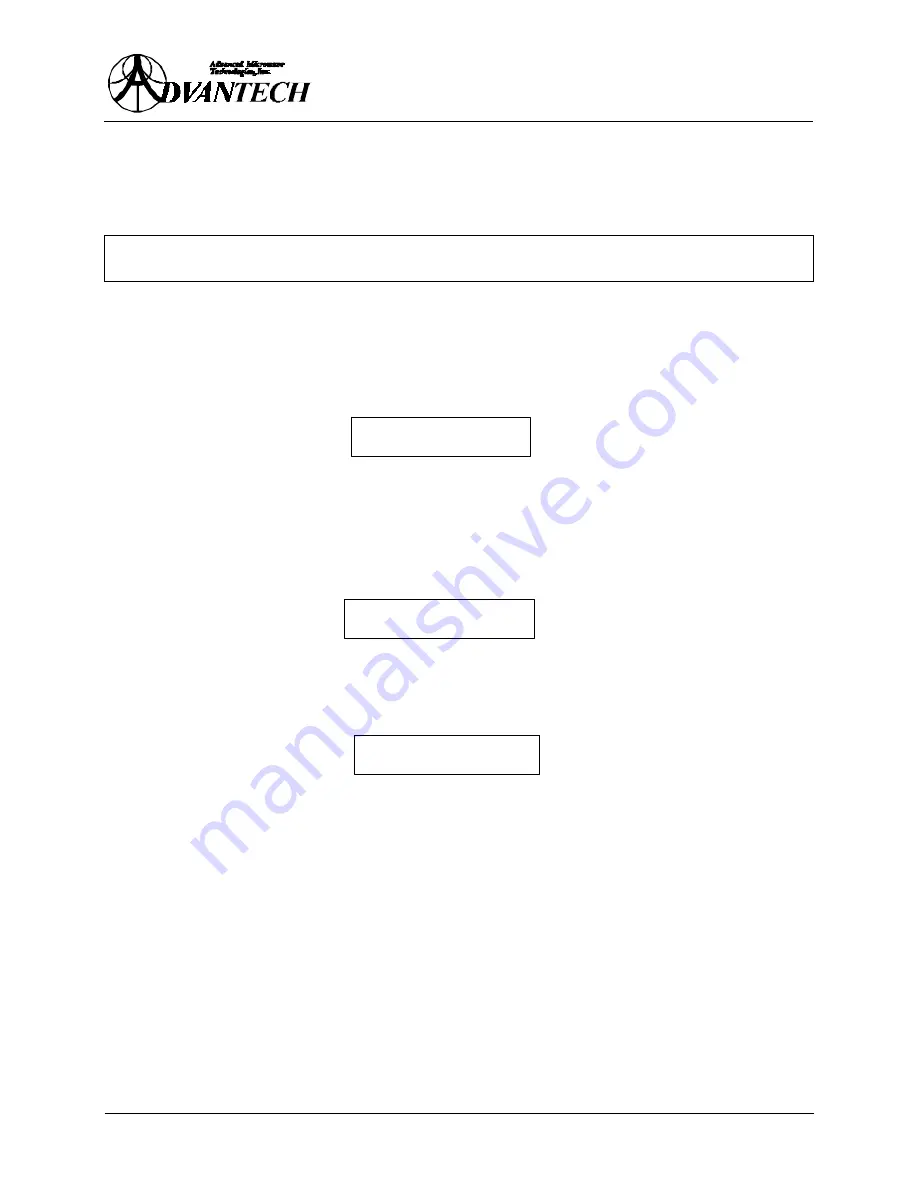
ARMA-C125-CRM
32
7.3
S
TART
-U
P
1.
Switch the power on (Front Panel). The
POWER ON
LED (green) will light and a message
will appear on the front panel display indicating that the unit is performing self-diagnostics.
If everything is OK, a second message will appear identifying the model number of the unit.
Note: If pins 8 & 15 of discrete interface connector are not connected, then the RF
portion of the amplifier will not be active.
2.
The
[
é
é
]
and
[
ê
ê
]
keys serve to move between various displays and menu items. Press
[
ê
ê
]
to
access the first menu function, UTILITIES.
3.
Press
[Enter]
to view the first screen of the UTILITIES sub-menu, which displays the serial
number of the unit and the hardware and software version numbers respectively. Press
[
ê
ê
]
to
display the current system configuration.
‘Standalone’ indicates that the unit has been configured for a standalone operation (as
opposed to redundant operation). The unit number which is zero (0) by default, is used to
address the unit via the serial interface. Up to 16 different amplifiers may be controlled from
a computer, via a single serial interface port.
4.
Press
[
ê
ê
]
to access the LEDs & DISPLAY TEST screen.
Use the
[
é
é
]
and
[
ê
ê
]
keys to adjust the contrast on the display as desired.
Press
[Enter]
to activate the display and LED test. All indicators should now be lit and the
display should appear similar to the following.
Press
[Enter]
to return to the main menu.
7.4
S
ELECT
L
OCAL
C
ONTROL
M
ODE
The REMOTE (LOCAL) status of the amplifier determines if the following operations can be
performed via the serial interface or from the front panel respectively.
•
Setting output attenuation level (gain adjustment)
•
Setting alarm condition for low output power threshold
When the REMOTE (LOCAL) LED indicator is ON, REMOTE control is selected.
To switch to either LOCAL or REMOTE control mode perform the following steps:
CONFIG: Standalone
Unit: 0
LEDs & DISPLAY TEST
Set LEDs & DISPL. on
Содержание ARMA-C125-CRM
Страница 12: ...ARMA C125 CRM 11 Figure 1 Product Outline...



























