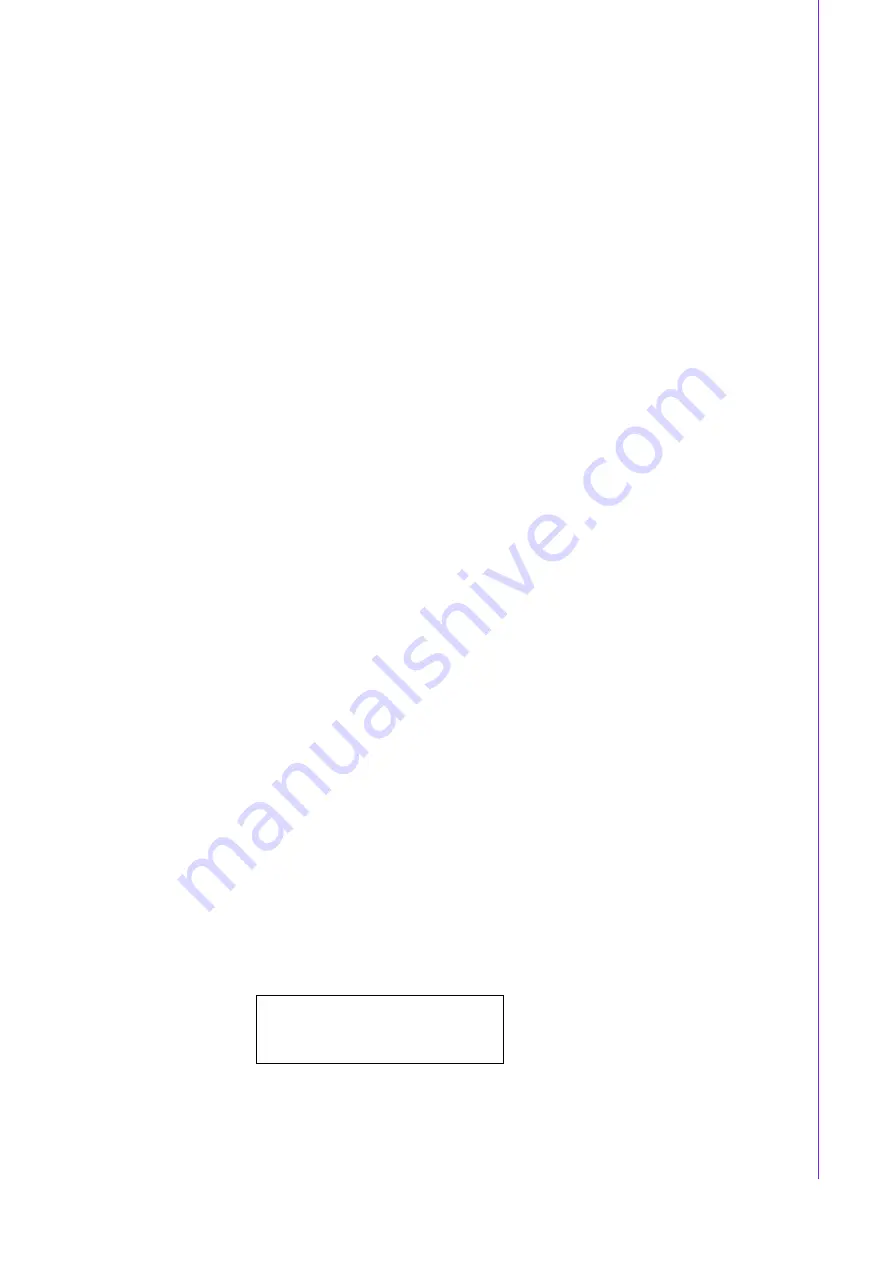
iii
ACP-7000 User Manual
Safety Instructions
1.
Read these safety instructions carefully.
2.
Keep this installation reference guide for later reference.
3.
Disconnect this equipment from any AC outlet before cleaning. Do not use liquid
or spray detergents for cleaning. Use a damp cloth.
4.
For pluggable equipment, the power outlet must be installed near the equipment
and must be easily accessible.
5.
Keep this equipment away from humidity.
6.
Put this equipment on a reliable surface during installation. Dropping it or letting
it fall could cause damage.
7.
Do not leave this equipment in an environment unconditioned where the storage
temperature under 0 °C (32 °F) or above 40 °C (104 °F), it may damage the
equipment.
8.
The openings on the enclosure are for air convection hence protects the equip-
ment from overheating. DO NOT COVER THE Openings.
9.
Place the power cord such a way that people can not step on it. Do not place
anything over the power cord. The voltage and current rating of the cord should
be greater than the voltage and current rating marked on the product.
10.
Position the power cord so that people cannot step on it. Do not place anything
over the power cord.
11.
All cautions and warnings on the equipment should be noted.
12.
If the equipment is not used for a long time, disconnect it from the power source
to avoid damage by transient over-voltage.
13.
Never pour any liquid into an opening. This could cause fire or electrical shock.
14.
Never open the equipment. For safety reasons, the equipment should be
opened only by qualified service personnel.
15.
If any of the following situations arises, get the equipment checked by service
personnel:
a. The power cord or plug is damaged.
b. Liquid has penetrated into the equipment.
c.
The equipment has been exposed to moisture.
d. The equipment does not work well, or you cannot get it to work according to
the installation user manual.
e. The equipment has been dropped and damaged.
f.
The equipment has obvious signs of breakage.
16.
CAUTION:
The computer is provided with a battery-powered real-time clock cir-
cuit. There is a danger of explosion if battery is incorrectly replaced. Replace
only with same or equivalent type recommended by the manufacture. Discard
used batteries according to the manufacturer’s instructions.
17.
THE COMPUTER IS PROVIDED WITH CD DRIVES THAT COMPLY WITH
APPROPRIATE SAFETY STANDARDS INCLUDING IEC 60825.
18.
This device complies with Part 15 of the FCC rules. Operation is subject to the
following two conditions:
(1).
this device may not cause harmful interference, and
CLASS I LASER PRODUCT
KLASS I LASER PRODUKT
Содержание ACP-7000
Страница 6: ...ACP 7000 User Manual vi...
Страница 10: ...ACP 7000 User Manual x...
Страница 14: ...ACP 7000 User Manual 4 1 5 Dimension Diagram Figure 1 1 Dimension diagram Unit mm inch...
Страница 36: ...ACP 7000 User Manual 26...
Страница 45: ...Appendix A A Exploded Diagram and Parts List...
Страница 46: ...ACP 7000 User Manual 36 A 1 Exploded Diagrams Figure A 1 Exploded Diagram 1 Figure A 2 Exploded Diagram 2...
Страница 47: ...37 ACP 7000 User Manual Appendix A Exploded Diagram and Parts List Figure A 3 Exploded Diagram 3...
Страница 48: ...ACP 7000 User Manual 38...
Страница 49: ...Appendix B B Backplane Motherboard Options...




































