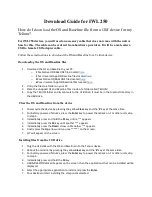Содержание TREK-753
Страница 1: ...User Manual TREK 753 7 All in one Mobile Data Terminal ...
Страница 14: ...TREK 753 User Manual 6 ...
Страница 26: ...TREK 753 User Manual 18 Screw the plastic I O cover onto the plastic I O box Installation complete ...
Страница 39: ...TREK 753 User Manual 31 ...
Страница 40: ...Chapter 4 4 Pin Assignments This chapter explains pin assign ments on the TREK 753 ...
Страница 56: ...Appendix A A High Density Cable Pin Assignment ...
Страница 62: ...Appendix B B EWF Enhanced Write Filter Manager SOP ...
Страница 65: ...TREK 753 User Manual 57 2 Choose Screen Saver panel and click Power 3 Check Enable hibernate ...
Страница 67: ...TREK 753 User Manual 59 2 Click Network and Internet Connections 3 Click Network Connection ...
Страница 72: ...64 TREK 753 User Manual Appendix B EWF Enhanced Write Filter Manager SOP ...
Страница 74: ...66 ...