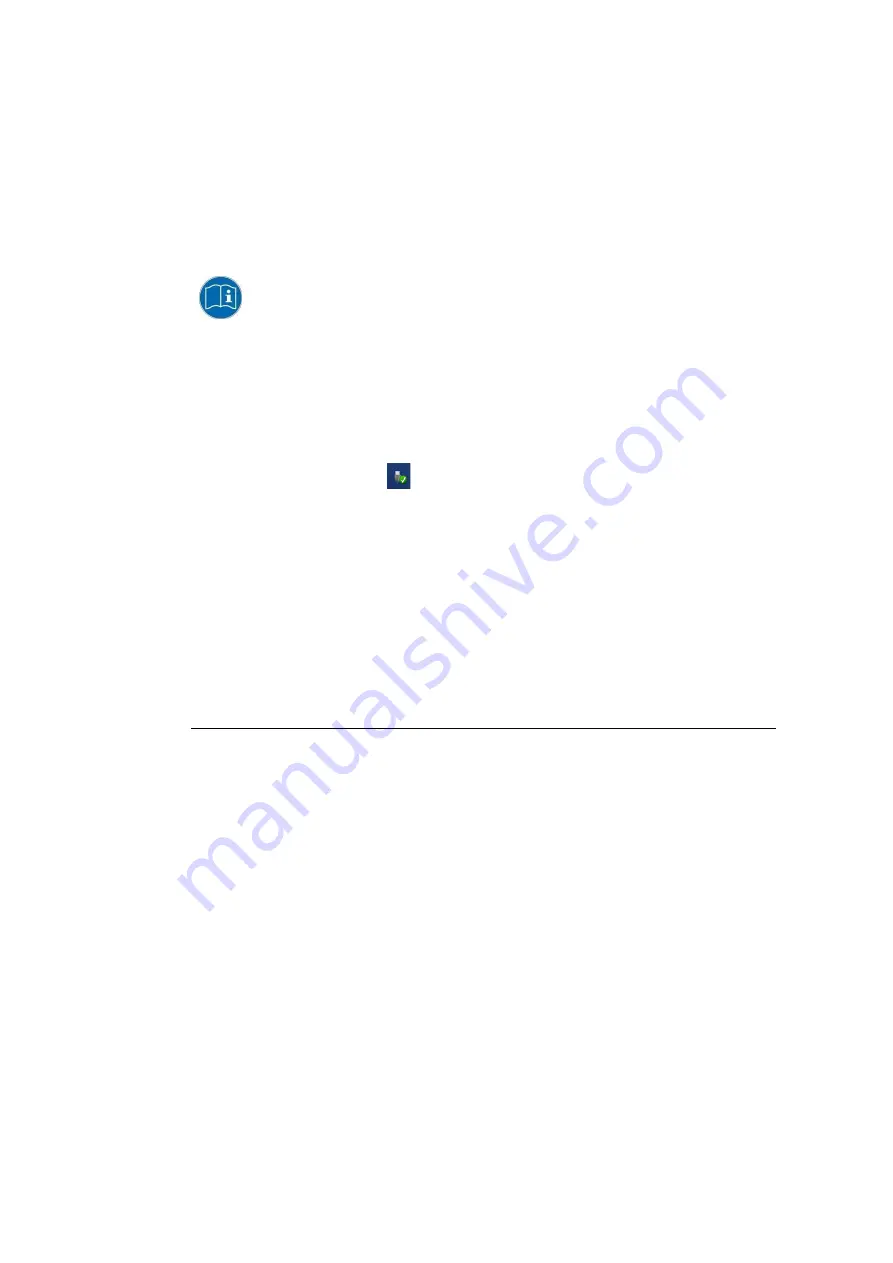
General device configuration
DLT-V72 Operating Instructions V2.50 Preliminary
47 / 140
−
Front-key assignment
−
Network settings
And depending on the equipment of the DLT-V72 also:
−
Battery pack charge settings (only on devices with optional UPS)
−
Screen defroster heating function (only on devices with optional screen defroster)
−
Operation with gloves possible (only on devices with optional PCT touchscreen)
The DLoG Config manual is available on our websites.
8.2.3.
WES 7 and Win 7 Prof.: USB icon in the taskbar
Under WES 7 and Win 7 Professional, please observe:
Do not click on the
Eject DLT-V72xx
button, which fades in on the taskbar
using the
Eject Media
icon:
If the
Eject DLT-V72xx
button is clicked on:
−
Malfunctions during the communication with the environment controller are possible.
−
The DLT-V72 must be restarted.
8.2.4.
Energy options and battery pack durability
Valid for all MS Windows operating systems:
ATTENTION: Physical damage
All DLT-V72 devices with MS Windows have had the
power options
set at the factory so that
the optimal duration of the battery pack can be achieved: The power saving plan is set to
power options (DLoG).
Do not modify or deactivate the
power options (DLoG)
.
Under certain circumstances and configurations a modification may cause the battery pack of
the integrated UPS to stop functioning and need to be sent in for repair.
8.2.5.
Suppress automatic Windows 10 updates
Under Windows 10, the automatic Windows updates can no longer be deactivated; the "
Never check
for updates
" setting in the
Windows Update
dialog is not available.
With the following entry in the Windows registry, the
"Never check for updates"
setting can be set
anyway:
Manually create the following entry in the Windows registry (type "dwords"):
[HKEY_LOCAL_MACHINE\SOFTWARE\Policies\Microsoft\Windows\WindowsUpdate\AU]
"NoAutoUpdate"=dword:00000001
[HKEY_LOCAL_MACHINE\SOFTWARE\WOW6432Node\Policies\Microsoft\Windows\WindowsUpdate\AU]
"NoAutoUpdate"=dword:00000001
















































