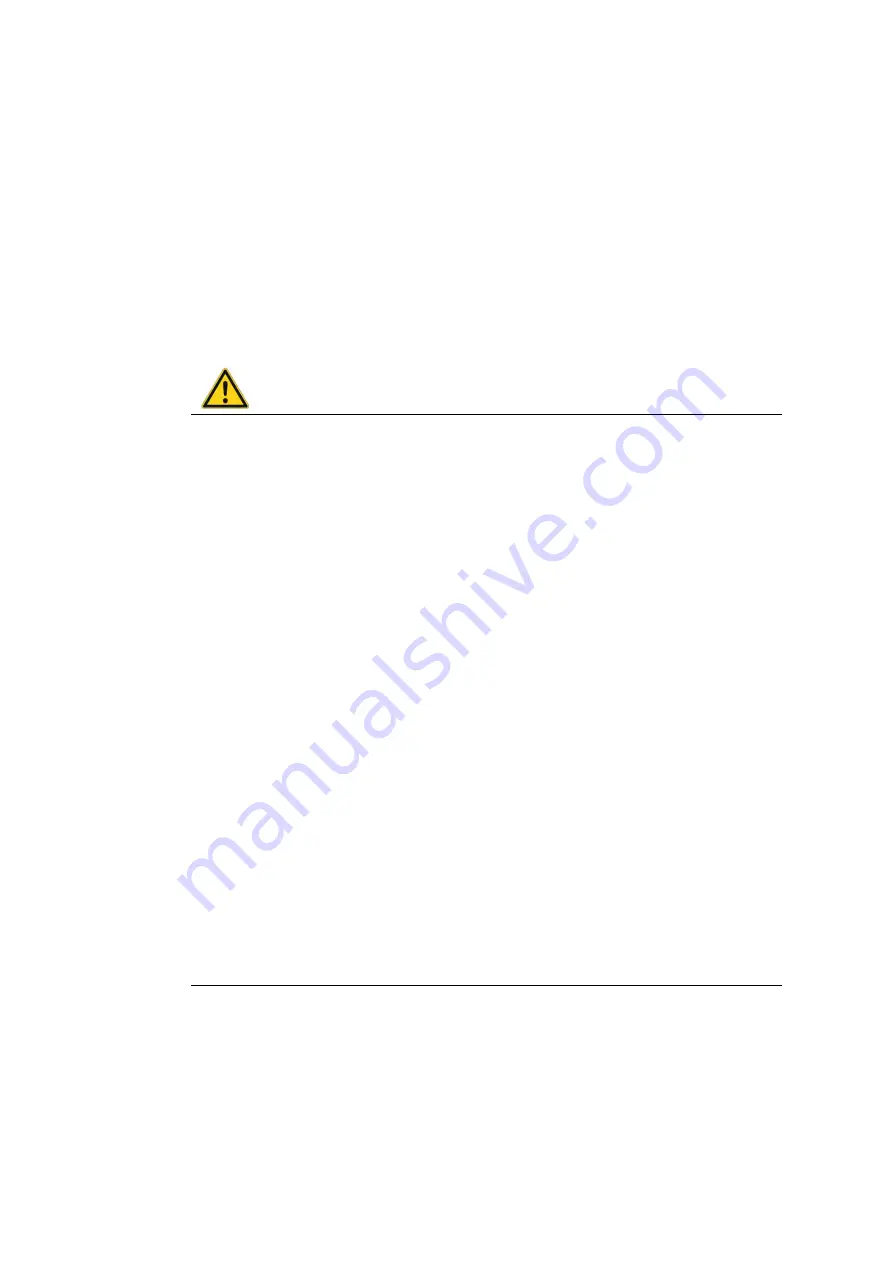
Operation
DLT-V72 Operating Instructions V2.50 Preliminary
37 / 140
7.1.2.
Switch off
Switch the DLT-V72 off as follows, depending on the configuration:
Press the <Power> button of the activated DLT-V72.
Or: Disconnect the supply voltage.
NOTICE
:
Devices without integrated UPS will be hard-terminated (data loss possible).
Devices with integrated UPS will switch automatically to UPS/battery power supply when the supply
voltage is broken.
Or: Deactivate the ignition of the connected vehicle (depends on automatic shutdown settings).
WARNING
Electric shock due to incomplete switching off of the DLT-V72 with integrated UPS.
Because of the lithium-ion battery pack, the integrated UPS may still carry current even if the
DLT-V72 itself is switched off.
Reason: If the DLT-V72 has been configured to also start without <Power> button and ignition in
the "DLoG Config" program, this setting will need to be changed first. Otherwise, the DLT-V72
will restart after a short pause as long as there is available battery capacity.
Shut down the DLT-V72 via the operating system function.
Disconnect from the power supply.
Open the battery cover; unplug the battery pack.
Time between switching off and on: 10 seconds
After the DLT-V72 has been shut down and switched off, it takes 10 seconds until the device will react to
a switch-on signal (<Power> button / ignition).
7.2.
Operating the touchscreen
Depending on the equipment, the DLT-V72 will have:
−
A resistive touchscreen
−
or a projected-capacitive touchscreen with glass front ( PCT).
NOTICE: Physical damage
Improper operation can cause damage and downtimes to the DLT-V72 and to the
connected complete system.
Operators of the DLT-V72 must be trained in the handling of the device.






























