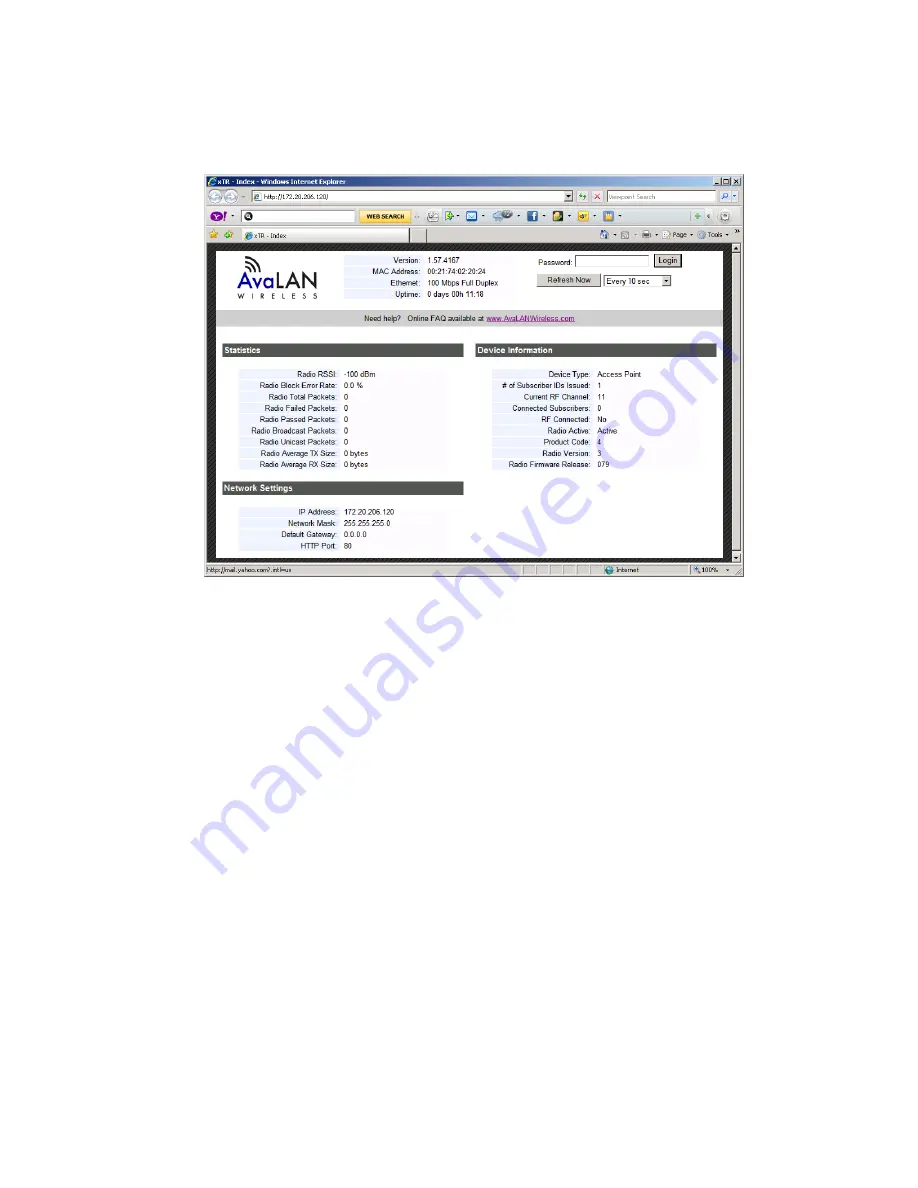
W900iTR User Guide
1-13
6.
The browser page that loads first shows the current device information and QoS statistics and provides a
login at the upper right. Log in using the password you just specified (or “password” if you kept the default).
If the login succeeds, you will see an admin page similar to this:
7.
The admin page has sections similar to the login page showing radio statistics and device information
plus it adds several new sections. The Device Settings section allows setting the network information and
choosing an RF frequency channel. The default is to allow the radio to choose its own frequency based on
minimizing interference. If you set a fixed channel, make sure the AP and all SUs use the same one.
References to DIPs on this and the next web page refer to switches inside the radio that are used in the
legacy method of configuration and may be ignored when using the browser method.
If you scroll down in the Admin browser page, you will come to three more sections:
•
A graphical spectrum analyzer display that may help you to select radio channels that avoid interference
•
A section to be used if an update to the W900iMTR’s firmware is required
•
An Advanced Links section with a dire warning about advanced users only.



















