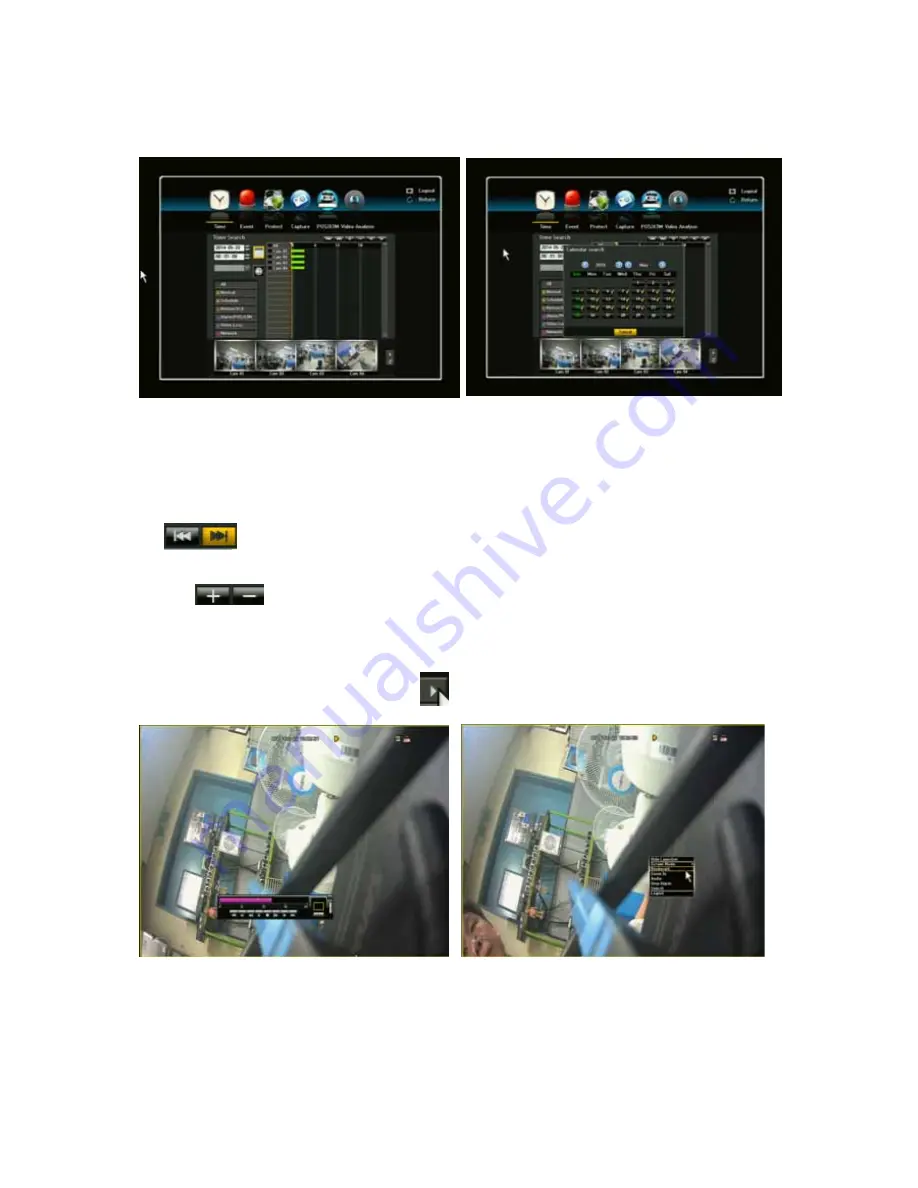
77
To search by calendar, click the calendar icon. A calendar will appear in the middle of the screen.
You can search for recorded data of a desired time.
1) Select a date to search.
2) Recorded data on that date and time will be listed. The display bar is different according to the
data type so check the data type for the color in the left pane.
3) Using mouse, drag the time bar to the desired search criteria and select the desired channels.
4)
Go to First: Moves to the earliest date.
5) Go to Last: Moves to the most recent date.
6) Time Search: Enter a time to perform the search or use the up/down to select one.
-
Zoom In ( +): The map enlarges in detail. It will switch in the sequence of 24
hours-18 hours-8 hour-4 hour.
7) Zoom Out (-): The map will switch in the reverse order of the detailed mode above.
-
Preview: when selecting the time, the preview image will be shown as a still image. If the
selected channel does not contain any recorded data, it will be marked black.
8) Select a data item and click <Play> icon
.
-
The screen switches to the data playback mode.
9) Bookmark: It will list all of the data that was bookmarked which will allow user to find data with
convenience. When viewing the recorded file/data in playback, simply click the bookmark button
and it will automatically add it to the bookmark page with date and time.
Содержание NVR4P
Страница 44: ...44 ...
Страница 120: ...120 ...
Страница 124: ...124 For detailed information please refer to the Main Menu under System ...
Страница 132: ...132 For detailed information please refer to the Main Menu under Network ...
Страница 149: ...149 rev V1 95 4 Channel PoE Network Video Recorder ...






























